DualSense, the PS5’s controller, brings some new features over its predecessor – DualShock 4 (PS4). Among the novelties is the possibility of controlling the audio capture by the control itself. Turning this function on or off is simple and can be done in two ways. Here’s how to do it next.
- How to pair and set up your PlayStation 5 remote
- How to set difficulty, resolution, and game subtitles on PlayStation 5
The idea of having a built-in microphone in DualSense may even make some sense depending on the use in some game. For now, only Astro’s Playroom makes use of the feature. In addition, the quality of this mic is not good and yet, when turned on, it somewhat reduces the intensity of the paintic return of the control.
Any headset with P2 plug (3.5mm), even from smartphones, will do a better job than this built-in microphone, so turning it off can be a good one. Also, because the mic is turned on by default, playing multiplayer (without being with a headset) will make it your primary microphone, which can be a problem if you don’t remember it.
As stated before, it is easy to disable the microphone of the PS5 control temporarily or directly by the system (but that can be reversed if you want). To do this, follow the steps below.
How to turn off the microphone from the PS5 controller
Direct to DualSense:
This is the simplest procedure of all and the fastest to reverse as well. Simply locate the microphone button (just below the PlayStation logo). Just press it to turn off the audio capture. An orange LED will be lit to indicate that the microphone is not active. To turn it back on just hit the same button again.
By system:
It is also a simple procedure and will disable the microphone at once, meaning you won’t need to press buttons every time you turn playstation 5 on/restart.
- On the ps5 main screen, go to Settings (gear icon in the upper right corner);
- Now select Audio;
- Under Microphone, you’ll see the options available for input devices;
- You can only change the default mic (i.e. the controller) if you have another headset active;
- Even so, there is a way to turn off the microphone sound every time you log in (image below);
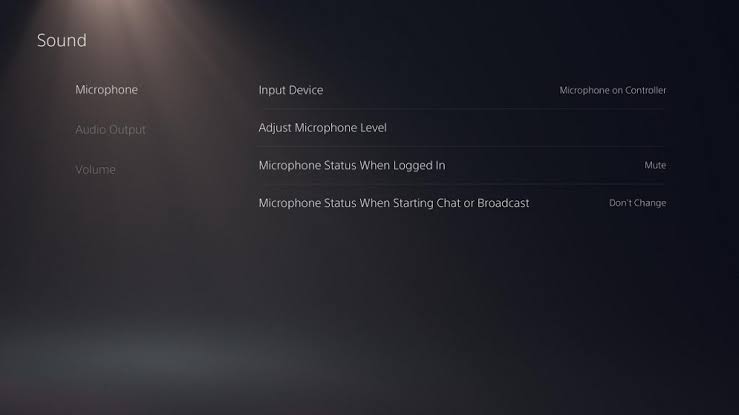
- Additionally, there is also the possibility to turn it off when you start chats or broadcasts.
Tip: While pressing only once the microphone button on the controller causes the audio capture to stop, holding down for a couple of seconds will turn off the sound of the entire system.






