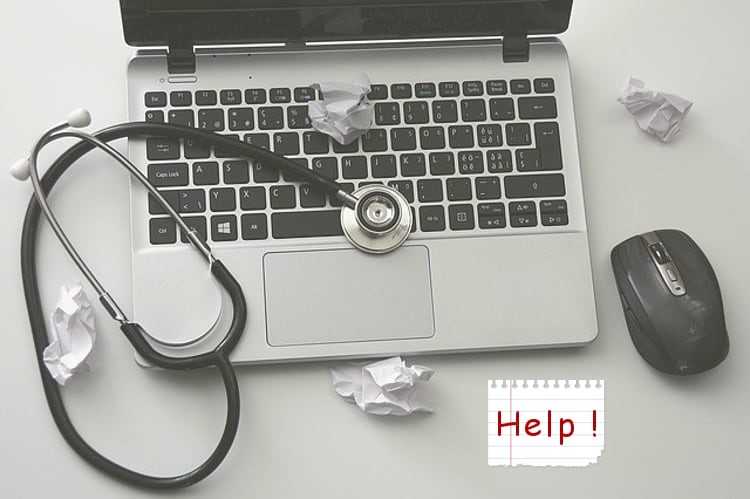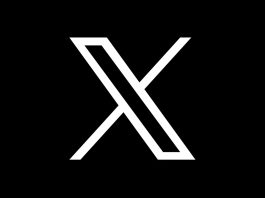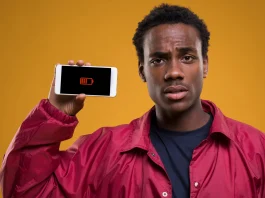It is quite common for old laptops to malfunction or break down frequently. You may have also faced issues with your device, particularly, if it’s been around for a few years. Now, upgrading to a new device can be costly which is why you should think about your options carefully. If there is a minor problem or malfunction, it could be resolved within a short time. With a few repairs, the broken and old laptop could last for a long time or even be sold for cash.
- Important A-Z Keyboard Shortcut Control Keys for Computer and Popular Programs
- How to check the health of your laptop battery in Windows 11
Sometimes, people tend to discard a malfunctioning or broken device. It may end up in a landfill and add to the rising e-waste which is a threat to the environment. Before you consider anything else, it’s always a good idea to solve the issues with malfunctions, broken or old laptops. Here are a few ways that you can try out to continue using the gadgets for longer!
Reinstall The OS
If a computer is too slow, takes a long time to boot, or crashes regularly, then you may be experiencing issues with the operating system. For Windows, you can simply begin running it in ‘Safe Mode’ to identify the problem and solve it quickly. It is a good idea to reinstall the OS instead of removing the files or trying to look for errors. In case, you have a malfunctioning MacBook, you can also consider this option for resolving any issues.
All you have to do is access the ‘Recovery Mode’ and follow the instructions for reinstalling the OS. This solution might help you diagnose the problems and fix them without spending a lot on repairs. It could help boost the speed and restore function within a laptop that may not be booting or turning on. Once the issue is solved, you can consider selling it online or refurbishing the device.
Replace The Hard Drive
You can always consider replacing the SSD or HHD to solve issues such as lags, break down or poor performance. The device may start malfunctioning or slow down before crashing which is a sign that the hard drive is failing. The problem can be quite serious and needs to be fixed quickly. So consider replacing the part before discarding the laptop or throwing it away.
In case, the device does not start again or goes completely blank, you can consider recycling it. This is a good way to get rid of broken items and prevent the gadgets from ending up in landfills. Before disposing of your old laptop for recycling, make sure that you back up all the data to an external drive or cloud storage.
Invest In A New Battery
When an old laptop is not charging properly or runs out of power quickly, there may be an issue with the battery. You can simply invest in a new one or check the cables for damage. Make sure that the connectors are functional and supply the power to the device.
Sometimes, this could also prevent the battery from charging the laptop to full capacity. In order to resolve the issues, all you may need to do is invest in a new one or replace it with a used one.
It is important to discard a dead battery securely as it has toxins and chemicals that can prove to be harmful. You can also send it for recycling to a facility or program which accepts batteries or electronic accessories. When it comes to preventing issues with power, it is a good idea to unplug the laptop once it is fully charged. This can increase the lifespan of the battery and help save money on repairs as well.
Check For A BIOS Update
Most systems already have a feature that checks for BIOS updates regularly. This manages the hardware and is responsible for booting the laptop. If you are experiencing issues such as frequent crashes or the computer freezes while running a few programs, then you may want to update the system. Sometimes, your device can overheat and malfunction or break down.
One of the simplest ways to resolve the problem is to clean the air vents first and then look for a BIOS update. The installation can reduce overheating and allow the system to run large programs or software smoothly.
Troubleshoot Your Network
This is an easy way to solve issues with malfunctions or old laptops that lose connectivity. In a few cases, the system may not detect the Wi-Fi network or disconnect in minutes.
Before you take the computer for repairs or ask a professional for help, you can try to fix it through the troubleshoot option. In a Windows OS, you can find this in Settings by searching for ‘Troubleshoot’.
Access the additional settings and select ‘Network Adapter’ to run a test. For a Macbook, you can check the diagnostics for your Wi-Fi connection or look through the ‘Network Preferences’.
To Sum Up
These are some of the ways you can solve issues with malfunctions, broken and old laptops. You can apply a few when the computer overheats, experiences lags or refuses to boot. It might be easier to resolve the problem and continue using the device for a long time. This can also help save money on repairs and prevent an old or broken computer from ending up as e-waste.