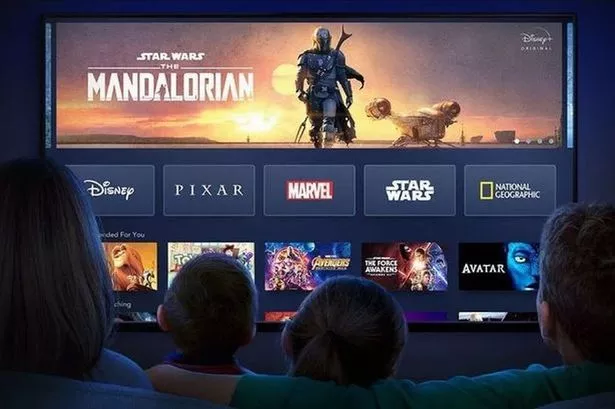Don’t worry, you are not the only person who has wanted to stop watching Disney Plus. It is impossible for you to like all the series or movies offered by this streaming service, so sometimes it is normal for you to put them aside to start watching something else.
However, the annoyance begins when this platform continues to show you that content that you know you will not continue seeing. For that same reason, we will explain how to remove content from “Continue watching” on Disney Plus.
What is the “Continue Watching” section of Disney Plus?
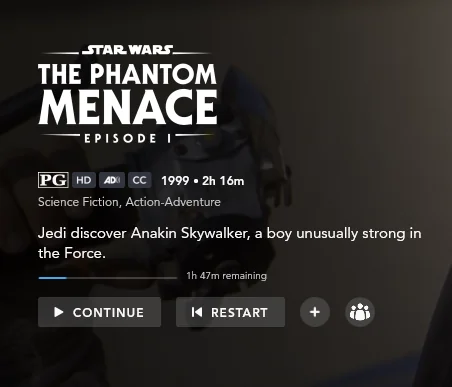
The Keep Watching section of Disney+ is where you can find those series or movies that you started watching but haven’t finished yet, no matter what the reason. That is, it is a kind of history of pending content.
Although it is very useful at times, it can be a nuisance when you don’t want to know anything more about a series or movie that you simply don’t like.
This Disney Plus feature was temporarily eliminated due to the number of errors and failures it had, but many users complained and the company decided to reinstate it. Be that as it may, it is likely that at some point in your life, you will want to delete it once and for all or at least remove certain content that appears in this section.
Is there any official option to remove series and movies from the section?
Unfortunately, there is no official way to remove shows and movies from this section. So far, the company has not bothered to provide a solution to all these people who want to configure Disney Plus to remove series or movies from “Continue watching”. However, there are methods you can apply to get rid of all that you no longer want to see.
Everything you can do to try to remove content that does not interest you
Although there is no official way to remove content that you are not interested in in the Disney Plus application, you can do it with one of these tricks.
Go to the end of the credits
It’s inelegant, but you can fast-forward to the end of the credits on both a movie and a series to remove it from the Keep Watching section on Disney Plus.
If you do it with a series, go to the end of the credits of the last chapter of the last season and when they end the series will no longer appear within this section of the platform.
Switch between profiles

Since Disney Plus allows you to have seven profiles per account, you can use a trial one. So that? So that when you start watching a new program it is on this profile, and if you love it you continue from your original profile. It will appear in the “Continue Watching” section of your trial profile, but it will not appear within your personal profile.
It’s true, it can be cumbersome. However, it will help you avoid recommendations for series or movies that no longer interest you.
Set up your Disney Plus watch list
If you are a regular user of this platform, chances are there is also something you can remove from the Disney Plus Watchlist. Is this your case? Then you should do the following.
- Sign in to your Disney Plus account and open your profile. If you do not have the app installed on your mobile, you can download it with the button below these lines.
- Select “Watch List” at the top right of the screen if you are on a computer, if you are using a mobile app go to “Account” at the bottom right of the screen.

- When you get to the watchlist, click or tap the title you want to remove.
- Select the check mark next to the “Play” button.
- After selecting the mark, a “+” sign will appear instead of a checkmark. This means that the title you selected is no longer on the watch list.
Are you new to this platform? Then take a look at this list with the best Disney Plus series and movies. And if you want to take your experience to another level, check out this guide that explains how to download movies and series from Disney Plus. Get the most out of this streaming service!
- Which browsers are compatible with Disney Plus?
- How to Reset Your Disney Plus Password
- Best Putlocker Alternatives