If you bought an iPhone for the first time after using Android for a long time, you may have an elementary but depressing problem: how to reject a call on an iPhone if there is essentially only a slide with the Reply interface. We solve this problem in three ways.
Reject a call on iPhone (if it is locked)
Okay, your iPhone is locked, there’s an incoming call. There are only three buttons on the screen: accept a call, remind and message. The problem does not seem to be real at all. But the catch lies in the fact that you need to reject a call, not on the screen, but using the side button.
In this situation, you can decline the call with the side button. If you double-click on it, the call will be rejected. If you press the volume down button, the sound of the incoming call will stop (the iPhone itself will go into vibration mode), and pressing the same button again will reject the call.
As planned by Apple, this “feature” should prevent you from accidentally clicking on “Reject call” if the iPhone is in your pocket. After several calls, you get used to this feature and you simply don’t feel such discomfort anymore.
Decline a call on iPhone (if it’s not locked)
Perhaps this is the most elementary way. Because when the device is being used and someone calls, the call pop-up window itself offers to either accept the call or reject it.
In order to ignore the call, you just need to press the red button and the incoming call will end and your annoying caller will get a notification that you are busy.
In fact, it is very convenient that the system understands that you are using an iPhone and can quickly reject an incoming call.
Resetting a call with “Remind me”
In addition to these two methods, you can also reject a call with the “Remind” button, which is located on your iPhone, regardless of whether it is locked or not. Only in this case, you will need to choose when the system should remind you to call the caller back.
iOS 14 Features
As much as we hoped, in iOS 14, Apple did not add the ability to swipe a call on the lock screen using the red button. However, it became possible to ignore the call push notification by simply swiping it up.
I hope that the instructions were useful to you.

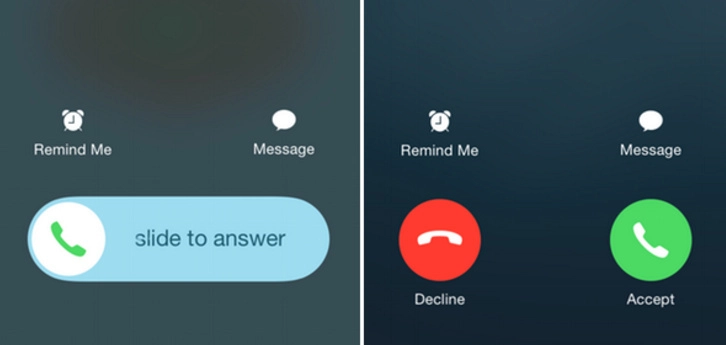
Please be specific. There are buttons on both sides of an iPhone.
The lock screen button and volume down button. Either of them works to decline calls when hit twice.