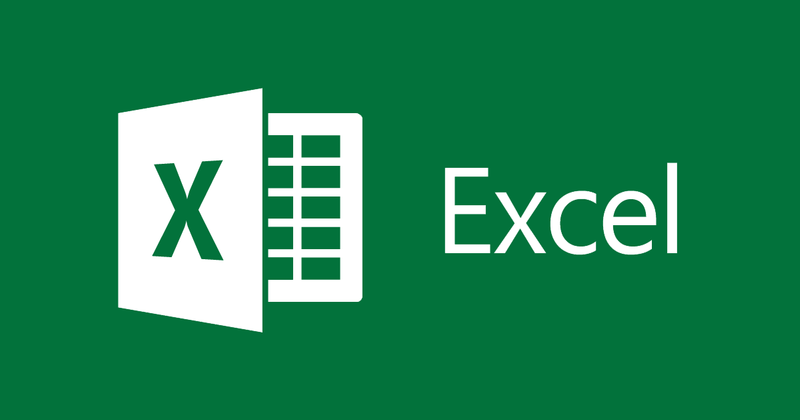If you want to insert the current date and time to record activity time or just to inform the exact times of some data, there are ways to include this information in cells, so that they are automatically displayed. See below how to set the date and time in Excel.
How to put static date and time in Excel
Data is considered static when it is not updated every time you open a spreadsheet or recalculate information through formulas. To insert a static date and time in Excel, when using the commands that I will show you now, the program will include the exact time of the moment of the command, along with the day.
- Select the cell you want to put the current date and time: Just choose where the information will be displayed;
- To insert only the current date, press the shortcut “Ctrl +;”: The key combination “Ctrl” and “;” are pressed simultaneously;
- To insert only the current time, press the shortcut “Ctrl + Shift +;”: The key combination “Ctrl”, “Shift” and “;” are pressed simultaneously;
- To insert the current date and time, press “Ctrl +;”, press space and then “Ctrl + Shift +;”: It is the date shortcut from step 2, followed by a space, and then the time shortcut from step 3;
Insert dynamic date and time
In order for the date and time information to be updated each time the spreadsheet is opened or recalculated, it is necessary to apply two simple functions, as I will show you below. When the time and day data are variable according to when you open the worksheet, they are considered dynamic.
- Select the cell you want to place the dynamic date and time;
- To put the current date, which will vary, use the “TODAY()” function;
- To include the current date and time, which varies, use the “NOW()” function;
It is important to note that the values of the above functions will be updated when the worksheet is opened, recalculated or when a macro is executed. Times and dates are based on the operating system clock.
You can also put the date and time in Excel in different formats. To change it, just right-click on a cell that displays this data and select the option “Format Cells” and then, on the “Number” tab, click on “Date and Time” and select the desired pattern from the list.