The easiest way to share many files is by using the ZIP format, because in addition to compressing them into just one, it also reduces the size of items to speed up the transfer process. Below, I’ll show you how to open or create a ZIP file on Android in a few minutes.
How to open and extract ZIP files on Android
If you received a ZIP file, it’s important to check what’s inside it before extracting it into your phone’s internal storage, either for security reasons or because something can take up a lot of space. In this tutorial, we’ll use the ZArchiver app, available for free in the Play Store.
That said, follow the instructions below to learn how to open and extract ZIP files on Android:
Open ZIP files
- Launch the application;
- Tap the ZIP file you want to open;
- As soon as a pop-up window appears, tap the “View” option;
- Tap the desired item and then “Open.”
Extract ZIP files
- Open the app;
- Tap the ZIP file you want to extract;
- Tap the “Extract to ./<File>/” option.
When the extraction process is finished, a folder with the same name as the original file is automatically created containing all items that were compressed.
How to create ZIP files on Android
This application also allows you to create ZIP files. With this, you can gather photos, videos and documents in just one file, making the sharing process much simpler and faster. Here’s how to do this:
- Open ZArchiver;
- Find the folder where the items you want to compress are;
- Tap the three dots in the upper right corner;
- Tap the “Multiselection” option;
- Tap the files you want — you can select up to 217;
- Tap the “✓” icon in the lower right corner;
- Still in the lower right corner, tap the arrow icon;
- Under “File format”, change from “7z” to “zip”;
- Tap “OK” to finish.
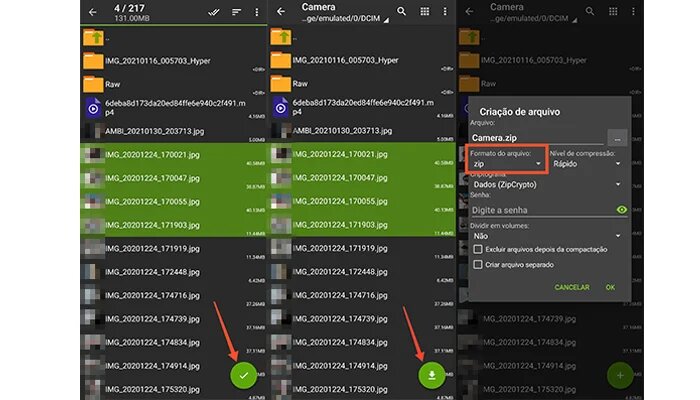
From this moment on, the application will start compressing all selected items to create a single ZIP file. Once the process is complete, it will be available in the same location and can be shared with others.
Ready, now you already know how to open, extract or create a ZIP file on Android. See also how to recover deleted photos from Android and other files and how to open EXE files on an Android device.

