In times of great content creation, one of the facilities proposed by the consoles of new generation, is the possibility of streaming. While the PlayStation 5 can use various Playstation 4 accessories, the console also has its own camera for recordings and broadcasts. Here’s how to install and set up the PlayStation 5 HD camera.
What is playStation 5 HD camera for?
The PlayStation 5 camera uses the same visual pattern as the console, makes Full HD recordings at 30 or 60 frames per second. It allows you to play videos with your image while streaming gameplay without the need for any additional equipment.
This way you can make your broadcasts on platforms like Twitch and YouTube without problems.
How to install the PS5 camera
The installation process is simple:
- Plug the camera into one of the console’s USB-A ports (Those on the back);
- Then, in the PS5 menus go to “Settings”;
- Select “Accessories”;
- Select “Camera”;
- Finally select “HD Camera”, field that refers to the PlayStation 5 camera;
- After selecting the camera, check the “Adjust HD camera” field.
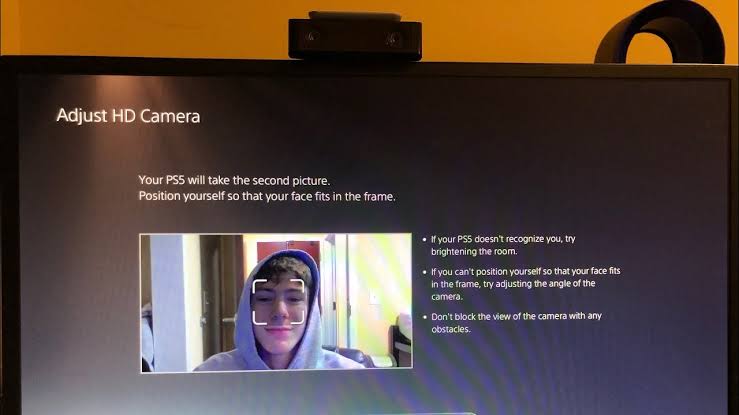
How to set up your PlayStation 5 camera
After selecting the camera, a screen will appear where you must place your face in the center of the dial three times, so that the camera makes the necessary recognition and adjustments. After this step the camera will be set up.
Sometimes the camera may not recognize your face, so be aware of the following:
- Remove the protective film from the camera lenses if it is a new camera;
- See if the lens is not dirty, as this can hinder detection;
- See if there are any objects blocking the camera;
- Pay attention to the lighting of the environment in which you will use the PlayStation 5 HD Camera.
In some cases, the camera may not recognize your image if the environment is too dark.
The same can happen if there is a very strong light source in the place or in your direction. This second case happened in my tests around here. So run some tests and see how best to illuminate your image capture location.
All finer adjustments such as brightness setting, contrast, clipping mask, among other features, can be accessed from the camera-specific menu, which is on the following path:
- Go to the “Settings” menu;
- Then “Captures and broadcasts”;
- Select “Camera”.
Now you already know how to install and configure your PlayStation 5 camera.
Read Also:

