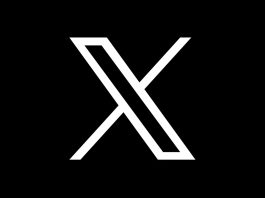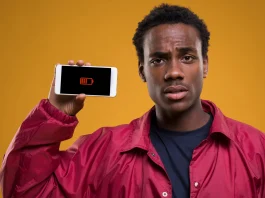Do you feel that the games on your cell phone from the Korean company run below optimal performance? This could be happening thanks to an enabled feature that holds the full power of a game. If this is something that bothers you, then you might want to disable Samsung’s Game Optimizing Service.
How to disable Samsung’s Game Optimizing Service
First of all, it is important to know that you need to install the NetGuard application on your mobile phone. That’s because Samsung doesn’t offer the option to disable the Game Optimizing Service. Because of this, it is necessary to make use of it in other ways.
- Open the NetGuard app and click on the three buttons in the upper right corner;
- A small window will open. Click on the “Settings” option;
- In the next window, click on the “Advanced Options” button;
- In this part, you must activate the option of “Manage system applications”;
- Go back to the first part of the app. Use the search space and search for “Game Optimizing Service”. Then tap the network icons next to the name to disable it;
- Return to the main application page and click the button next to the NetGuard logo. This will activate your most recent choices;
- To disable Samsung’s Game Optimizing Service, it is necessary to ensure that the NetGuard app does not go into hibernation, otherwise it will disable itself. So, click “Ok” in the box that appears;
- The “Optimize Battery Usage” page will open. In it, you must open all the options, choose NetGuard and disable the button next to its name. This will make the app always running in the background;
- Return to the NetGuard home screen. The Game Optimizing Service should be turned off, but if not, you can do it as in step 5.
Is it worth disabling Samsung’s Game Optimizing Service?
After performing all the steps described above, the games on your Samsung smartphone will run at the maximum capacity that the device supports. This means that any performance restrictions will be ignored, ensuring smoother gameplay.
With that in mind, things like dropped frame rates, for example, should no longer occur. Gamers of the FPS, MOBA and fighting genres thank you.
On the other hand, by leaving NetGuard active in the background all the time, the battery should drain much faster. In addition, the temperature of the device may also increase significantly.
Anyway, my suggestion is that you make use of this alternative only in games that demand the best performance. Activate the app when you are playing and deactivate it as soon as you stop playing.
Overall, this option can be very interesting, but always be careful when using it.