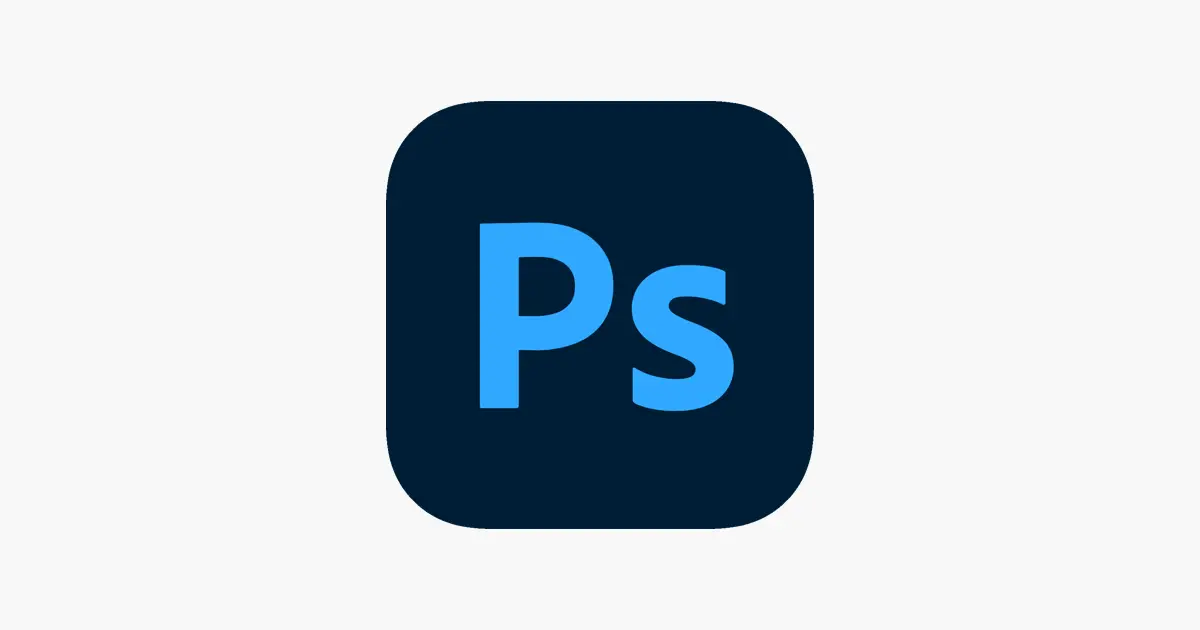The features most feared by those who have not yet mastered graphics software are usually masks and layers. Knowing how to create and work a clipping mask in Photoshop is a game changer in the professional life of anyone who wants to pursue design or just likes to explore digital software.
Masks are nothing more than paths with the function of hiding elements of an image, without damaging or altering its original state. Using Photoshop’s masking feature, your designs will become compositions with unlimited adjustments.
How to Create a Clipping Mask in Photoshop
- Open Photoshop;
- Menu “File” > “Open”;
- Or follow the shortcut “⌘ + O” ( macOS ) or “Control + O” ( Windows );
- Locate the image you want to use and click “Open” again;
- In the “Paths” panel, click on “Create New Path”;
- Select the standard “Pen” tool;
- Mark the starting point and demarcate the next point, pressing the Shift key;
- Arriving at the last contour point, hit “Option” ( macOS ), to close the demarcated shape;
- Accept the default name or rename the “Path” to fix it in your project;
- Otherwise, new actions will replace the previous “Paths”;
- Click on “Delete” if you make a mistake or want to undo a new point.
- The “Path” points can be adjusted and readjusted at any time.
How to delete the contents of a clipping mask
Created the mask, but don’t know how to delete its content?
It’s simple.
You can delete the part inside or outside the selection.
- Click on the Path by pressing the “⌘” ( macOS ) or “Control” ( Windows );
- The Path area will be selected;
- Toggle the selection area by pressing “⌘ + Shift + I” or “Control + Shift + I”;
- Delete the unwanted area;
- Or in the “Layers” tab, press “⌘ + J” ( macOS ) or “Control + J” ( Windows ) and duplicate the desired area;
- Close the eye (preview) of the layer that originated the copy of the space selected by the mask;
- Or delete the layer.
Was this article helpful?
YesNo