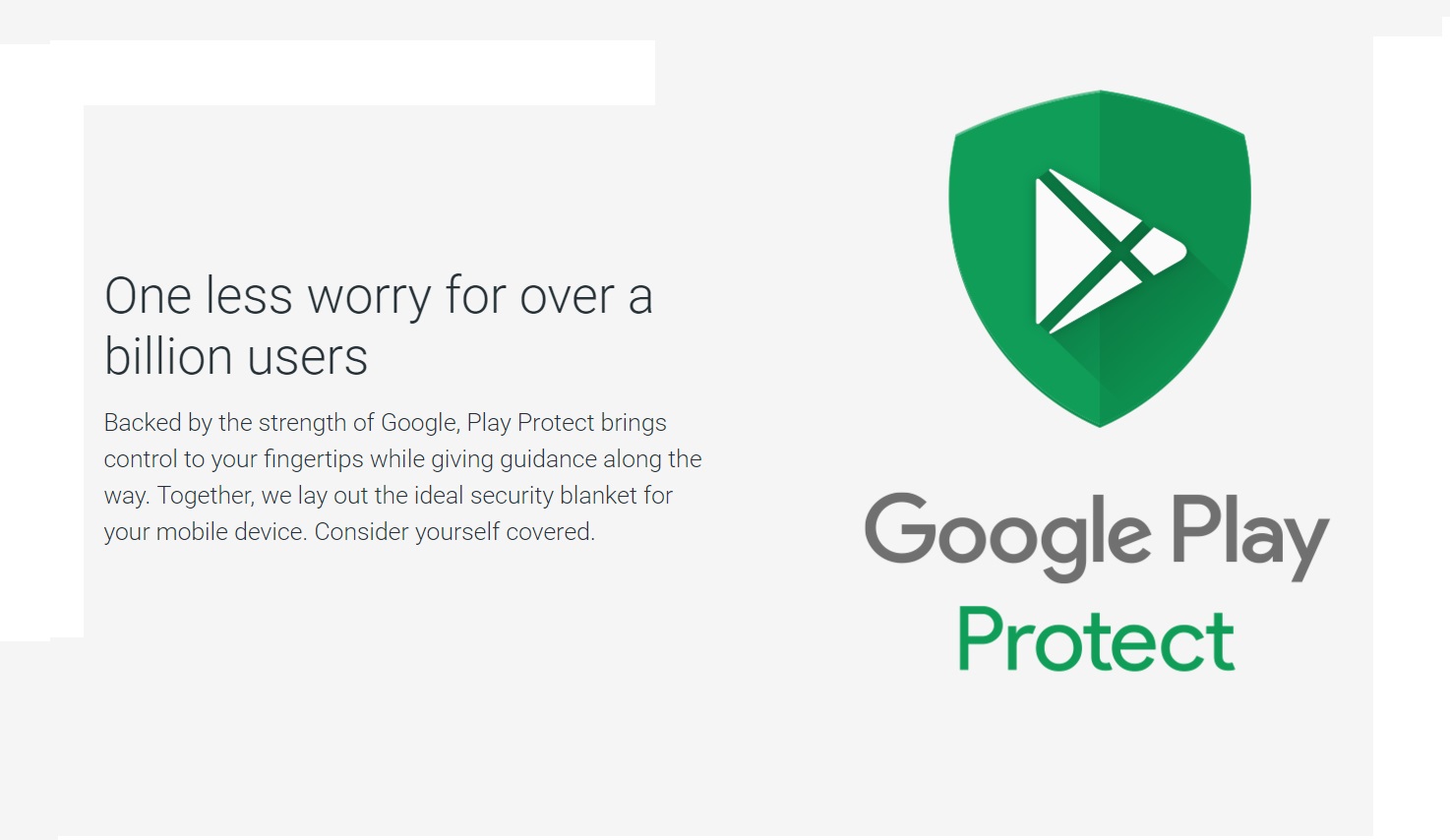Google Play Protect is a security feature of the Play Store. With it, the system performs a scan before downloading to avoid installing harmful apps, protecting the device from malware and other problems. The tool is activated by default on all Android phones, but it is possible to deactivate it in a few minutes by going to the store settings. Below, I will show you how to do this.
How to Turn Off Google Play Protect
In addition to analyzing the apps installed through the Play Store, Google Play Protect also periodically checks the device to detect possible threats from other sources, alerting through a notification that a certain application is not safe.
That said, follow the instructions below to learn how to disable Google Play Protect:
- Open the Play Store, tap your profile picture in the upper right corner, then tap “Play Protect”;
- Tap the gear icon in the top right corner to display the options;
- Tap the green “key” next to “Scan apps with Play Protect” to disable the tool;
- The store will display a confirmation popup. Tap “Disable” to confirm your decision.
How to reactivate Google Play Protect
- With the Play Store open, tap on your profile picture in the upper right corner and then on “Play Protect”;
- Tap the “Enable” button to re-enable the feature — an automatic scan will follow shortly.
- Okay, now you know how to disable and re-enable Google Play Protect, an Android app store security tool that can help you prevent your phone from being contaminated with malware.