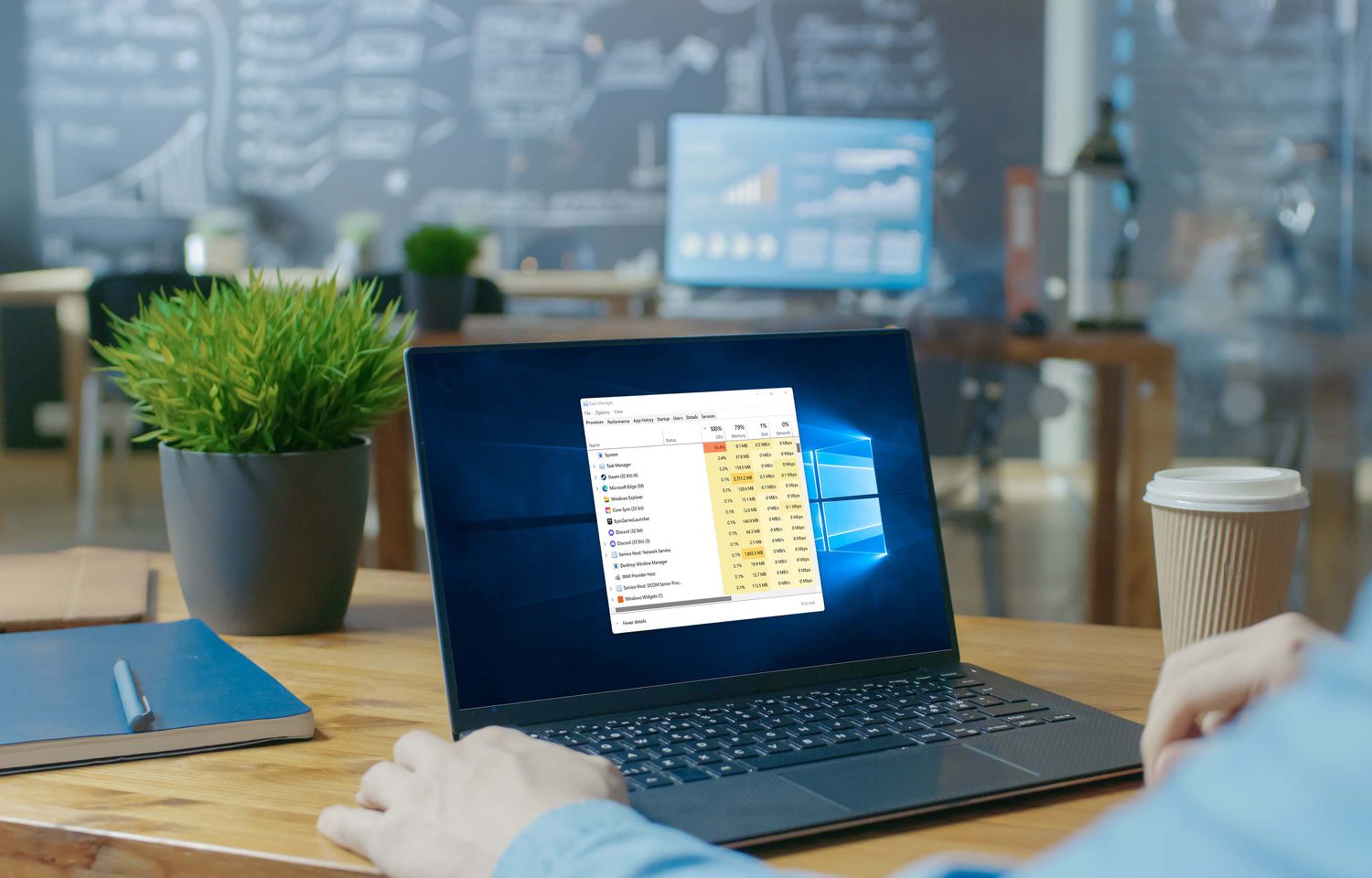Decreasing CPU usage is important so that the computer does not work at full capacity for too long. In the long run, this can cause slowdowns and even more serious damage to the hardware. Check out how to reduce CPU usage with a few simple tweaks.
1. Restart your computer
Restarting the computer may seem basic, however, in times when many people have lost the habit of turning off their notebooks, machines accumulate temporary files and background processes.
When restarting the computer, temporary files are cleaned and background processes stop running, reducing resource consumption and eliminating possible causes of slowness or performance problems.
2. Update Windows
If you have a desktop and have recently installed new components (video card, accessory cards, etc.), it is essential to update Windows 10 or Windows 11 so that the system recognizes the new parts and, if necessary, downloads new drivers. You can also install the drivers provided by the manufacturer, usually available on the official website.
3. End unnecessary processes
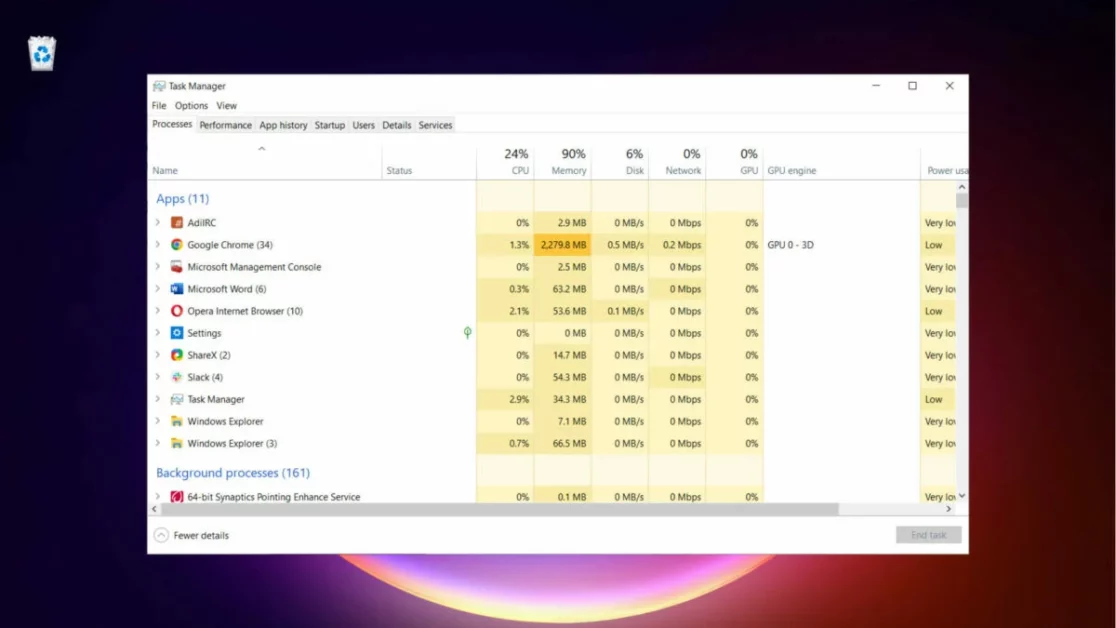
This step applies both to programs that were not closed correctly, and to eliminate unnecessary programs that start with Windows:
- Press the “Ctrl + Alt + Del” keys and click on “Task Manager” ;
- In the “Processes” tab, click on a process you want to force close and then click on the “End task” button.
- Click on the “Startup” tab ;
- Click on the program you want to prevent from starting with Windows;
- Click on the “Disable” button.
You can safely disable all programs that start with the system, with the exception of Windows Security, which is important for monitoring Windows security. Also don’t turn off antivirus programs and firewalls if you use them.
4. Close programs and Chrome tabs you are not using
If you are not using a program, close it; This avoids unnecessary resource consumption and reduces CPU usage.
This also applies to open Google Chrome tabs that you are not using, as each one is treated by the system as a separate process, leading to high processing and RAM memory consumption.
5. Keep antivirus and firewalls up to date
Viruses, malware and other pests can increase CPU usage; Therefore, it is recommended to keep the system protected with antivirus programs and firewalls, in addition to using registry cleaning tools alongside them.
Some malware disguises itself with names similar to those of processes run by the system, such as “Cortana.exe” in order to go unnoticed by users and carry out other activities that consume machine resources, so keep your antivirus and anti-malware updated and perform periodic scans.
Also, avoid browsing suspicious websites, don’t click on strange links sent via email or social networks, and don’t install unknown programs on your computer.
6. Reinstall Windows
If you haven’t been able to identify a program or reason why the CPU is at 100%, one solution is to install Windows again. You can restore the system, delete all installed programs and keep your personal files, or delete everything.
To restore the system, see the detailed tutorial on how to restore Windows. Now, if the choice is to perform a new installation, find out how to do a clean installation of Windows 11.
How to create a bootable flash drive to install Windows 11
Since CDs and DVDs are less and less used, one solution is to use storage devices prepared with a version of Windows so that you can install them anywhere. Learn how to create a bootable pen drive to install Windows 11.
How to install Windows 11 without TPM 2.0 on PC
Windows 11 requires your computer to have a TPM 2.0 chip before it can be installed. This chip technology integrated into the motherboard offers more security. It is possible to bypass this requirement and install Windows 11 without TPM 2.0.
7. Update hardware
It is possible that your computer’s hardware (processor, motherboard, RAM or video card) is out of date, with one or all of the parts no longer able to handle your daily tasks. Therefore, any program you try to run will stress the CPU.
In this case, the only thing left to do is upgrade the components of your desktop or notebook (in this case, probably just the RAM) or buy a new computer.
Why does CPU usage reach 100%?
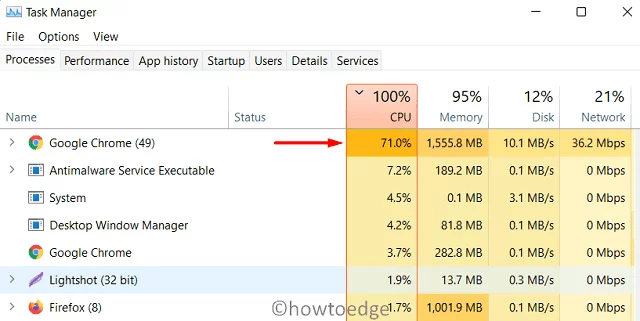
The CPU works most of the time at low capacity. Simple programs such as browsers, text editors, and background operating system processes do not stress the processor. However, in some cases CPU usage may skyrocket, reaching 100%:
- An error occurred in a program, from being in a “loop” to executing an action that activated a process that was not terminated;
- You are running many programs at once, some very heavy;
- The computer has been infected with viruses and/or malware;
- New components conflict with the hardware (more common on desktops);
- Unnecessary programs are starting up with the system;
- The processor, RAM and video card are out of date with the programs and games you use.
Heavy programs, such as audio and video editors or games, require more processing power, causing the CPU to work harder, reaching very high rates on some occasions. However, when these processes end, the load returns to normal levels. At rest, the computer does not require 1% of the CPU.