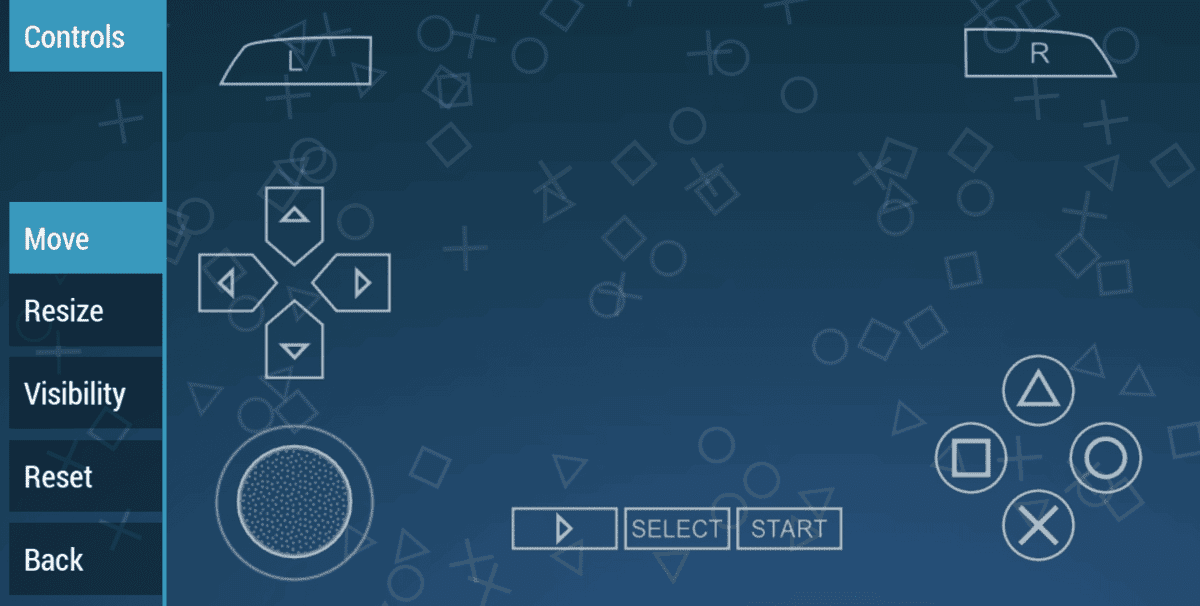Did you know that you can enhance your gameplay by using the best settings for PPSSPP? Many gamers prefer games with high graphics, but achieving this can be challenging due to the specifications of your Android device.
If you have encountered some issues such as slow gaming, graphics glitches, or frame drops. But don’t worry, there are ways to optimize your gaming experience and eliminate these problems. In this article, we will explore the best PPSSPP settings for Android in 2024 that can help you enjoy smooth and lag-free gameplay.
With the help of PPSSPP, I can provide you with a comprehensive guide on optimizing your PPSSPP application for maximum performance. Whether you have a high-end smartphone or a budget device, these settings will help you achieve smooth gameplay with improved graphics, FPS, and audio performance. This includes adjusting graphics, audio, and system settings to ensure full HD resolution even on small-screen Android devices without any lag. Let’s get started.
What is PPSSPP?
The full meaning of PPSSPP is “Playstation Portable Simulator Suitable for Playing Portably“. PPSSPP is a PSP emulator for PC and Android devices that allows you to play PSP games and enjoy them in High Definition and with extra features.
PPSSPP is the original and best PSP emulator for Android. It replicates the PSP’s hardware and software system, enabling gamers to enjoy their favourite PSP titles on the go. It runs a lot of games but depending on the specs of your device all games may not run at full speed.
No games are included when it’s downloaded. Use your own real PSP games and turn them into .ISO or .CSO files, or simply play free homebrew games, which are available online. Put those in /PSP/GAME on your SD card / USB storage.
How to use PPSSPP on Android Devices
To use PPSSPP on your Android device, follow these steps:
- Download the PPSSPP app from the Google Play Store.
- Install the app on your Android device.
- Locate the PSP game ISO file on your device.
- Open the PPSSPP app and navigate to the “Games” section.
- Select the ISO file of the game you want to play.
- Adjust the PPSSPP settings according to your preferences for optimal performance.
After importing the file, you can now enjoy the game on your PPSSPP emulator. You can set up the graphics, sounds, controls and other settings to change the gaming experience. So, what are the best settings for PPSSPP on Android?
Best PPSSPP Settings for Android
Gamers who have experienced lag and poor gameplay can now say goodbye to those issues. By following the steps outlined in this post, you can install the correct settings on your device without needing any technical expertise. This will enable you to effortlessly turn on or off certain sections of the PPSSPP settings, ensuring that you enjoy full HD gameplay and optimal performance. Take your time to go through each of the essential settings, and optimize your gaming experience step by step.
1. Best Graphics Settings
Optimizing the graphics settings in PPSSPP can greatly improve the visual quality and performance of your games. Follow these steps to achieve the best graphics settings:
- Change the Backend to OpenGL: By default, PPSSPP uses Vulkan as the backend. However, Vulkan may not provide the best performance for all devices. Switching to OpenGL can often improve game performance.
- Change the Post Processing Shaders to Natural Colors: In the Graphics Settings, select “Post Processing Shaders” and choose “Natural Colors” to achieve graphics with more natural colours.
- Enable Lazy Texture Caching: Activating this feature will optimize the texture caching process and improve overall performance.
- Disable Slow Effects: Check the “Disable Slow Effects” option to eliminate any lag caused by slow effects in the game.
- Adjust the Spline/Bezier Curve to Low: Lowering the quality of the Spline/Bezier Curve can help reduce lag and improve performance.
- Set Upscale Level to Auto: Changing the Upscale Level to Auto will automatically adjust the resolution for optimal performance.
- Enable Deposterization: Activate Deposterization in the Texture Scaling settings to prevent lag during gameplay.
- Set the Texture Filter to Linear: Switch the Texture Filter option from automatic to linear for smoother graphics.
- Set Aggressive Low Resolution for Effects: Enabling this setting can help improve performance by lowering the resolution of certain effects in the game.
By applying these graphics settings, you can enhance the visual quality and performance of your PSP games on Android.
Graphics Settings
It’s important to note that having inappropriate PPSSPP graphics can disrupt the entire application and lead to frustration for the user. Graphics settings on PPSSPP are crucial as they determine whether you can play the game or not. Additionally, these settings depend on the type of device being used. It’s also worth mentioning that there are sub-settings that make up the graphics settings, including:
Rendering Mode
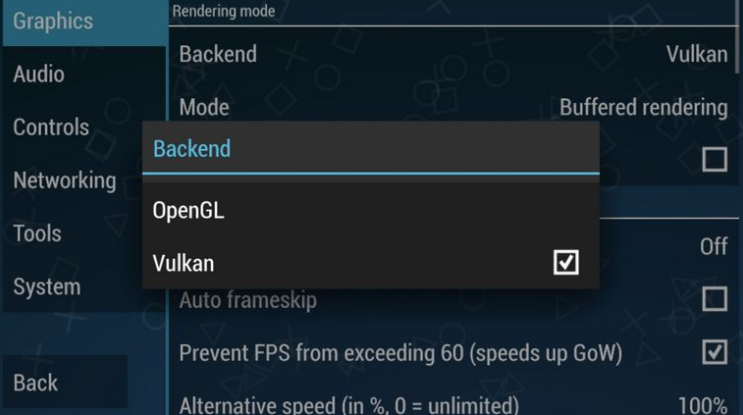
The rendering mode has been updated and now allows you to set the backend, unlike before when the buffering rendering depended on the device’s power. To do this, simply switch the Backend from OpenGL to Vulkan.
Vulkan has been proven to be faster and smoother compared to other default shader settings. Vulkan supports both high-end and low-end devices.
It is recommended to switch the rendering mode of PPSSPP graphics settings to Vulkan.
Framework Control
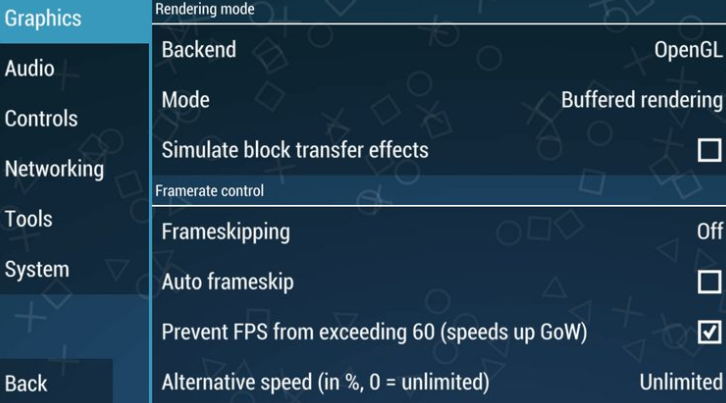
In the Framework Control, make sure to disable Frameskipping and Auto-frame skip. Enable “Prevent FPS from skipping 60” and set Alternative speed to Unlimited.
This will enhance the speed of high graphics games on a small device.
Features
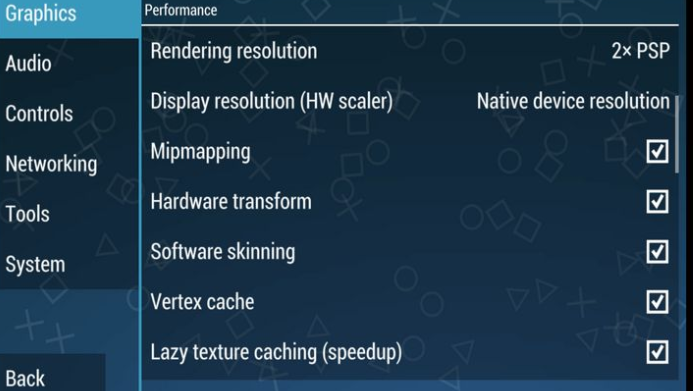
Turn off the Postprocessing shader and enable Immersive mode for fullscreen gameplay.
You can opt not to disable the postprocessing shader, but you can test other shaders such as Vignette or Bloom to check if they are functioning. However, it is not advisable, and if you find that they are not working correctly, you can turn them off.
Performance
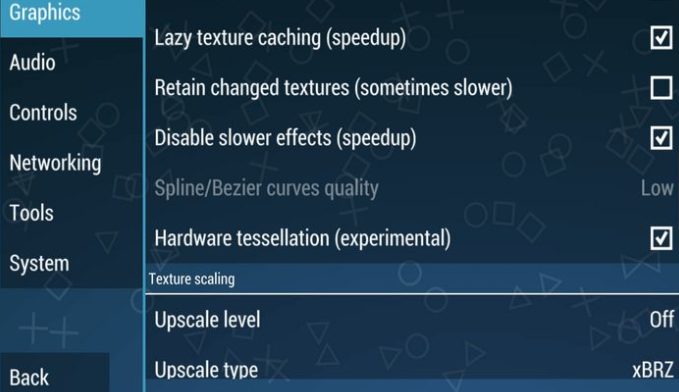
As the name implies, performance is the most important aspect of the graphics settings as it will boost the operation of the PPSSPP when properly configured.
The slightest change in these settings has a direct effect on the game’s performance.
If you use a high-end device, a 2X rendering resolution is recommended as it will enhance the gameplay with high graphics and game stability support. And then for low-end devices, 1X rendering resolution should be used for effective gameplay.
Hardware transform, Mipmapping, Vertex cache, Software skinning and Lazy texture caching should all be enabled. You don’t necessarily have to enable all of them if you use a high-end device.
However, make sure to turn off Retain changed texture while keeping Disable slower effects and Hardware tessellation on.
Texture Scaling and Filtering
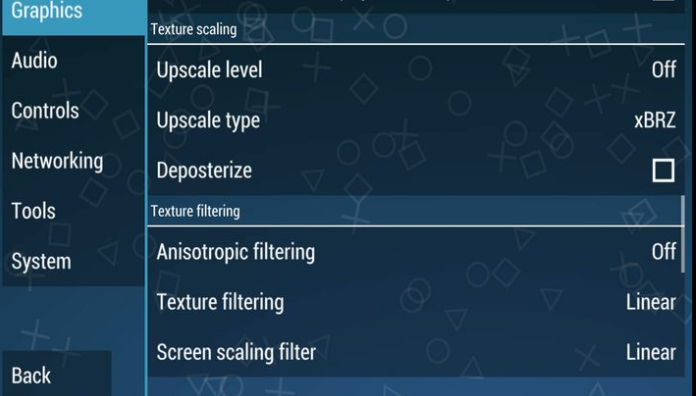
It is recommended to leave the settings at their default values as they are best suited for any game mode.
Hack Settings
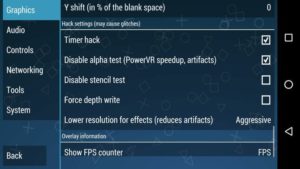
This setting for graphics has just a few stuff that needs to be modified. Enable the Hack timer and check the Disable alpha test. That’s all you have to do for hack settings to ensure better graphics on PowerVR processor devices.
Overlay Information
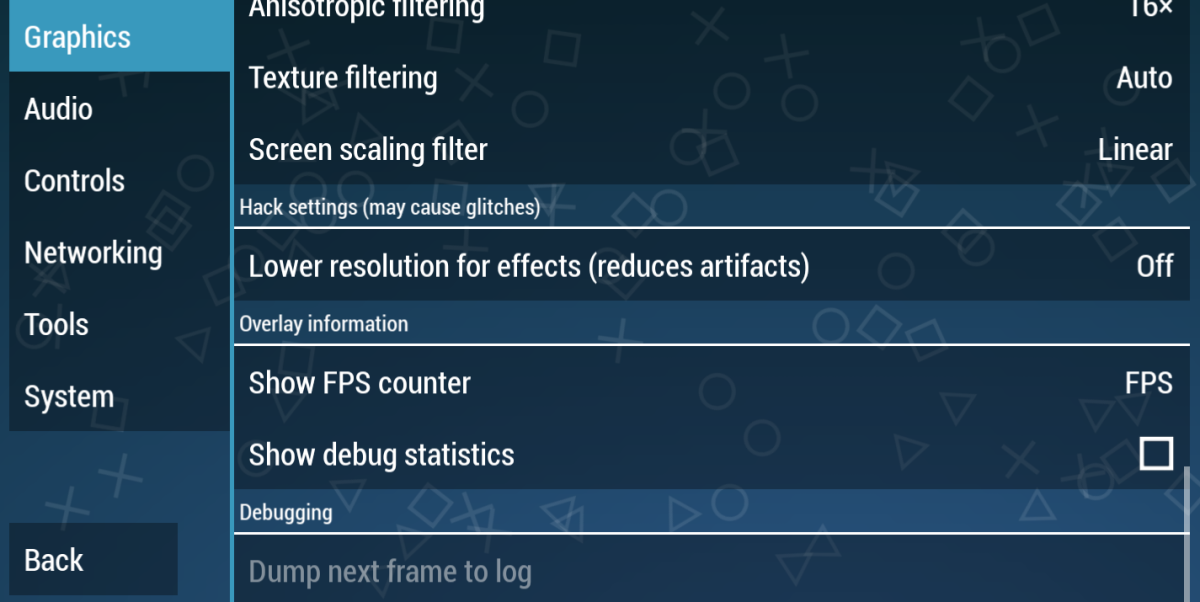
There is not much to do here as it is the last setting for graphics settings. All you have to do is select FPS in the FPS show counter and while playing a game, it overlays information such as FPS on an ongoing time basis.
2. Best Audio Settings
In addition to graphics, audio settings also play a crucial role in your gaming experience. Here are the best audio settings for PPSSPP:
- Set Audio Latency to Low: Adjusting the Audio Latency to Low can help reduce any delay or lag in the game’s sound.
By optimizing the audio settings, you can enjoy clear and immersive sound while playing your favourite PSP games.
Audio Settings
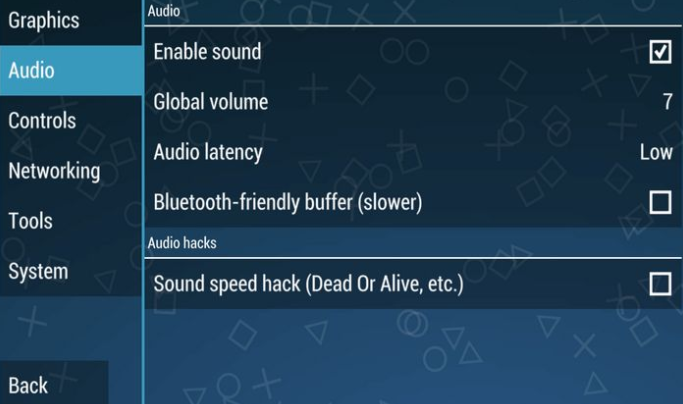
If you have been using PPSSPP before, you might have noticed some games have crackling and noisy sounds. It’s quite normal, and for other games, the sound comes out just fine. It could be irritating and annoying when you play a game and the sound from the game is cracking and noisy.
So it’s recommended that you disable the audio of such games that have noisy sounds.
You will notice that the game works smoothly and better when the audio is turned off.
The audio settings determine the sound quality and performance in PPSSPP. Follow these settings for the best audio experience:
- Audio Backend: Select the audio backend as “XAudio2” or “OpenSL ES.”
- Audio Latency: Adjust the audio latency to minimize lag.
- Audio Synchronization: Enable audio synchronization for better audio performance.
Control Settings
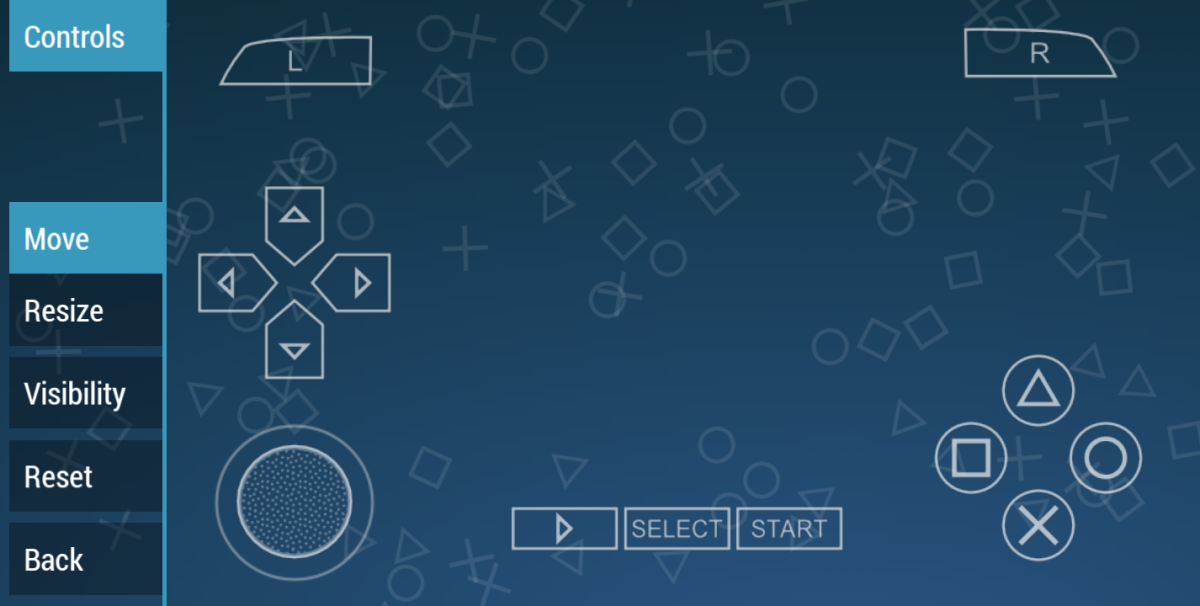
Controls are the easiest settings to configure on PPSSPP. However, it depends on the user’s preference.
A left-handed person might decide to set the controls the other way around.
It has no effect on the performance of the game.
You may even choose to use tilting of the screen, use the analog button or use the arrow button that is up to down and left to right.
The control settings allow you to customize the on-screen controls for a comfortable gaming experience. Here are some recommended settings:
- Control Mapping: Map the on-screen controls according to your preference.
- Analog Stick Deadzone: Adjust the deadzone of the analog stick for precise control.
System
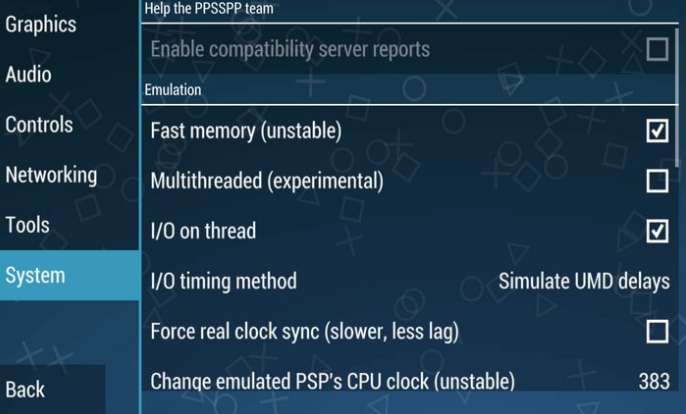
The system is another essential part of PPSSPP, as a matter of fact, if the system is not properly set up, you might not be able to play any game at all. So you need to take the system settings into proper consideration and ensure it’s well configured.
The system settings in PPSSPP can affect the overall performance of the emulator. Follow these settings for optimal performance:
- CPU Core: Select the CPU core based on your device’s architecture.
- Fast Memory: Enable fast memory for improved performance.
- I/O on Thread: Enable I/O on thread for better performance.
- Change Emulated PSP’s CPU Clock: Adjust the CPU clock speed to balance performance and battery life.
Set the I/O timing method to enable the stimulation of UMD display and most importantly, do make sure you have disabled Real Clock Sync.
Tools
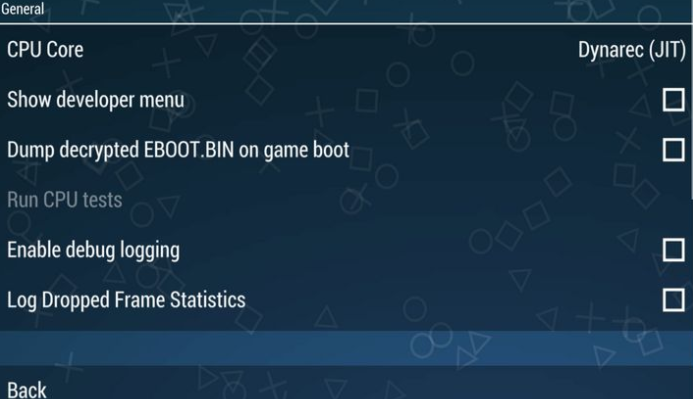
The tools settings are primarily used by developers and are useful for development purposes. We will modify only one setting here.
Click on Tools, and tap Developers tool. Then under CPU Core, enable Dynarec (JIT).
This tool ensures the best and maximum PPSSPP performance.
It is not recommended to tamper with the developer tool as it may cause the program to malfunction.
3. Additional Tips
To further enhance your gaming experience, here are some additional tips:
- Keep your Android device optimized: Close any unnecessary background apps or processes to free up system resources and ensure smooth gameplay.
- Use a high-performance device: If you’re experiencing severe lag or performance issues, consider upgrading to a more powerful Android device that can handle demanding games.
- Update PPSSPP: Regularly check for updates to the PPSSPP app and install the latest version to benefit from bug fixes and performance improvements.
- PPSSPP Upscale Type: PPSSPP offers three upscale types – “2x,” “3x,” and “4x.” Experiment with these options to find the best upscale type that balances performance and visual quality.
With these tips in mind, you can optimize your PPSSPP settings and enjoy a lag-free and immersive gaming experience on your Android device.
Playing PSP games on your Android device can be a thrilling experience, but it’s important to optimize your PPSSPP settings for the best performance. By following the tips and adjusting the graphics and audio settings mentioned above, you can enhance your gaming experience and eliminate any lag or performance issues. So, get ready to enjoy smooth and immersive gameplay with the best PPSSPP settings on your Android device in 2024!
Remember to regularly update PPSSPP and keep your Android device optimized for the best gaming experience. Happy gaming!
Thanks for reading this extensive guide on the best settings for PPSSPP performance. Do make sure to download the app from the official PPSSPP website or PlayStore. I hope you find it helpful as we believe that the settings work perfectly for you.
We are open to comments and opinions. If you find any difficulty, let us know by using the comment section below so we can be of assistance to you.