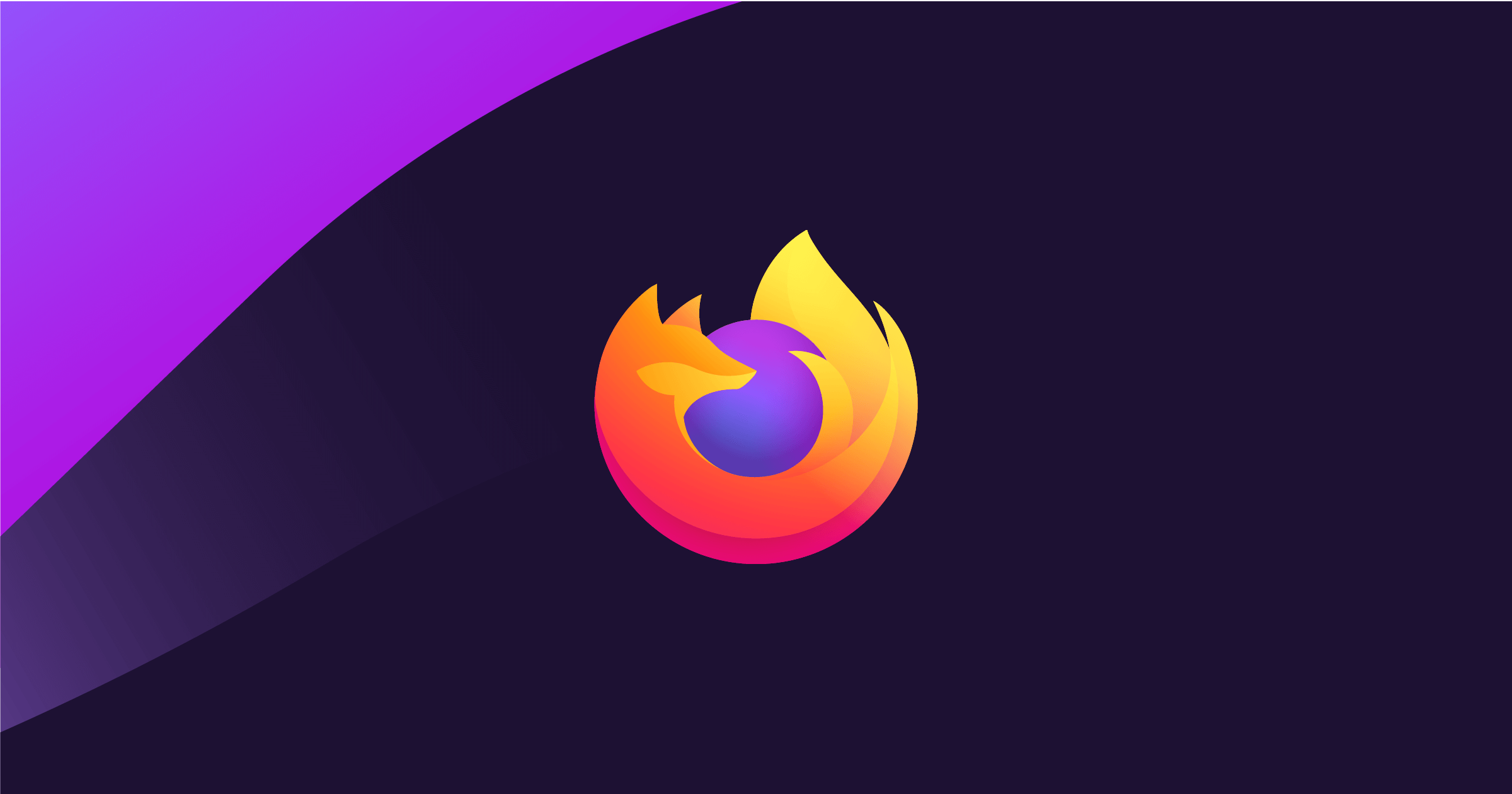Mozilla Firefox has a page dedicated to extensions. There, you can find different types of plugins, both to improve productivity and to add new functions to the browser. Fortunately, the process to install them is very simple and quick. Below, I will show you how to do this.
It is important to note that Firefox extensions can only be installed on Firefox itself.
That said, follow the instructions below to learn how to add extensions in Mozilla Firefox:
- With Firefox open, go to addons.mozilla.org/en-US/firefox ;
- Scroll down the page to find the extension you want or, if you prefer, use the search bar in the upper right corner to search for a specific tool;
- Once you enter the page dedicated to the plugin, click on the “Add to Firefox” button;
- The browser will open a confirmation popup below the address bar. Click “Add” to finish.
How to remove extensions in Mozilla Firefox
- Open the browser and click on the menu (three stacked lines) in the upper right corner;
- Click on the “Extensions and Themes” option;
- In the “Extension management” section, Firefox will show all installed plugins. Find the one you want to remove and click on the three dots next to the name;
- Click “Remove” and when a confirmation pop-up appears, click “Remove” again to complete.
It is worth remembering that, in addition to plugins, there are several themes available in the browser store. If you have installed one of them and for some reason, you don’t like the way it looks, the process to delete it is basically the same. The only difference is that after step two, you must click on “Themes” on the left side menu.
Okay, now you know how to add and remove extensions (or themes) in Mozilla Firefox.