Best Apps to Control your PC from your Phone
Knowing how to control a PC from your phone can get you out of more than one tight spot. Imagine that you need to access a certain file and you are not near your computer: with a good application, you will be able to control your computer through your phone as if you were sitting in front of it.
Now, although there are many applications for this, not all of them are equally effective or recommendable. For this reason, in this article, I am going to show you the best apps to control a PC from your Android phone, as well as to have a remote desktop.
Best Free Apps to control your PC from your phone
The easiest way to control your PC from your phone is to use an app, although you can also do it with a remote desktop (I’ll talk about that later). Below, I’ll show you the best apps for controlling a PC remotely from your phone.
1. UltraVNC
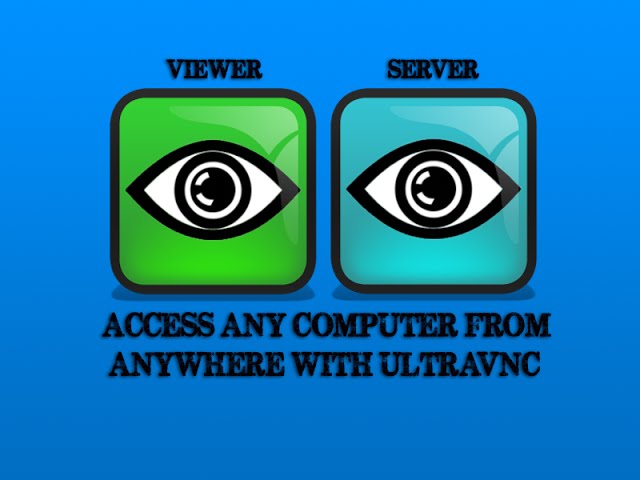
One of the applications available to control a PC is UltraVNC since it is a completely free and open-source program. What you will do is make your PC a remote server that you can access from anywhere, as long as you have its application installed.
To use it, you only need to know the public IP of your computer, something you can easily check by searching on Google.
2. Remote Ripple PRO (TightVNC)
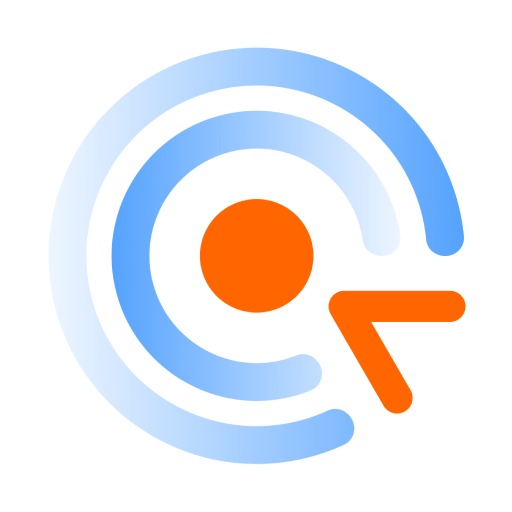
With Remote Ripple PRO you will have an excellent application to control a computer. It is lightweight and suitable for use on virtually any phone, regardless of whether it is new or old. One of its greatest virtues lies in its adapted controls, which will make it so that you will not miss a mouse or a keyboard.
Its application is available on the Google Play Store, and in fact, it has more than 10,000 downloads with a rating of 4.5 out of 5.
3. RealVNC

RealVNC works in a very similar way to UltraVNC, as it will also require you to have an application to set up a kind of server and a viewer to control it. UltraVNC has indeed been around for years, but this is undoubtedly one of its best alternatives to control a computer remotely from your phone.
This is probably going to give you the most complete experience, as it actually supports Bluetooth peripherals.
4. Getscreen
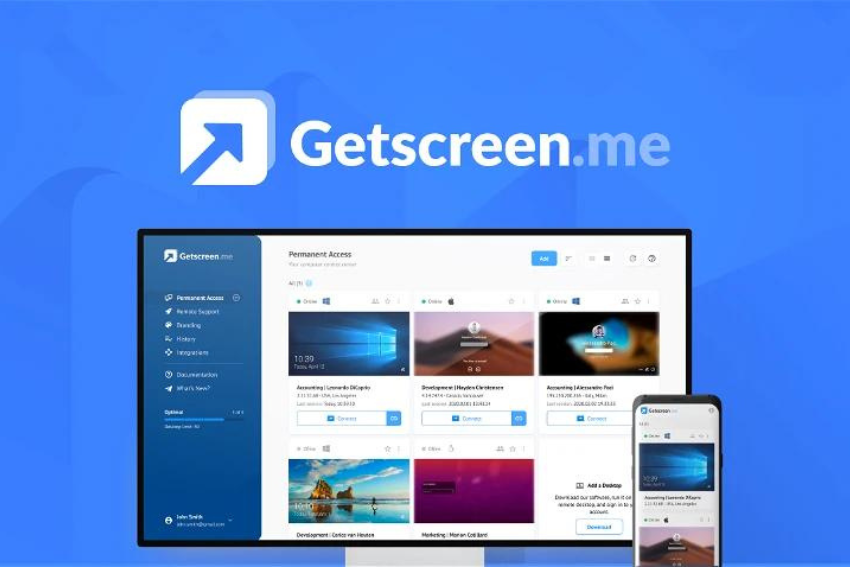
As an alternative to all the above, you can’t lose sight of Getscreen either. This application is very complete, as it even allows you to record connections or turn on the computer remotely, something quite exclusive.
Another very interesting thing about this app is that it will allow you to receive the link from a friend or colleague and you will be able to see the same thing as them on your screen. It is free and works great.
5. AnyViewer
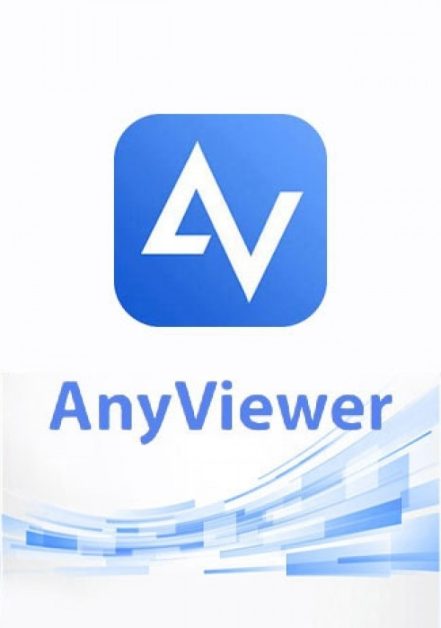
AnyViewer is a handy tool that will help you control your PC from your mobile phone or from another computer. It is completely free, and although it has a paid version that unlocks all its functions, it is not really worth it given the large number of things it allows you to do.
It is very secure as it works with end-to-end encryption and even has two-factor authentication.
6. Chrome Remote Desktop
I have left for the last one which is very useful and that not everyone knows about. With Google Chrome itself, it is possible to control a phone PC without installing any additional applications. This functionality requires that both computers have the browser installed and nothing else.
By accessing this page from the browser you will be able to view the computer screen or control it directly.
Best Remote Desktop Programs for Phone
Although the above applications are all very useful, you may prefer a remote desktop program. These, as a rule, tend to be much more complete and secure, making them a very interesting option. For this reason, below I show you the best ones for your mobile device.
1. TeamViewer
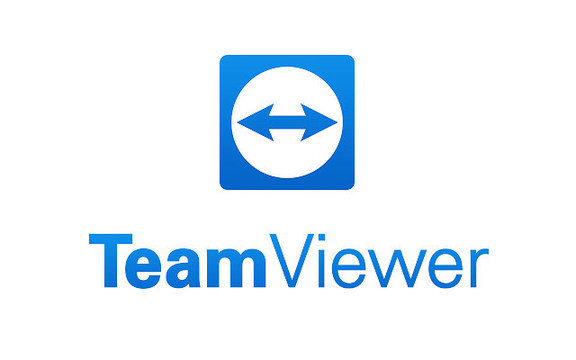
The undisputed king of remote desktops is, without a doubt, TeamViewer. With its software, you will have no problem viewing or controlling a computer that is connected to the Internet, whether it is a PC or a server. Its level of security is one of the highest thanks to the encryption it uses.
The control system it offers is very complete, you can open exe files on Android from your phone and it supports file transfers in both directions, something very useful if you need to recover a document and you are far from home.
2. Remote Mouse
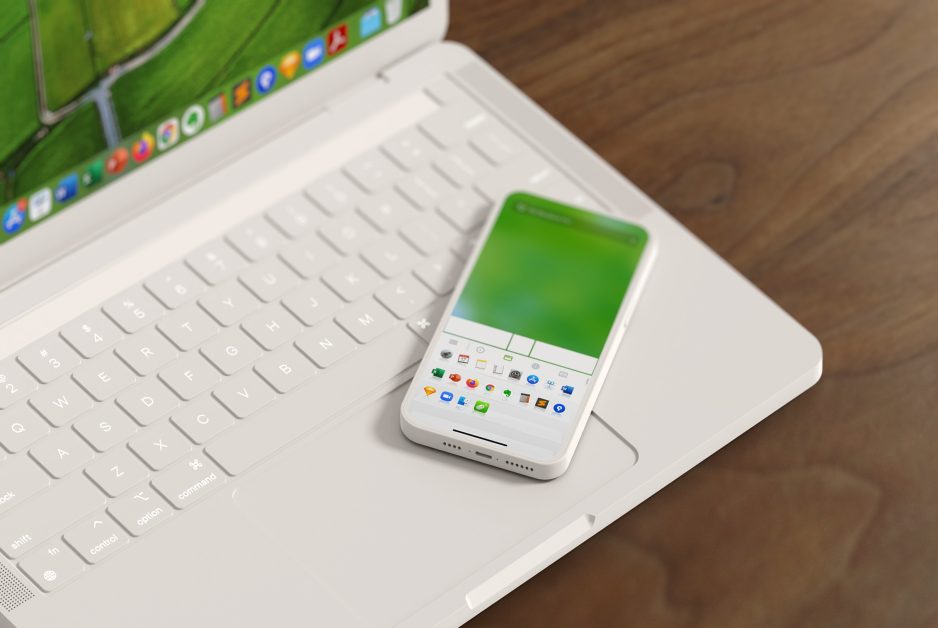
Remote Mouse is a very popular application that acts as a remote desktop, although it does so in a different way than TeamViewer. It is very special because, in addition to controlling a PC from your phone, it will also allow you to turn it into a virtual mouse or keyboard. It does not have as much security or as many functions as TeamViewer, but it can get you out of a tight spot at any time.
3. AnyDesk
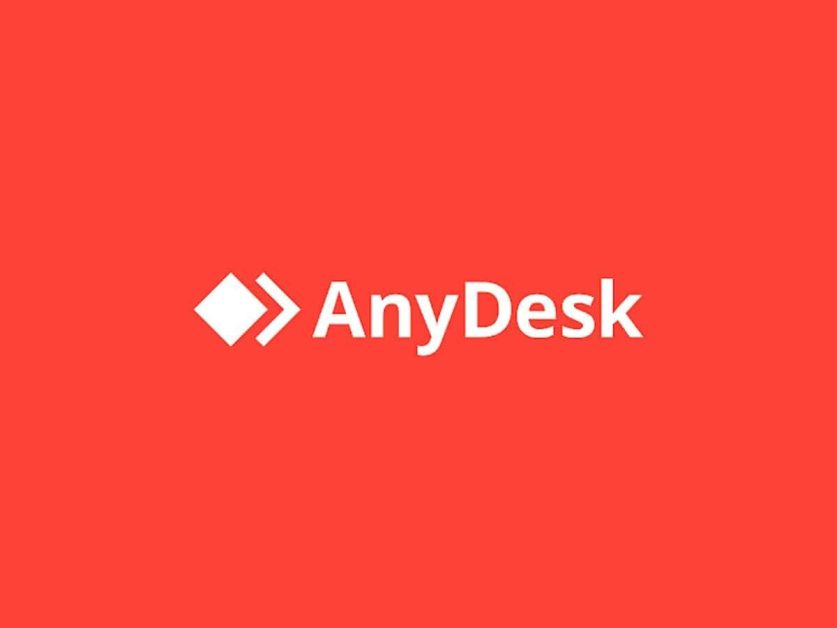
AnyDesk is more like TeamViewer and is a great alternative to it. One important point to keep in mind is that you don’t need to install its software on a PC, unlike what happens with TeamViewer. It is very secure and configurable, and it is also possible to change the access or control levels that you can have with your phone.
It has a paid version that is designed for companies and/or self-employed workers, but the version for individuals is completely free and without limitations.
4. Windows Remote Desktop
If your PC has Windows 11 installed, you’ll be happy to know that Microsoft has its own solution for controlling your computer from your phone. This Windows remote desktop has fewer features than some of the applications above, but despite this, it is a remote desktop that is very worthwhile and that will allow you to interact even with applications to open files.
By simply activating the remote desktop and downloading the application on your phone, you will be ready for anything.
And that’s all the possibilities there are to control your PC from your phone. I hope this article is helpful to you, and of course, you can leave me any questions you may have in the comments. I would appreciate it if you shared the text with anyone you think might find it useful.



