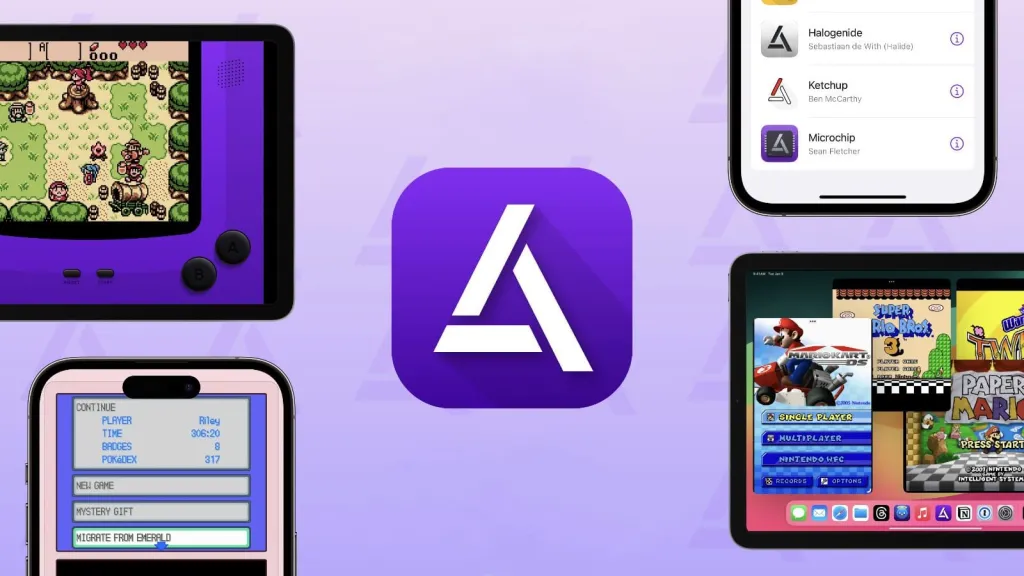Waiting for message on WhatsApp: what it means and how to solve it
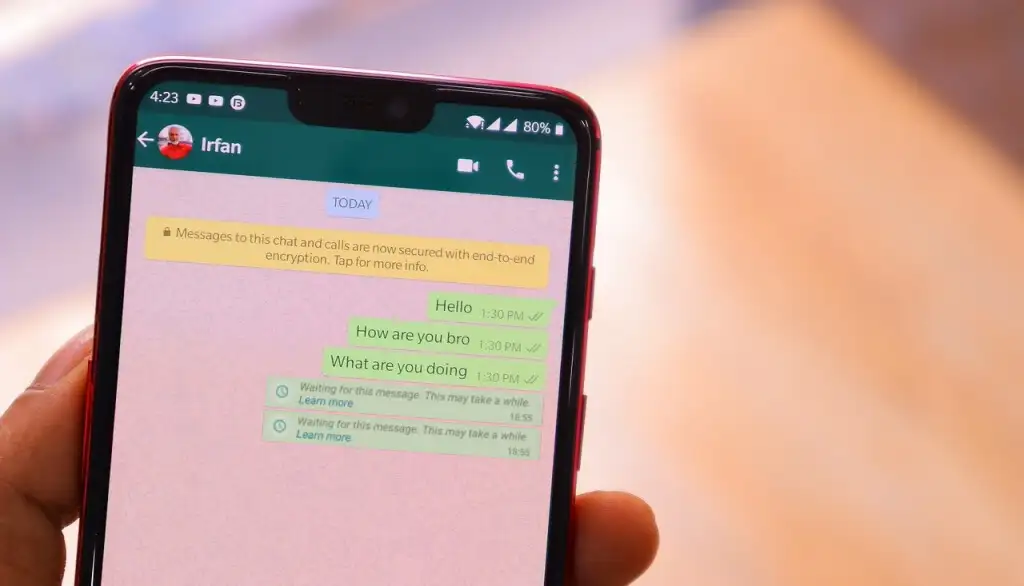
The “Waiting for message” notice on WhatsApp usually appears when connecting a new device to your messenger account, and indicates that new messages are on the way.
In some cases, the messenger also says that the process may take a while, and this happens due to end-to-end encryption.
Below, Betechwise explains in detail what this warning means, in which situations it reaches you and how to speed up the loading of messages on WhatsApp.
What does the “Waiting for message” message mean on WhatsApp?
The “Waiting for message” message means that WhatsApp is currently loading the message content. This is because the app uses end-to-end encryption to protect individual and group chats.
WhatsApp’s end-to-end encryption only fully synchronizes when both the sender and recipient are online. This allows users “on either end” to view messages without any potential interception.
Why did I get the “Waiting for message” message on WhatsApp?
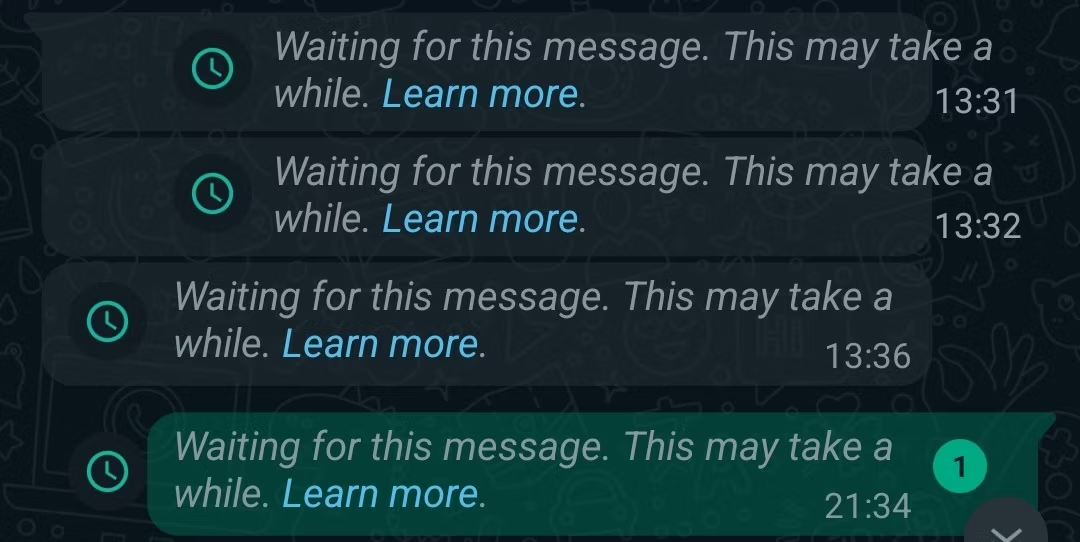
The WhatsApp “Waiting for Message” alert usually appears on different occasions. It’s common to see the warning if you’ve reinstalled WhatsApp or just connected another device to your account, as the app needs to sync your messages again.
The notification may also indicate that you or the other person is using an outdated version of the messenger. Furthermore, the warning may appear when the sender or recipient is offline at the time of sending or delivery.
How to speed up the loading of messages on WhatsApp?
There are a few things you can do to speed up the process of seeing unloaded messages on WhatsApp. For example:
- Update WhatsApp: Updating the app via Android’s Google Play Store or iPhone’s App Store can make the loading process faster for both the sender and the recipient;
- Use your primary phone: If you are using a connected device, such as WhatsApp Web, you can open WhatsApp on your primary phone to speed up loading;
- Contact offline: In some cases, the sender being offline can delay the decryption of messages. Ask the person to check WhatsApp again.
What to do if WhatsApp doesn’t deliver messages?
There are a few things you can do if WhatsApp isn’t delivering your messages. Here are some possible issues and solutions:
- Connection issues: Check if your device is using a stable internet connection. Test using Wi-Fi and mobile networks to analyze the issue;
- Outdated application: You can update the WhatsApp application to get the latest version of the messenger and avoid sending problems;
- Outdated operating system: check if the device, whether Android or iPhone, has the latest version of the operating system;
- Cell phone and data care: restarting the device or clearing the app cache helps to resolve temporary issues and delete corrupted data that hinders use;
- Incorrect contact number: it is recommended to check the number registered on WhatsApp if you are sending messages to the contact for the first time;
- Blocked contact: You may have been blocked on WhatsApp and therefore messages are not reaching the recipient.