Millions of Android and PC users around the globe now use Google Chrome as their default web browser because of its features and flexibility.
Google Chrome is a fast, easy to use, and secure web browser. Chrome brings you personalized news articles, quick links to your favorite sites, downloads, and Google Search and Google Translate built-in. With Google Chrome you can synchronize all your browsing history across all your devices.
But do you know that it’s more than just a browser? It has some extra features included and I bet you don’t know about.
1. GO BACK IN TIME

While browsing on Chrome, you might have opened a page before and after a while you want to refer to that page you were looking at 4 hours ago on that particular tab for a thing you saw there. Just press and hold down the back button in Chrome and you’ll see a drop-down list of pages you have opened previously on that particular tab.
2. PLAY GAMES WHILE OFFLINE
Having slow network? Worry less because you can actually play a game even within Chrome while waiting for a webpage to load.

When you try to open a page with a bad or slow network, an offline page opens and it show stuff like this “No internet…” With a pixel dragon. It’s actually a game. To play it just click the dragon on Android and on PC just click space bar and then the pixel dragon will start moving. Click the screen to jump on Android and space bar to jump to jump on PC.
So never get bored while waiting for a web page to open.
3. OPEN YOUR USUAL PAGES WITHOUT TYPING THE URL
Do you have a set of website you visit everyday? You could actually save up sometime by just a single click to open up such pages instead of entering the URL everytime you need to open the page.
Go to Settings> Click Preferences menu within Chrome, Click the menu On Startup, select Open a Specific Page. From there, you can enter the set of pages you’d like to see every time you open your browser.
4. MAKE QUICK CALCULATIONS

You want to do a quick maths? You don’t want to open the calculator application, you could just type the math problem on the address bar with Chrome and tap space, then the answer will appear just under the address bar.
5. DICTIONARY
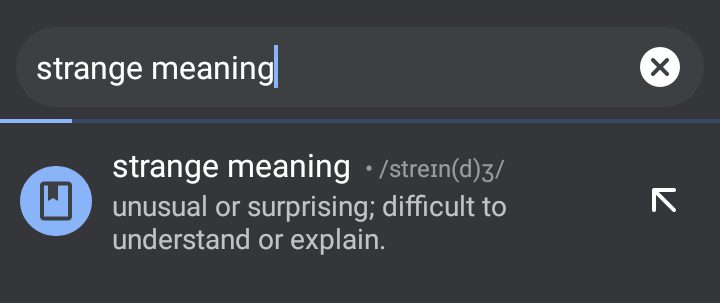
You could actually check for the meaning of a word without having to search for it. Just type in the word in the address bar like this “strange meaning”. The meaning of the word will be shown just under the address bar.
6. BROWSE ANONYMOUSLY
If you need to do a private search or a quick shopping online from the black market, open the incognito mode. It won’t save your browsing history. To open the incognito mode, click the three dashes at top right corner of the page and click new incognito tab.
7. RE-OPEN CLOSED TAB
Did you accidentally close a tab? You can re-open it. Just press Ctrl+Shift+T simultaneously. On Mac press Command+Shift+T.
8. DOWNLOAD A PAGE
If you’re having a very busy day and also need to read an article you saw online, you can easily download the page and read it offline when you’re less busy.
To download a page, Click the three dashes on the top right corner of the page and click download icon. That’s it, you can always go back to read the article offline.
9. SEND TABS TO PHONE

Never copy a link again. You can now send tabs from PC to phone. One can be surfing the web and come across an interesting article that he/she would like to share with a friend. Instead of going all the way to copy the link and share it via WhatsApp or any other social media, with Chrome you can send it directly to the phone via PC.
Here is how to send tabs across you devices.
- Open Google Chrome on your PC
- Type chrome://flags into the address bar and enter
- Scroll until you see send tab to self option
- Then toggle it on.

