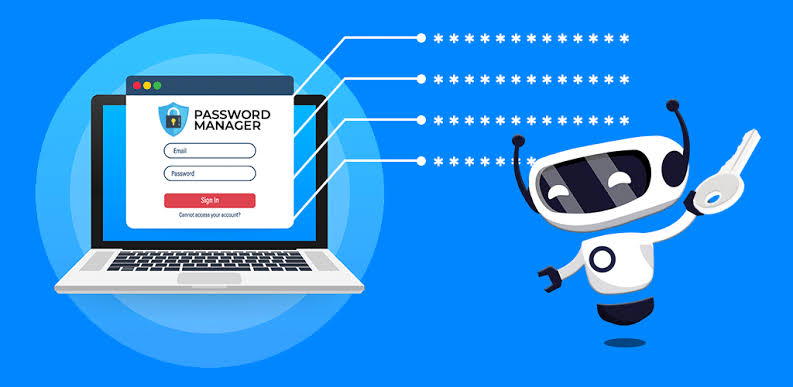In this post, we already assume that you know how advantageous it is to use a password manager. There are several free and paid options, you just need to understand which one corresponds to your expectations. The list below shows top password managers for you to keep your accounts secure.
10 best apps to manage your passwords
You need to consider which issues are most important to you in a password manager —free, syncing devices, open source… — and how much you’re willing to invest in it. This list does not claim to compare each of them or enumerate all the features present, the focus here is to show good alternatives for those who are looking for a manager.
The values were consulted on the official websites of the services but may vary depending on the platform chosen.
1. 1Password
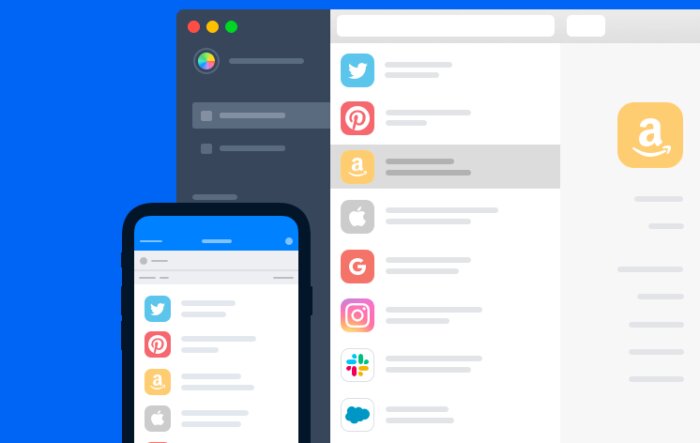
1Password is among the most popular, but it is paid for. For $36 a year or $60 on the family plan (which allows use by up to five people), it offers great apps that allow, in addition to passwords, to save notes, credit card information, identities, documents, and bank accounts.
Available on macOS, Windows, iOS, Android and web versions, it features a number of other custom fields such as security questions, notes, and tags. There is also a password generator with mixed characters or random words.
2. LastPass
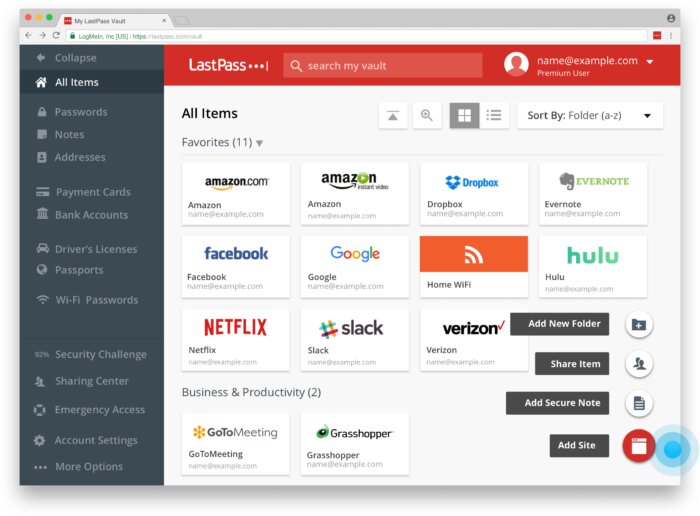
In addition to passwords, LastPass lets you store notes and lets you share these items with other accounts. There is also a section to add your personal information if you want it to automatically fill out registration and credit card forms and another to analyze your passwords.
LastPass has a free version but limits access between PCs and mobile phones to users who do not pay for the service. That way, you need to choose between using it on your computer or mobile device. The premium for one person costs $36, while the family plan comes out at $48, with support for up to six accounts.
The service is available in all major browsers and has applications for Windows, macOS, Linux, iOS and Android.
3. Bitwarden
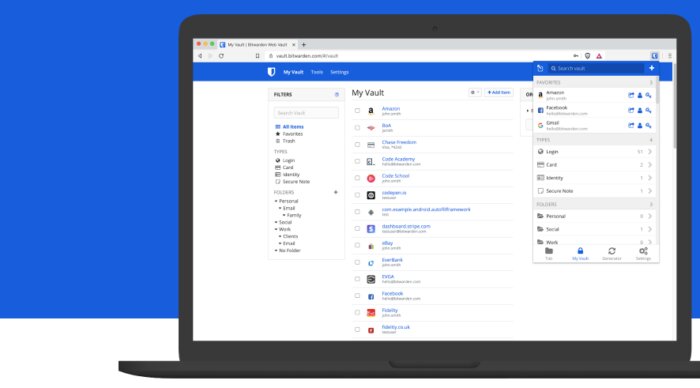
Bitwarden has a free version that will suit you well. Even without paying, synchronization between devices is released, there are no item limitations in the vault, and there is still a secure password generator. It is available on iOS, Android, Windows and macOS, and has extensions for major browsers.
By subscribing to Premium —$10 per year for an individual or $40 per year for a family member—the user gains upgrades such as encrypted file attachment, Bitwarden Authenticator (TOTP), and sharing items between accounts.
4. Dashlane
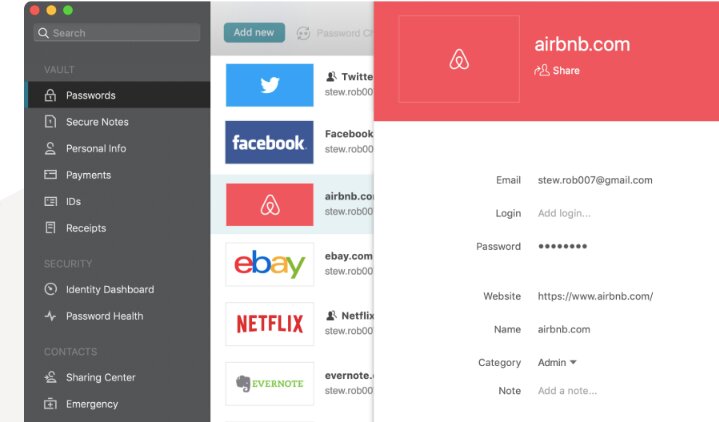
Dashlane has a differential password changer, a feature that changes your password in all services directly through the app, without having to access the site of each. It can import your 1Password and LastPass passwords if you want to migrate. You can download it on macOS, Windows, Android and iOS.
The app is limited to one device and has 50 passwords in the free version but retains the basic features. If you pay $40 a year, you can sync your data across multiple devices, back up your account, and more. The family plan costs $60 a year.
5. True Key
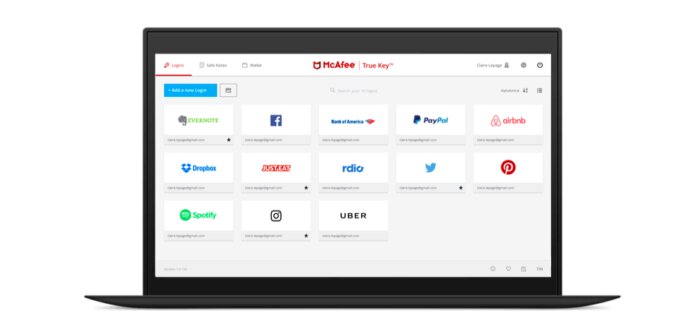
There is the free version of True Key, with a limit of up to 15 passwords saved per account, and Premium, which comes out for $ 30 per year. The manager allows you to pay in reais, which in this case is quite advantageous since in dollars it costs US$ 20 per year.
In addition to unlimited password storage, the paid plan offers a password generator and a digital wallet that stores credit cards, IDs, passports and other sensitive data.
True Key is compatible with Windows, Mac, iOS and Android, as well as Chrome, Firefox, and Edge browsers.
6. Enpass
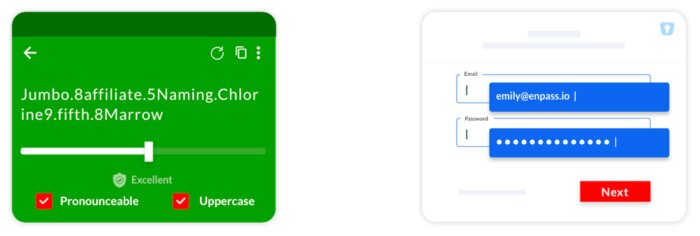
Enpass is available for free, but with limitations in the app — it only allows you to save a certain number of keys on your phone. For non-registrants, there are only 10. By registering your email, you are entitled to 25 keys in the app. There are no restrictions on the desktop, but if you want unlimited access on all your devices and not just on your computer, you’ll need to subscribe to Premium.
The paid version stands out for having the option of a single license. (signing through the desktop), you gain eternal access to the manager. You can also make an individual or family annual subscription for six accounts.
The app is available on desktop for Android, iOS, macOS, Windows and Linux, and has extensions for major browsers. It is an offline password manager, that is, it does not store your information on the servers.
7. Keeper
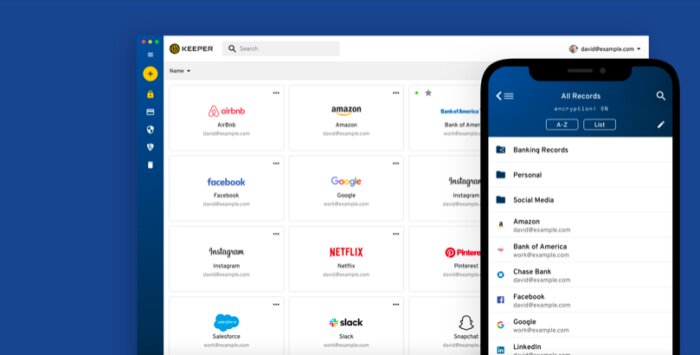
Keeper is also available on Windows, macOS, Android, and iOS. The most basic individual plan starts at $35 a year, while the family member goes for $75 a year for up to five people.
Passwords and credit/identity cards are unlimited, as are the number of synced devices. It also has a secure password generator.
8. Karspersky Password Manager
Another manager offers a limited free version. In the free option, users are entitled to store a maximum of 15 pieces of data, be they passwords or documents such as bank cards and identity. With the upgrade for $14.99 per year, storage is unlimited.
Kaspersky Password Manager can be downloaded on Windows, macOS, iOS and Android. Both in the free and paid version, you can import the saved login data into your browser. Just like the others mentioned here, it has a password generator.
9. RememBear
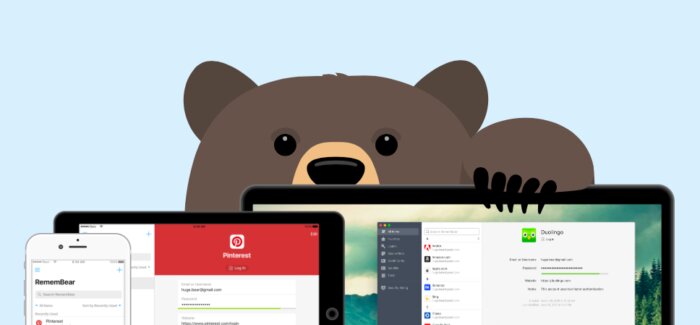
Available for Windows, macOS, iOS and Android, and with extensions for Chrome and Firefox, RememBear is a cute and objective manager. It has a free version with no limit of saved passwords but is limited to a single device.
You must sign the paid version ($72 per year) to sync saved items across all your devices.
10. KeePassXC
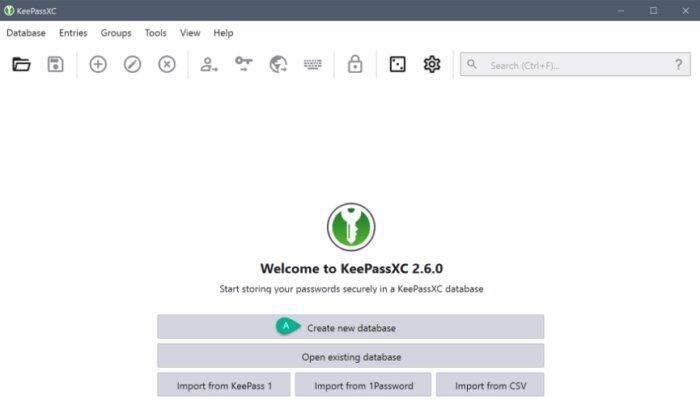
KeePassXC is a free, open-source password manager that can be downloaded on Windows, macOS, and Linux. It continues to be updated and has integration with Chrome, Firefox and Edge. If you want to sync your passwords with KeyPass on all devices, you’ll need to host the password database in Google Drive or another similar service.
KeePassXC’s interface may not be as user-friendly as others, but it fulfils the role of a manager well.