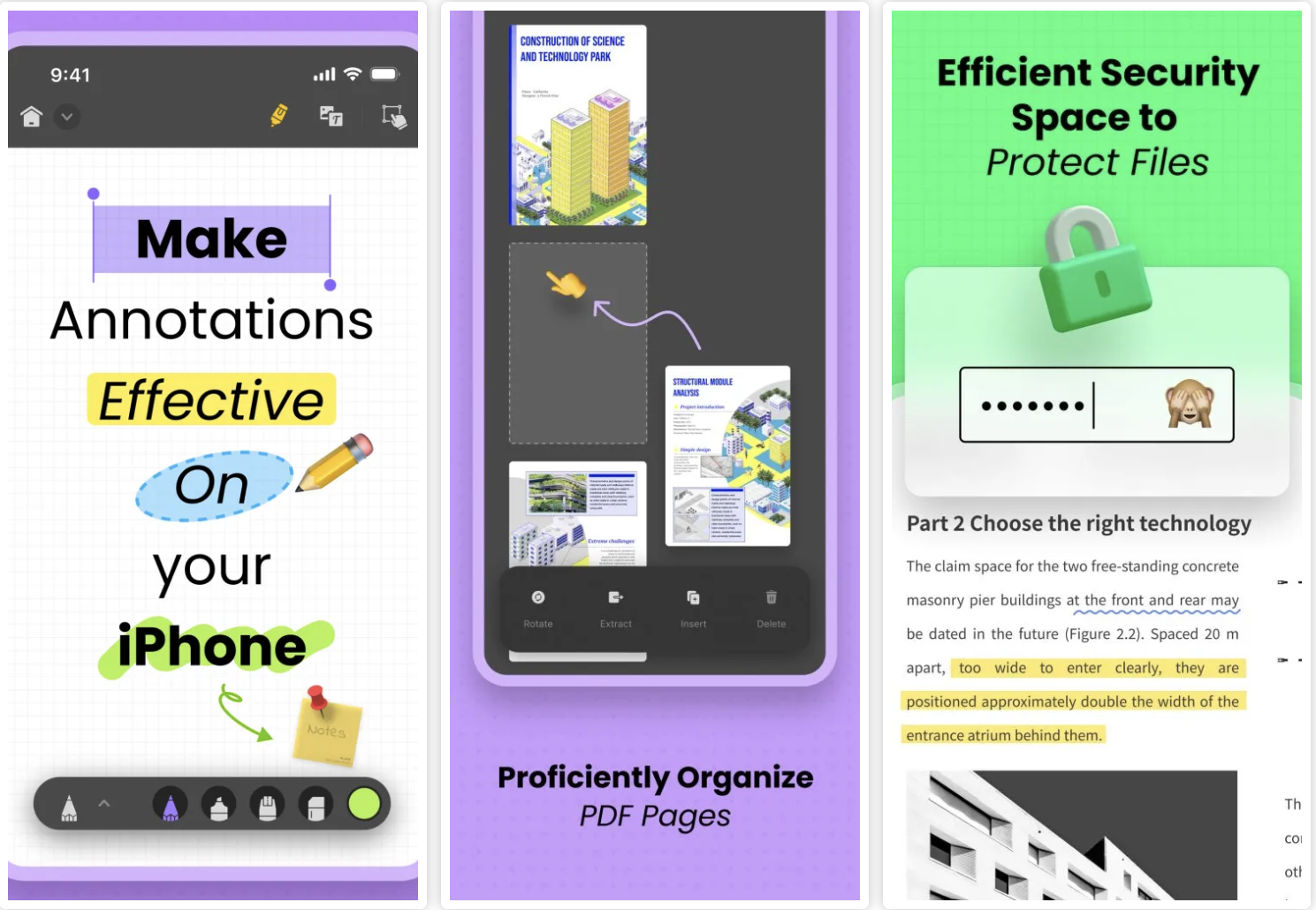Are you looking for the perfect app to convert your images to PDFs with ease? There are plenty of options out there, but what could be the best photo-to-PDF app for you?
This blog will cover 3 popular and effective apps that can convert any image format to a PDF.
Let’s dive straight in and read till the end to learn how these 3 apps compare and see who comes out on top.
Part 1. How Do I Turn a Picture into a PDF?
By default, your smartphone or desktop can’t convert or scan an image to PDF—unless you use a third-party application. And these apps make it easy for you too.
Firstly, you should have your image saved on your desktop or smartphone and readily accessible.
Then, once you download that specific app, you can upload the image and have it converted to a PDF within seconds.
Keep reading and we will discuss in depth the 3 popular apps that you can use.
Part 2. The Best 3 Photo/Image to PDF Apps/Converters
Now, it’s time to introduce the 3 best photo to PDF apps and understand them in depth.
#1 UPDF
First up we have UPDF. Generally, UPDF is an effective PDF editing and management tool that can bolster a user’s productivity. In addition, it is also a pretty good file converter which means it can easily convert your images to PDFs in just a couple of clicks or taps.
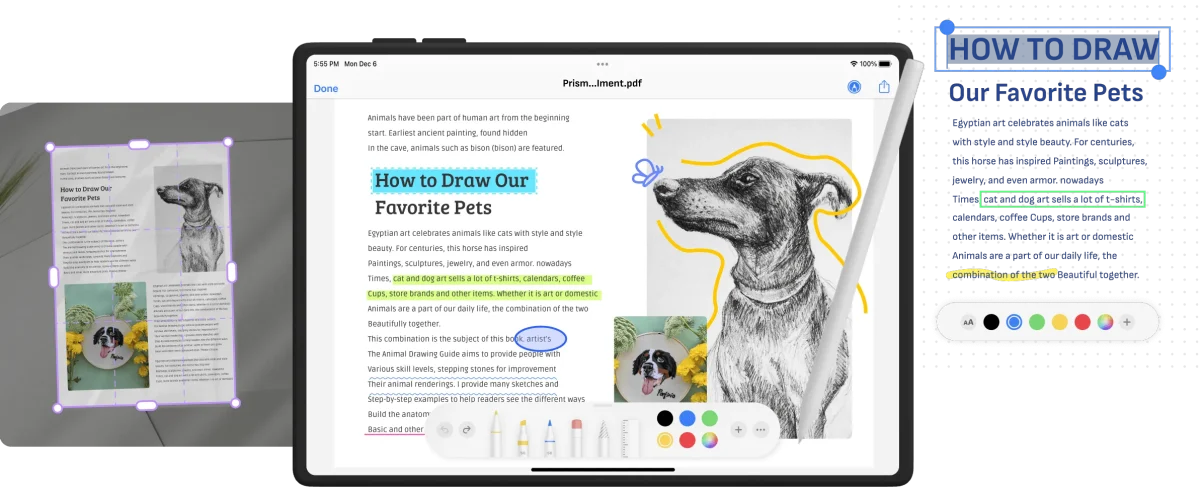
For instance, when using a smartphone like iOS, download the app for free and then follow these steps.
Step 1. Launch the UPDF app and tap on the “+” icon from the bottom-right corner.
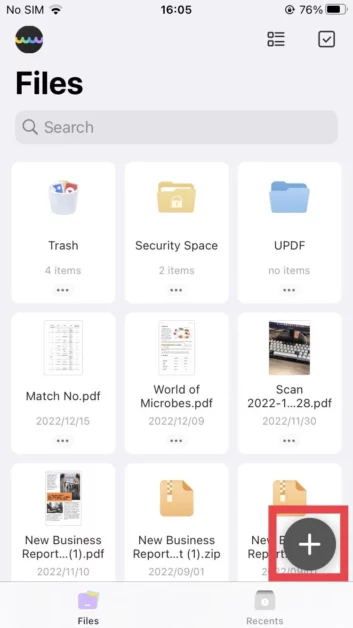
Step 2. Choose Photos and then select the image that you want to convert to a PDF. Alternatively, you can also choose to scan the item and convert it to a PDF.
That’s it. It only takes two steps to convert images to PDF with UPDF app.
To convert multiple photos, simply follow the steps below:
Step 1. Tap the checkbox icon on the top-right corner of your file browser.
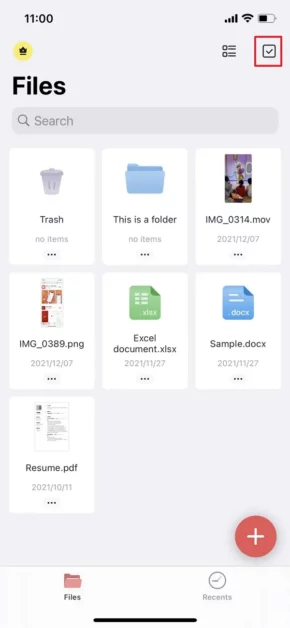
Step 2. Choose the images that you want to convert to a PDF, and then tap on the More button and then again, tap Convert to PDF.
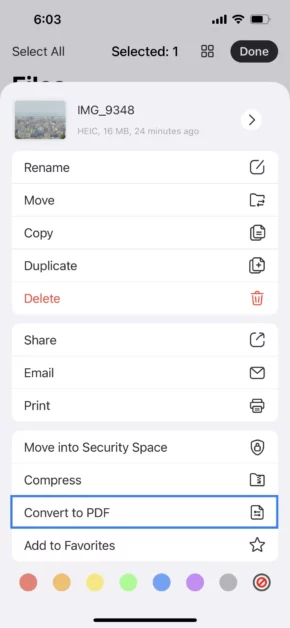
You have multiple images converted into a PDF file each and this saves you a lot of time in the process.
A big plus of using UPDF is that you can use this feature multiple times in its free version and there is no limitation.
What makes UPDF an even more attractive proposition is that the app is available on all platforms—including iOS, Android, Windows, and Mac.
This means you can use only 1 account access the app anywhere, and see all your converted files stored safely.
Isn’t that amazing?
#2 Adobe Acrobat
One cannot ignore Adobe Acrobat as it is too good of a name to be discarded. Did you know it can also convert images to PDF files within seconds too?
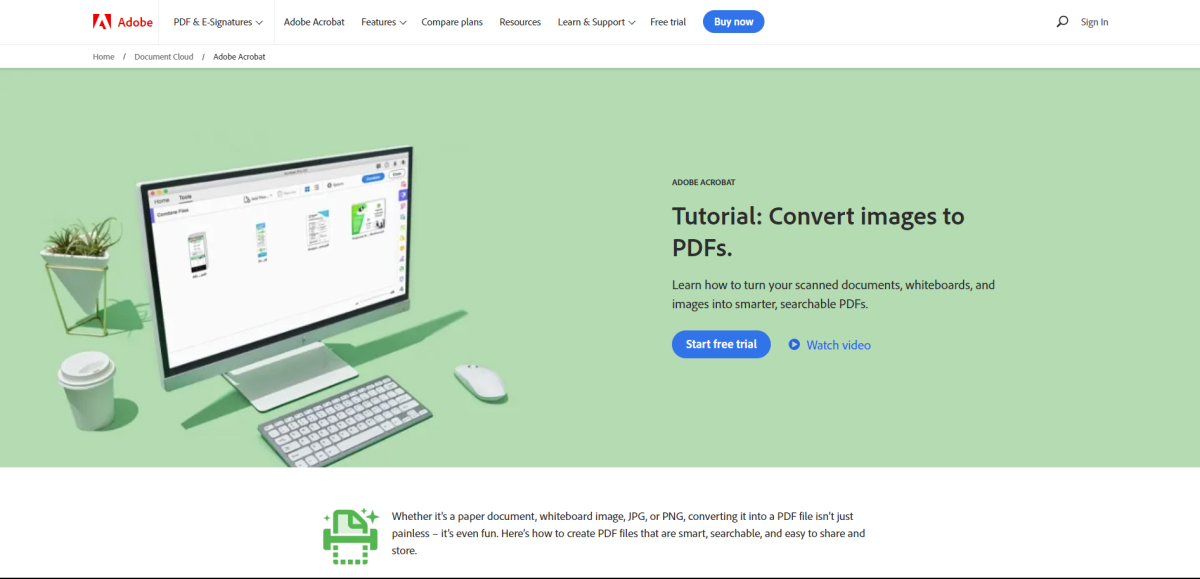
The unique features of using Adobe Acrobat for converting image to PDF includes:
- Able to archive everything
- You can edit instantly after it gets converted
- You can also find and fix any text error after it gets converted
Simply follow these steps to learn how to convert images to PDFs on this app.
Step 1. Open the file in Adobe Acrobat.
Step 2. Select the Enhance Scans tool in the right panel.
Step 3. You can select the image file you want to convert and then, select Start.
Step 4. After it is converted, you can select the Correct Suspects icon (or magnifying glass) to suspect any text errors and readjust the converted content.
Step 5. Finally, select the Save button and have your new converted PDF file saved.
Adobe Acrobat can convert different image formats such as JPG, TIFF, etc.
However, the only con of this process is you are using Adobe after all and it requires a paid subscription for long-term use.
You can only make use of its limited free trial to convert a few images for free for a short time.
#3 SmallPDF
SmallPDF is another professional image-to-PDF converter and it can do it pretty fast, helping you upload your photos from your cloud-based services.
For instance, when you use the SmalPDF online tool on an Android phone, follow these steps.
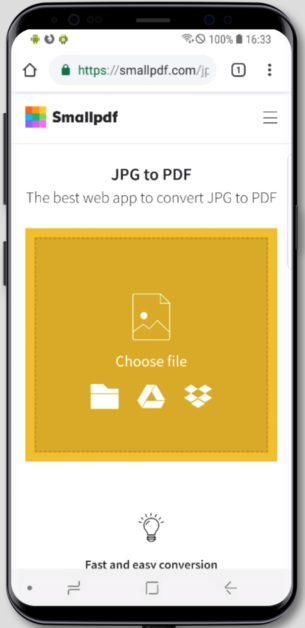
Step 1. Head over to the JPG to PDF tool.
Step 2. Then, you can upload your image file from your smartphone.
Step 3. Once it is converted to a PDF file, you can download it directly and it will be saved on your smartphone.
SmallPDF can be quickly accessed on its website from any device.
Unlike Adobe and UPDF, SmallPDF deletes your converted files after an hour or so and does not store anything.
Moreover, just like Adobe, SmallPDF doesn’t come free to use this feature for the long term. You only get to use the free trial for 7 days.
Part 3. The Comparison of These Three Image to PDF Converters
To understand which one of these apps we discussed above comes out on top, let’s compare them using the table below.
| Comparison | UPDF | Adobe Acrobat | SmallPDF |
| Pricing | US$35.99/year US$55.99/Perpetual | Standard US$12.99/mo Pro US$19.99/mo (annual subscription) | Team US$84/year Pro US$108/year |
| Supported Systems | Windows, Mac, Android, and iOS | Windows, Mac, Android, and iOS | Web-based, Windows, Mac, Android, and iOS |
| Free plan benefits | Unlocks most features, unlimited access for user (unlimited use of image to PDF feature) | Unlocks most features, but only 7-day free trial | Can only work on the website and mobile app, and only 7-day free trial |
| Convert Image to PDF | |||
| Edit PDF | |||
| Annotate PDF | |||
| OCR | |||
| Convert PDF to other formats (Excel, Word, PPT, JPG, PNG, BMP, TIFF) | |||
| Convert PDF to HTML, RTF, CSV, PDF/A | |||
| PDF AI (summarize, explain, translate, and chat with PDF) |
From the above table, it is clear that UPDF outranks the other two tools as it provides the image-to-PDF feature in its free version—which is huge.
Keep on reading and you will find out there is more than just a file conversion feature for UPDF.
Part 4. UPDF is More Than a Photo to PDF Converting Apps
UPDF has other amazing features that can make it an integral part of your daily productivity system.
The major benefits one can get from using UPDF include.
- Editing any PDF file conveniently and having your edits saved without losing any progress.
- Adjusting the reading views to ensure a pleasurable PDF reading experience.
- Organize PDF pages easily by rearranging, inserting, and deleting pages.
- Annotate any PDF file using highlighters, markers, stickers, stamps, and so on.
- Share files with anyone with password-enabled links and directly to their mail.
- Have bulk PDFs stored securely in UPDF Cloud storage.
- Fill and sign PDF forms easily and also make any PDF a fillable form.
- Besides images, you can convert other file formats such as Word, Excel, PowerPoint, HTML, etc., to PDF, and vice versa.
- Have an AI assistant to enhance your productivity by analyzing documents.
UPDF can take you to the next level, by even having an AI assistant with you to summarize, explain, translate, and rewrite PDF content within seconds.
Don’t miss out on these amazing features UPDF has to offer. You can download the app for free and get UPDF Pro with all features unlocked today.
Get UPDF Pro with AI added-on at an Exclusive Discounted Price >>
UPDF is the Top PDF Tool That is Fully Worth it…
These 3 tools do their job very well in converting images to PDF files.
However, Adobe Acrobat and SmallPDF do have their shortcomings that can inhibit users from using it for the long term unless they go with a paid subscription.
On the other hand, UPDF provides better value, by using the conversion feature unlimited times in its free version, and also has a bargain price to unlock amazing features to take your productivity to the next level.