Your mobile or tablet comes with a few pre-installed applications. Some of them are mandatory, as manufacturers who want to include Google services agree to include a series of applications, but others come from agreements with third parties or because they thought they would be useful.
The problem is that some of these pre-installed applications may not be of interest to you, and you cannot always uninstall them without further ado. When this happens, they are called bloatware, a term that in this case is used to name the pre-installed applications that make the system heavier, without contributing much.
What is bloatware?
In Android we have inherited the term PC bloatware, although its meaning is slightly different. On PC, bloatware is called hugely heavy software (bloatware literally means bloated software), which may or may not be pre-installed. This would be the typical case of the huge antivirus suite pre-installed on your PC, or other all-in-one solutions as Nero Multimedia Suite once was.
While on your new Windows PC or laptop, you could get rid of much of the bloatware in one afternoon by uninstalling applications, on Android the solution is not so simple, as some applications are theoretically impossible to uninstall. Here is the biggest problem, in addition to Android it is very common to have little available space, especially in low and medium-range phones.
How to remove these pre-installed apps
So you have bought a new phone and it comes from the factory with a handful of applications that do not interest you in the least. Do not despair, there are several things you can do: some require root permissions, others do not.
Try to Uninstall normally
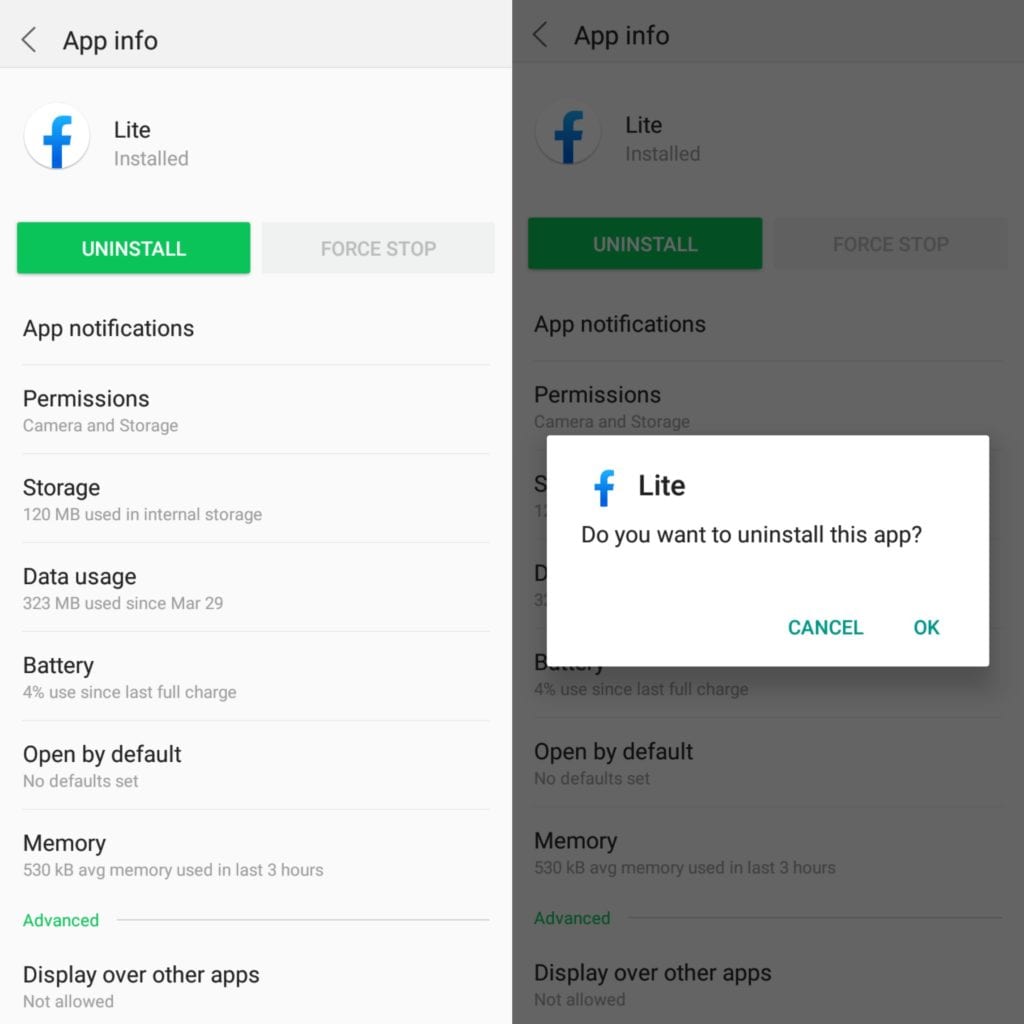
Just because an application is pre-installed on your mobile or tablet does not mean that it is impossible to uninstall. In some cases, fortunately, they are traditionally installed applications, so you can uninstall them normally.
The easiest way to check if this is your case is to make a long press and see if the option to uninstall appears (if this is how it works in your launcher). If not, go to Settings> Applications, look for the application in question and see if it has the Uninstall button on its information screen.
If the button is Uninstall instead of Disable, you can get rid of the application forever, without more.
Disable the Application
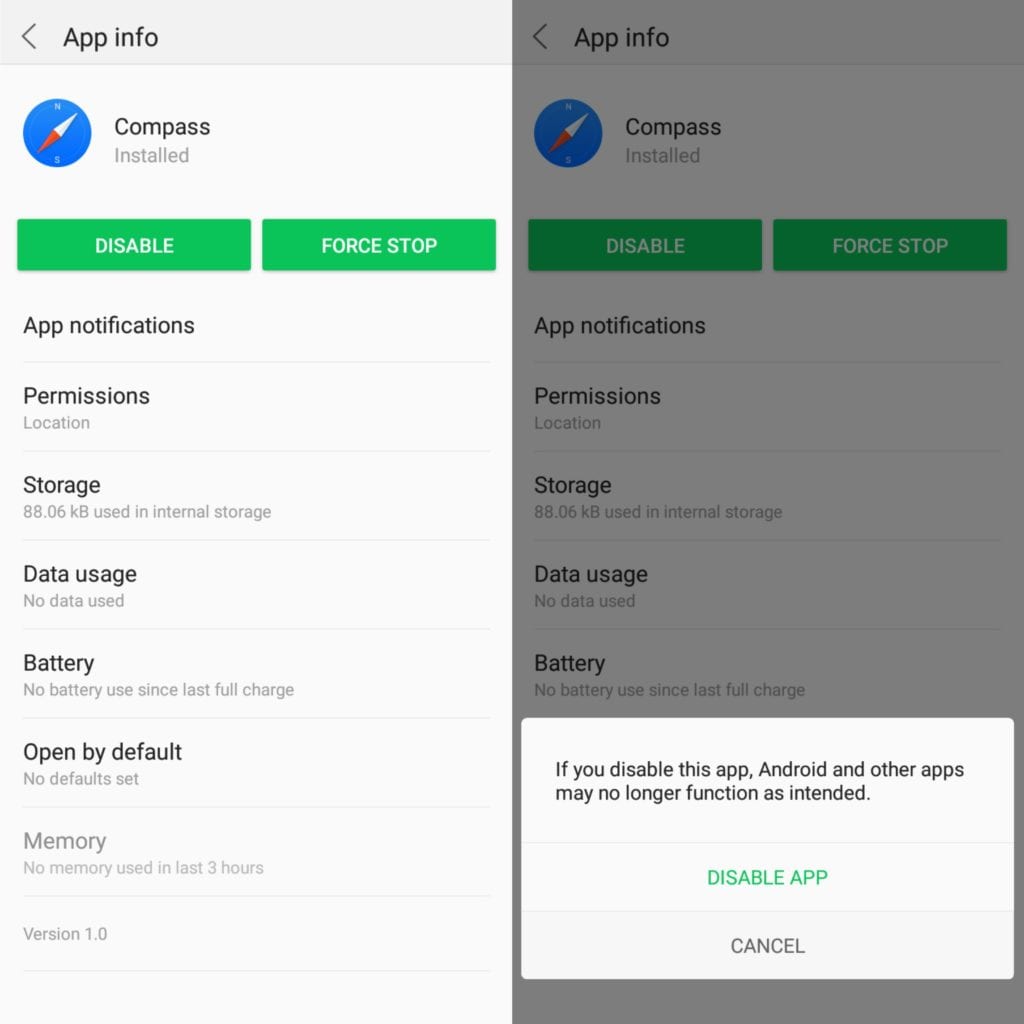
For pre-installed apps that you can’t normally uninstall (which, unfortunately, is the most common), your best weapon without going into root territory is disabling. A disabled app is still on the system, but you don’t see it in the launcher, it doesn’t open and it takes up less space.
A disabled application is still physically on the system and occupying some of the available space, but it is smaller because it is the size of the APK included in the system, not counting subsequent updates and data, which in some cases can be several hundred megabytes.
To disable an application go to Settings>Applications, find the application you want to deactivate and press the Disable button. This generally involves uninstalling any updates that have been installed later. Sometimes Android is bundled and, after uninstalling the updates, you must press the button again.
Disabling applications is not the definitive way to get rid of bloatware but at least it is the easiest solution to obtain an acceptable result, without the need to root or anything out of the ordinary. In return, you will be able to stop those applications so that they do not run, but you will recover less available space than uninstalling them completely.
Use Debloater to block the Android bloatware without rooting
I wrote earlier that you can disable them one by one from Settings but sometimes they are many and the process is tedious.
there is an alternative to this method that also does not involve having root (unless you are in a version lower than KitKat). The only thing you will need is a computer, a USB cable and of course the device that you want to get rid of all that software.
Debloater, as its name indicates, is a wizard that allows us to do the entire process of blocking applications. It does not remove them actually, but it removes them from your view so that you do not have to deal with them. Of course, they will continue to occupy space in our memory. If you want to delete them, then you will need root. To block them is not necessary and for most users, it is more than enough.
What can you do with this tool? The following: Block and disable applications, do the opposite process, filter the packages to see them in a list and decide which ones you want to modify, export and import lists to help (or help us) others to block applications according to each Android and finally remove.
How is Debloater used?
Debloater is a very simple application to use. The first thing you will have to do is go to our Android and activate the developer options. Once this is done, go back and open the developers option, then scroll down to USB debugging and check the box next to it.
With this done, you can now connect the Android to the computer and open the application. Read the terms and conditions, it may take a few seconds, and then the menu will appear with all the options that is available, such that:
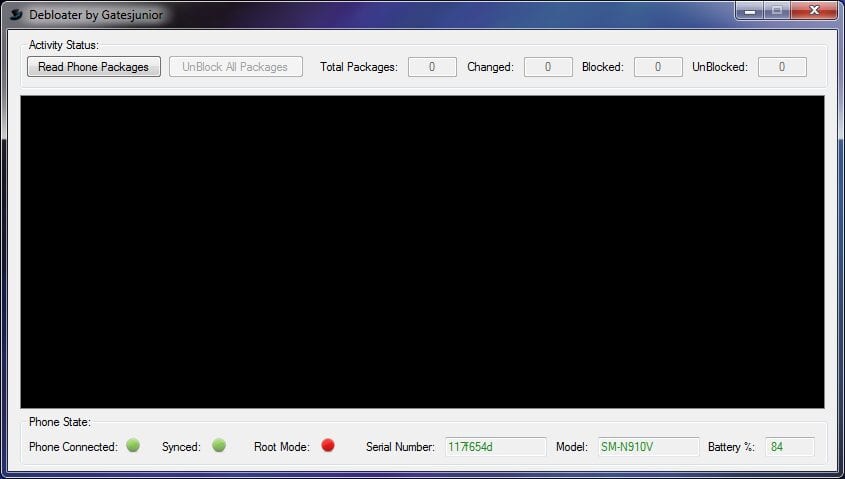
The first thing you need to do is press the button that says “Read Phone Packages“. At that time, the application will download a list of all the APKs that you have in your storage or memory of your Android phone. Once finished, click on the applications that you want to block. When you have marked all the ones that are going to be blacklisted, hit the “Apply” button and wait for it to finish.
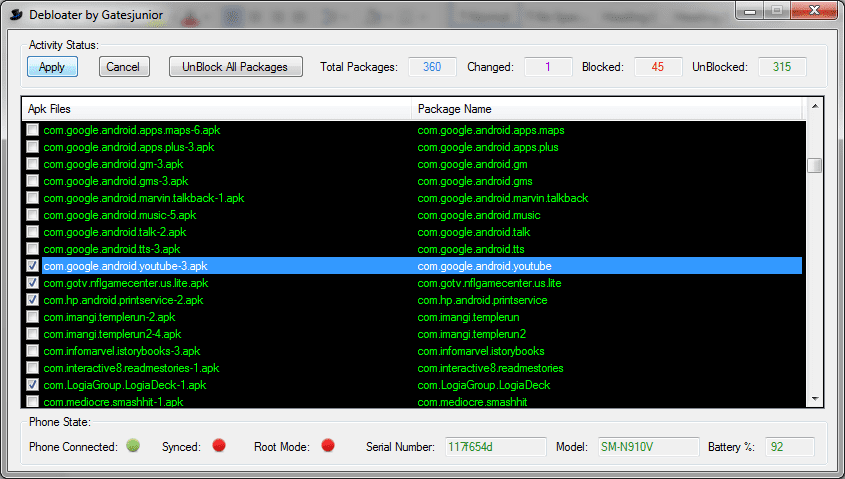
So how can you unblock those applications? Very simple: just reconnect the mobile to the PC, open the Debloater application, uncheck all the applications and hit the “Apply” button again.
Is it worth rooting the phone and deleting them using such an application? The quick answer is yes but it is only worth it if your smartphone has little internal memory and you want to ease it up a bit to install other applications. In the case of 8GB models, it is almost mandatory.
You can download it for PC at the following link. If you have a Mac, you have a software version here.
Uninstall the app with root
If you want to remove those pre-installed apps forever, I have good and bad news. The good news is that it is possible, and the bad news is that you need to have your phone rooted. Uninstalling applications is, in fact, one of the most interesting benefits of having root.
I can not guide you step by step on what method to use to root your device, although I am sure that in the XDA forums, you will be able to find the right guide. Generally, I would not recommend rooting your phone just to uninstall applications, although in the end it is you who must decide between the pros and cons of using root and if it is worth it. If you don’t use Android Pay or other blocked apps on root phones, you probably do.
Once you have root access, finding an app to uninstall apps “by force” won’t cost you much. There are a good number of them. Root Uninstaller is one of the oldest and most popular, but the free version only allows you to uninstall three applications. A free option is System App Remover.
One of the advantages of System App Remover is that you can tick several applications and uninstall them all at once. Thus, it becomes a great ally to lighten a mobile of weight quickly and end all the bloatware with one stroke.
Try not to get excited by uninstalling more of the account, as you could get back to the unstable system if you remove a key application for the customization layer. With pre-installed apps that are on Google Play, you can generally be more sloppy, as you can always easily reinstall them.
If in doubt, it is better not to uninstall. A Google search for “the application + name is necessary” will surely give you good results, and another interesting technique is to try disabling it first to detect if there are unexpected closings or if everything works normally.

