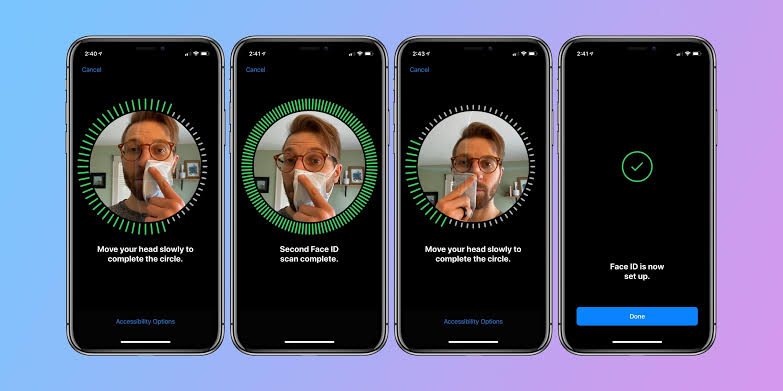Since the Covid-19 pandemic began, iPhone X and newer users have been required to enter their smartphone passcode to unlock the screen when they are wearing a mask. Apple , however, has prepared a new option to use facial biometrics even when protection against the new coronavirus is in use . Find out below how to use Face ID with mask on iPhone.
What will you need
The novelty appeared in iOS 15.4. Even so, the novelty to unlock the screen or make Apple Pay payments via Face ID when wearing a mask is not available for all Apple models. To activate the feature, you need:
- Have an iPhone 12 or newer;
- Update your phone to iOS 15.4 or newer.
How to use Face ID with mask on iPhone
The option to use iPhone face recognition system with mask is available in iOS 15.4 or newer. If your cell phone is compatible, check the step-by-step below:
- Go to iPhone Settings; Look for the “Settings” app on the iPhone home screen or in the app library;
- Go to Face ID settings; After entering the Settings, choose the “Face ID and Code” option. Then enter your mobile passcode to access iPhone security settings;
- Enable the option “Face ID with Mask”; After accessing the “Face ID and Code” menu, enable the “Face ID with Mask” setting;
- Continue on “Use Face ID with Mask”; Now it will be necessary to register the facial biometrics again. But first, carefully observe the instructions and then tap on “Use Face ID with Mask”;
- Register your face again; iPhone will ask you to register your face again. To do this, just tap on “Start” and follow the instructions that will appear on the phone screen. Remember that you don’t need to wear a mask to do the setup ;
- Register your glasses if you use; The iPhone also gives you an option to register glasses if you use one. To do this, just tap on the “Add Glasses” option. But if you don’t wear glasses, you can go to the next step;
- complete setup; Now just tap “OK” to complete the setup process.
From now on, Face ID will recognize your face even while you are wearing a mask. But remember: you need to position the phone at eye level to unlock the face. Apple even says in iOS settings that the user must be looking at the iPhone to unlock it with the accessory on the face.
Apple also makes a note regarding the accuracy and use of the mask: “Face ID is most accurate when it is set up for full face recognition only. To use Face ID with mask, the iPhone can recognize the unique features around the eyes to authenticate.”
How to disable Face ID with mask
Users can also disable the use of Face ID with mask in a very simple way. Find out how below:
- Open the iPhone “Settings”;
- Access the “Face ID and Code” menu;
- Enter the cell phone password;
- Uncheck the “Face ID with Mask” option.
Face unlock will now only be performed when the accessory is not in use. If you want to reactivate it, just enable the “Face ID with Mask” option. In this case, it will not be necessary to register the face biometrics again.