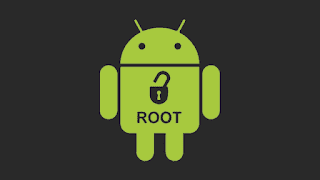Rooting on Android is a process that varies from simple to complicated, depending on the phone manufacturer. However, there are some programs that automate the process, among them Kingo Root, which is very easy to use.
BEFORE THAT, ATTENTION:
What is Kingo Root?
Kingo Root is a tool aimed exclusively at rooting Android, which you can use through an Android app or a Windows app. Whichever method you choose, it conducts the process almost entirely on its own, freeing up administrator permissions without much effort.
The downside is that it installs extra apps on your phone. But, because it makes the process much easier, it is important to consider the pros and cons before using or refusing the software.
How to root Android Phone using Kingo Root
Never forget: rooting on Android voids the warranty on your smartphone or tablet device. Therefore, continue the tutorial at your own risk.
Using the Android app
To install Kingo Root on Android, you will need the .apk file. If you use a version of Android up to 7.0 Nougat, enable the installation of unknown sources before you start, so you don’t have any problems.
- How to download and install an APK from Google Play
- Open the “Settings” app;
- Enter “Security Settings”
- (may vary by manufacturer);
- Activate the option “Unknown sources”.
If your phone runs Android 8.0 Oreo or later, you need to authorize your browser to install. Once this is done, the authorization remains saved.
- Open the “Settings” app;
- Access “Applications”;
- Tap your preferred browser;
- Then, on “Install unknown apps”;
- Turn on the “Allow from this source” key.
How to install Kingo Root
Now, let’s install Kingo Root.
- Open the browser on your Android phone that you want to root
- (on Android 8.0 and later, the same one that you authorized to install apps);
- Download the Kingo Root .apk file;
- Android will ask for confirmation, tap on “Download”;
- At the end of the download, tap “Open”;
- If you are running Android 8.0 Oreo or later, the browser will ask you if you want to continue. “Confirm”. In previous versions, the app will be installed directly;
- Open Kingo Root and tap “One Click Root”;
- The root will be done on your Android automatically.
Using the Windows app
First of all, you must activate Android Developer Mode and USB Debugging, so that Android root on the desktop (with Windows) is possible.
- How to enable developer mode on Android
- What is USB debugging and how to enable or disable it on Android
- Open the “Settings” app;
- Touch the “About phone” option;
- Scroll the screen and tap “Android version” 7 times;
- Go back to the previous screen and enter “Developer Options”,
- or “Developer” (may vary depending on the manufacturer);
- Turn on the “USB debugging” key.
Now let’s move on.
- Download and install Kingo Root for Windows;
- Open Kingo Root and connect your Android phone to your computer via USB cable;
- A message will appear on your phone, check the box “always run USB debugging on this computer” and tap OK;
- On the computer, tap the “Root” button to start the process;
- Your phone will automatically unlock.
That’s all, you have finally rooted your Android phone.
Kingo Root is compatible with a large number of Android phones from different manufacturers, but it may be that the Android or even desktop app may not be able to grant administrator access on either model; still, it is one of the simplest programs to use and that serves the largest share of users.