Who is a PSN user has heard at some point reports of accounts hacked or stolen, for various reasons. And making your account safer is not difficult. Two-factor authentication (2FA) serves as a guarantee that only you can access your profile, as it adds one more way to verify your login in addition to your password. Follow this tutorial on how to enable 2FA on PS4.
How to enable 2FA on PS4
Two-factor authentication means you need to enter your password plus a code, received by SMS or generated by authenticating apps when signing in to your PSN account. Additionally, any password or ID changes will also need the generated code before it is committed. To enable 2FA on PS4, follow the steps:
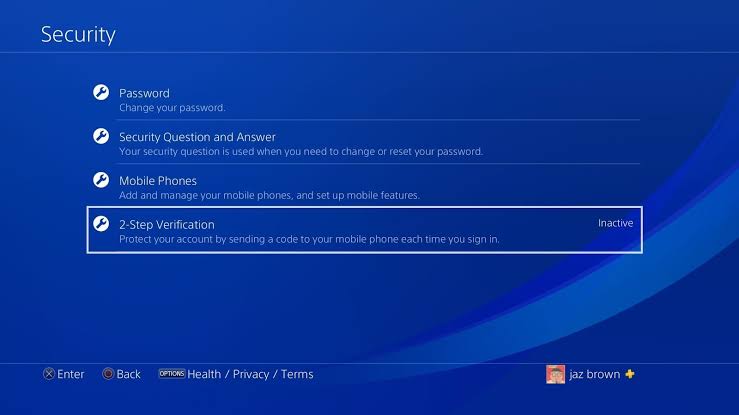
- On your PS4 home screen, enter the “Settings” menu;
- Select the “Account management” option;
- Go to “Account Information”;
- Select “Security”;
- Choose the “Two-step verification” option;
- Choose the option to receive the verification code: by SMS or by the authenticator application;
- Enter your phone number, for SMS or follow the settings to receive the code in the authenticator app.
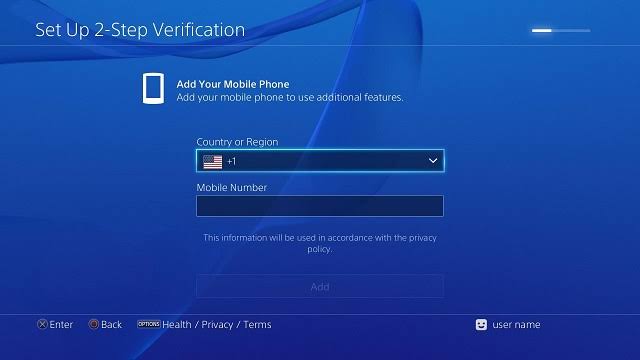
From then on, you’ll receive the code by SMS or enter what was generated in the authentication app to confirm the activation of the two-step verification. You’ll be disconnected from your account on all devices and will need to sign in again.
How to sign in to PS4 with Authentication enabled
Now, here’s how to sign in with Two-Factor Authentication enabled:
- On the PSN login screen, fill in your ID and password;
- You will receive a verification code via SMS or need to generate the code in the authenticator app of your choice;
- Enter the code and select “check”.
The verification code is valid for 10 minutes after the login. After this time, if you need to re-sign in, you need to receive or generate a new access code.
Tip
If you want to switch the SMS authentication method to an authenticator application or otherwise, simply redo the path above and disable the 2FA and then, in the same options, turn verification back on and choose the new way.
Related:

![How to enable ADF on PS4 [Two-Factor Authentication] How to enable ADF on PS4 [Two-Factor Authentication]](https://betechwise.com/wp-content/uploads/2020/11/images-1-9-696x391.jpeg)
Seguridad