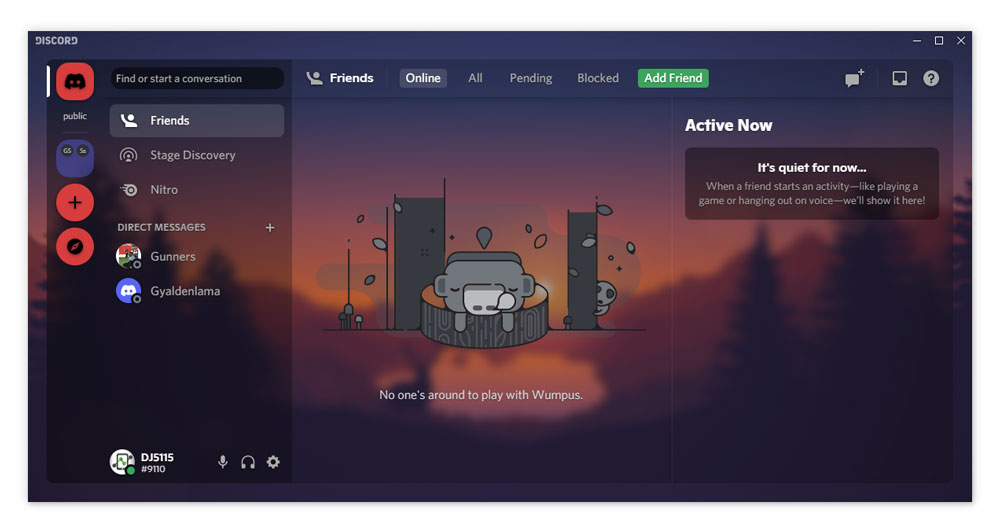Discord is a popular communication platform used by gamers, communities, and professionals to connect and collaborate. While Discord offers a sleek and user-friendly interface, you may want to personalize your experience by customizing the background theme. In this article, we will explore how to change the Discord background theme without using BetterDiscord, a third-party customization tool that violates Discord’s terms and conditions.
Understanding BetterDiscord and its Limitations
BetterDiscord is an extension that allows users to add plugins and themes to the Discord desktop application. However, it is important to note that BetterDiscord is not officially supported by Discord and poses potential security risks. Discord strongly advises against using BetterDiscord due to its violation of their terms and conditions. Therefore, it’s crucial to find alternative methods to customize your Discord background theme.
Changing Discord Background Theme Using Default Options
If you prefer not to use BetterDiscord, Discord still provides default options to change the background theme. Follow these steps to switch between dark and light themes:
- Launch the Discord application from your computer’s desktop.
- Click on the Settings icon next to your profile icon to access user preferences.
- In the left pane, select Appearance from the App Settings dropdown menu.
- Here, you will find the option to switch between a Dark and a Light theme. You can also customize the Message Display setting to Cozy or Compact.
Unfortunately, Discord’s default options do not offer extensive customization options like BetterDiscord. However, if you’re using Discord on a mobile device, you can still switch between dark and light modes.
Customizing Discord Background Theme with Plugins and Themes
While BetterDiscord is not recommended, there are alternative ways to customize your Discord background theme. Let’s explore how to do it without violating Discord’s terms and conditions.
Step 1: Download and Install BandagedBD
To begin, you will need to download and install BandagedBD, a fork of the original BetterDiscord that is compatible with both Windows and Mac operating systems. Follow these steps:
- Go to the BandagedBD Github download page.
- Download the appropriate version of BandagedBD for your PC.
- Once the download is complete, follow the on-screen instructions to install BandagedBD on your computer.
- After installation, the Discord application will automatically launch. If it doesn’t, start it manually.
Step 2: Find and Install Discord Themes
BandagedBD does not come with pre-installed themes, so you’ll need to find and install themes separately. Follow these steps to install a Discord theme:
- Visit the BetterDiscord Themes website (betterdiscord.app/themes) to explore a variety of themes and plugins.
- Choose a theme that suits your preferences and download the theme file to your computer.
- Launch Discord from your computer’s desktop.
- Click on the Settings icon next to your profile icon to access user preferences.
- Select Themes from the Settings menu, located under BANDAGED BD.
- Choose Open Themes Folder from the drop-down menu, and a new window will appear.
- Copy and paste the downloaded theme file into the theme folder.
- Return to Discord > Settings > Themes to complete the process.
- Toggle on the theme you wish to use, and the theme will load in the background of your Discord application.
Alternative Methods for Mobile Devices
If you’re using Discord on a mobile device, such as an iPhone or Android, the options for customizing the background theme are limited. Currently, Discord does not provide a direct option to change the background theme on mobile devices. However, you can still choose between dark and light modes. Here’s how:
- Open the Discord app on your Android or iPhone and sign in.
- Tap the hamburger icon in the top-left corner of the screen.
- From the bottom tab, select your profile icon.
- Go to Appearance and choose between Light and Dark Modes.
Conclusion
While BetterDiscord may seem like an appealing option to customize your Discord background theme, it is important to prioritize security and comply with Discord’s terms and conditions. By following the steps outlined in this article, you can change the Discord background theme without violating Discord’s guidelines. Whether you’re on a computer or mobile device, personalizing your Discord experience can enhance your interaction and make it more visually appealing. Experiment with different themes and find the one that suits your style and preferences.
Related Posts: