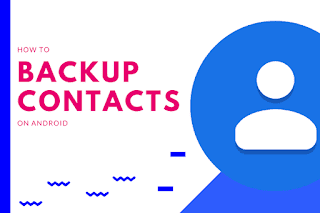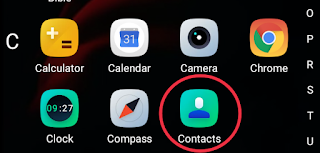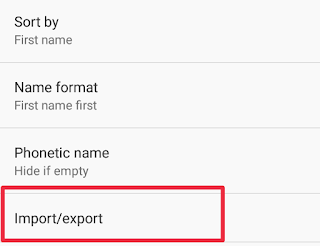Switching from one phone to another comes with the stress of importing and restoring important data and information into the newly acquired phone. One of the important data is Contacts.
One of the best ways not to lose your contacts, whether it’s time to switch phones, is by saving them to your Google account. This ensures that no number is forgotten and can quickly redeem them when needed. Below, I’ll show you how to perform this procedure.
But not to worry, today, I’ll be teaching you how to backup your contacts to your Google account and how to easily import the contacts into your new phone so you don’t have to worry about losing your contacts any more. All thanks to Google .
How to Backup Contacts to Google Account.
To backup contacts to Google is very easy and simple. Google owns Android OS so the service is well integrated and the good thing about it is that when you successfully backup your contacts to your Google, any phone or PC you log on your Google account will automatically sync your contacts i.e your contacts will automatically sync on the device and you would be able to see all your contacts.
The process is very simple and fast, regardless of the device. But before you do it, you need to download the “Contacts” app, available for free from the Play Store— in some models it’s already factory installed. Once that’s done, follow the instructions below to learn how to save contacts to your Google account.
Open the app and enter the contact creation area:
Enter the number and other information:
Choose which account the contact will be saved to:
Save the contact:
How to Restore Google contacts to your new Android phone.
Restoring of Google Contacts is still the same as importing backup contacts to a new Android phone or another Android phone. All you have to do is to just login the same Google account you made the backup on and the contacts will be automatically restored to the new Android phone.
How to save contacts to your Google account from your PC
- Open your browser and contacts.google.com – you need to sign in with your Google account;
- Click “Create contact” in the upper left corner;
- Click “Create contact” or “Create multiple contacts” if you want to add more than one;
- Enter contact information, such as name and number;
- Click the “Save” button to complete.
How to move a contact to another Google account
- Open the “Contacts” app;
- Select the contact you want to move;
- Tap the three dots in the upper-right corner and then “Move to another account”;
- Tap your desired Google account to complete the migration.
Okay, now you already know how to save contacts to your Google account so you don’t lose them when you need to switch phones or, if so, chip problems.
Other Ways to Backup Contacts from Android Device.
Aside from Google account backup, there are other alternatives to backup your contacts from your Android phone.
Backup Contacts From Android Device to SIM
This will be ideal for those that are planning to change their Android phone but still maintain the old SIM card. So you’ll definitely have to backup your contacts to the SIM card. Here is how to go about it.
- Open ‘Contacts’ application on your Android phone
- Click on the menu button
- Select Settings
- Select ‘import/export’
- Then copy contacts from your phone or Google account to your SIM card
So that’s all on how to backup contacts from your Android phone to SIM card.
Backup Contacts From Android phone to SD card.
Some Android users still prefer the old fashioned ways even though there are more improved technology. Although, I previously stated that maybe some don’t know how to backup to Google account so they still backup to external storage like SD card.
Here are the steps to follow to backup your contacts from your Android phone to your SD card.
- Open ‘Contacts’ on your Android phone
- Click on the menu button
- Then select ‘Settings’
- From Settings, Click ‘import/export’
- Choose SD card from the options
- Follow the prompts and all your contacts will be imported to your SD card.
So that’s it! You can see how easy it is to backup your contacts to your Google account, SD card and SIM card.
Now, you never have to worry about losing your contacts when your phone gets missing or stolen as you can now easily restore it on another Android phone using your Google account.
Don’t forget to share this post with your friends and family.
Related: