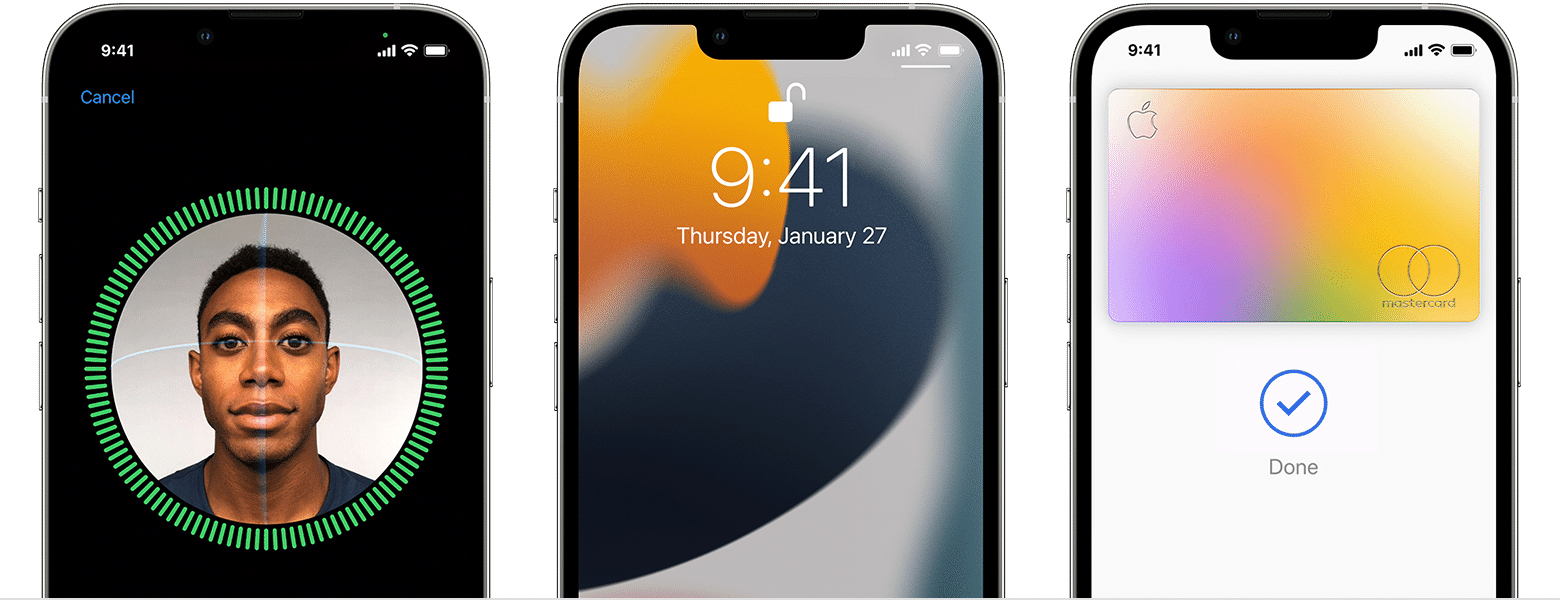Face ID is the security technology that Apple has implemented in most of its iPhones, preferring it over the fingerprint sensor under the screen. Although it is quite effective in trying to take care of the privacy of users, it is not exempt from those problems that make Face ID not work properly.
The Face ID of your iPhone is not working as you want? Before you take it to an Apple Store, your problem is likely to be easily fixed at home, so here are 7 ways to fix Face ID on your iPhone.
- How to Remove Background from Photos on iPhone without apps
- How to transfer files between iPhone, Android or PC
Face ID not working: 7 ways to fix it
Face ID can have several problems, but some of them can be easily fixed at home, just by performing some very simple actions like cleaning the devices well or updating the iPhone software.
Update iPhone to the latest iOS version available
Most of the time the software update will fix the Face ID issues, as Apple usually updates the security system after each iOS update and adds new technologies to it (for example, with the iOS 15.4 update Face ID detects your face wearing a mask ).
Normally the iPhone updates automatically if it is connected to electricity, but users can do it manually by doing the following:
- Open Settings
- Select General
- Tap Software Update
- If one is available, select Download and Install
Clean your iPhone
The iPhone’s TrueDepth camera is so precise that even a speck of dust can cause Face ID to fail to recognize users’ faces or take time to do so. Clean your iPhone’s panel with a microfiber cloth or by using an alcohol-based eyeglass cleaner.
It is also possible that the tempered glass protection of the mobile can obstruct the camera, so you have to try to discover that area.
Hold the iPhone well
Something as simple as the way users hold their iPhone can cause Face ID to not work properly, something more common on iPad. We recommend applying these tips:
- Always hold your iPhone or iPad as if you were taking a selfie.
- Your Apple device should be about 10 centimetres from your face, all in a natural way and trying to keep your arm outstretched.
Check Face ID settings on iPhone or iPad
Now go to the internal settings of the iPhone or iPad. The first thing users need to do is check the Face ID settings, directly from the Settings menu. You do it in the following way:
- Open Settings on your iPhone or iPad.
- Tap Face ID & Passcode.
- Enter the access code.
- Within the menu, check that the ‘Unlock iPhone or iPad’ option is active, as well as the payment options and passwords.
Reset Face ID face settings
Many times users can reset their Face ID face settings, especially if they have had significant physical changes, such as gaining or losing weight. You do it in a very simple way:
- Open Settings on your iPhone or iPad.
- Tap Face ID & Passcode.
- Enter your 6-digit access code.
- Tap Reset Face ID and follow the instructions.
Add an alternate appearance
Another suggestion that we can give to all users is to add an alternate appearance. This new feature will allow people to add a new face, be it with a mask, sunglasses and so on. You do it this way:
- Open Settings on your iPhone or iPad.
- Tap Face ID & Passcode.
- Enter your 6-digit access code.
- Tap Set up an alternate appearance and follow the instructions that appear.
Hard reset iPhone or iPad
A somewhat more drastic option that can work is the complete reset of your iPhone or iPad. Before doing this, remember that this will remove all settings and content, but it usually fixes many of the device’s problems, especially if it happened after an update. You do it in the following way:
- Open Settings on your iPad or iPhone.
- Select General.
- Tap Transfer or Reset iPhone or iPad.
- Choose the option to Erase all content and settings
- Tap Continue and follow the instructions.
If after performing these 7 steps the Face ID still does not work, then the final recommendation is that you take your device to an Apple Store or a site with certified technicians, for repair and analysis. The upside is that Apple no longer needs to change Face ID entirely to fix it.