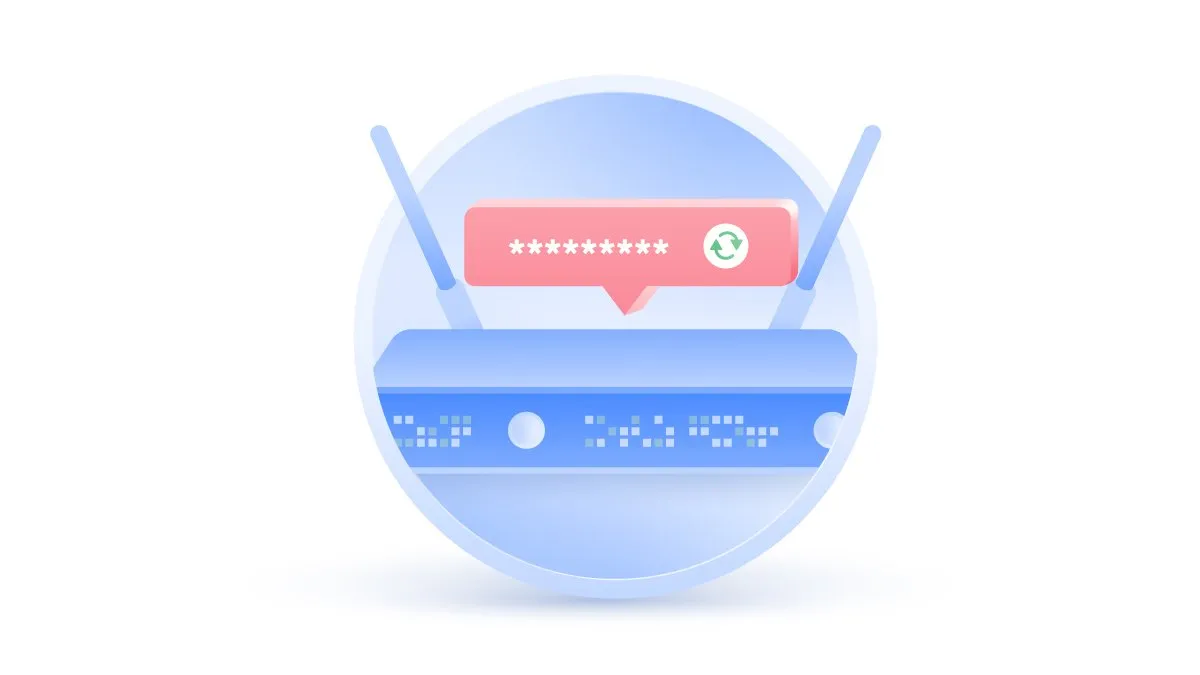The SSID, or Service Set Identifier, is a unique name assigned to a wireless network, allowing devices to distinguish between different networks. Basically, the SSID is the name you see when scanning for available Wi-Fi connections. It can be a combination of alphanumeric characters and can include spaces and special symbols.
When a user wants to connect to a specific network, they must know the SSID associated with that network. By knowing the SSID, devices can initiate the connection process, providing a seamless experience in accessing internet services. Understanding what an SSID is forms the foundation of network connectivity, ensuring you connect to the correct network and maintain secure connections.
identifier
The SSID — Service Set Identifier — of a Wi-Fi network is the technical term for its network name. For example, if there is a sign saying to connect to a network with an SSID of “Airport WiFi”, you just need to open the list of nearby wireless networks and join the network with the same name.
In a standard wireless network, a “set of services” refers to a collection of wireless devices with the same parameters. Therefore, the SSID is the identifier (name) that tells which set of services (or networks) to join.
SSIDs are designed to be a unique name and differentiate multiple Wi-Fi networks in the same area so you can connect to the correct network. They are used by all types of Wi-Fi hotspots, including public Wi-Fi networks and home networks.
Router manufacturers usually provide a default SSID like “Linksys” or “Netgear”, but you can change it to whatever you want — having administrative access to the Wi-Fi network.
Examples of an SSID
An SSID can be anything from a simple name like “ Red_Bull” to something more specific like “John’s Cafe Wi-Fi“. Companies often use their brand name or a related term such as SSID to make it recognizable to customers.
Personal networks can include familiar names, like “John Family Network“, or even something humorous like “FBI surveillance“. Some SSIDs may be set to default names by the router manufacturer, such as “NETGEAR123” and are never changed. Understanding the meaning of SSID helps users identify and connect to the correct networks, distinguishing between various connections available in the vicinity.
How to Find the SSID on a Network
Finding your SSID is a common task that varies slightly depending on the device or operating system you are using. It’s essential to know how to find your SSID, whether you’re connecting to a new network or troubleshooting a connection issue. The following sections will guide you through different methods to locate the SSID on various platforms.
Finding the SSID on a network involves navigating to the network settings on your device. On most computers and mobile devices, you can see available Wi-Fi networks and the SSID will be displayed as the network name. If you’re already connected, the SSID is usually displayed in the connection details.
How to Find the SSID on a Hidden Network
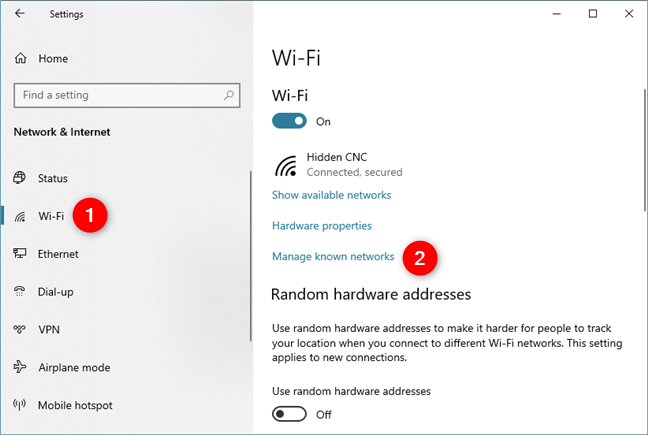
Hidden networks will not show the SSID in the list of available connections. To connect, you will need to know the SSID in advance and enter it manually in your device’s network settings. Network administrators often have tools to view hidden SSIDs, but regular users may need to ask for this information.
How to Find the SSID in Windows
On Windows, you can find the SSID by clicking the network icon in the system tray. You can see the name of the network you are currently connected to or hover over other networks to see their SSIDs. For more detailed information, you can go to “Network and sharing center” and then “Wi-Fi”.
How to Find an SSID on an iPhone
Finding an SSID on an iPhone is easy. Go to Settings> Wi-Fi and you will see the SSID of the network you are connected to at the top. You can also see other available networks, each displaying its SSID, allowing you to choose which one to connect to.
How to Find the SSID on Android
To find an SSID on an Android device, go to Settings> Internet & Sharing> Wi-Fi. Here you will see the SSID of the network you are connected to, along with other available networks. You can tap each one to see more details or connect to different SSIDs.
How to Find the SSID on the Router
For those looking to find the SSID directly on the router, there may be a label with this information on the bottom or back of the device. You can also access the router’s settings through a web browser by typing the router’s IP address, where you will find the SSID in the Wi-Fi settings.
How to Protect Your SSID and Password
Protecting your Wi-Fi SSID and password is crucial to maintaining a secure and private network. To do this, access your router’s settings through a web browser, usually by typing the router’s IP address. Once there, you can change the SSID to something unique and set a strong password using a combination of letters, numbers, and symbols.
You can also enable encryption WPA3 for enhanced security. These steps make it difficult for unauthorized users to access your network, keeping your information safe. It’s also wise to change these settings regularly and update your router’s firmware to ensure the highest level of security.
Can I Change my SSID Number?
Yes, changing your SSID is not only possible but often recommended. Many routers come with default SSIDs that are easily recognizable, such as the brand name or model number, which could make your network more susceptible to unauthorized access.
Changing the SSID helps customize your network and adds an extra layer of security. It allows you to set a network name that is meaningful to you and more challenging for others to guess. To change your SSID, you’ll need to log into your router’s settings using a web browser, usually by entering the router’s IP address. Once there, locate the Wi-Fi or Wireless Settings section and enter the new SSID.
After saving your changes, all devices connected to the network will be disconnected and you will need to reconnect them using the new network name. Remember, a unique SSID makes your network easily discoverable to authorized users and helps prevent accidental connections to neighbouring networks with similar names.
Usage tips for SSIDs
Security for business
Users can assign more than one SSID to an access point. Using multiple SSIDs allows users to access different networks, each with different policies and roles, increasing infrastructure flexibility and efficiency.
A good example is a restaurant owner setting up a network for customers and a network for employees. The two networks could use the same physical infrastructure but would have two different SSIDs, which would help prevent customers from being able to access sensitive information contained on the restaurant’s servers, such as billing sheets, vendors, etc.
Protection of home networks
- If a network doesn’t have wireless security options enabled — particularly password — anyone can connect to it knowing only the SSID;
- Using a default SSID increases the possibility that another network nearby has the same name, confusing wireless devices. When it discovers two networks with the same name, it can automatically connect to the one with a stronger signal, which can be an unsafe choice;
- The SSID chosen for a home network should only contain generic information. Some names unnecessarily trick hackers into attacking some networks at the expense of others.
Related: