USB debugging is a mode that allows Android devices (phones and tablets) to communicate with computers in order to facilitate application development for developers. Therefore, it only works in developer mode.
The developer options allows certain accesses to the specialized areas of the phone that most people do not need to interact with regularly. But if you want to recover files deleted from your phone, via USB cable, you may need to activate both.
Why does it make sense to disable USB debugging?
While useful, this access can put your device at risk of data compromise when connected to any computer other than your own and without supervision. In corporate cases, it is common for company support to require that the setting be disabled to protect data on your firm’s mobile phone.
To enable or disable debugging first turn so developers mode.
Here’s how to do it:
That done, let’s go to the second part, as the developer mode activated.
How to enable USB debugging on Android
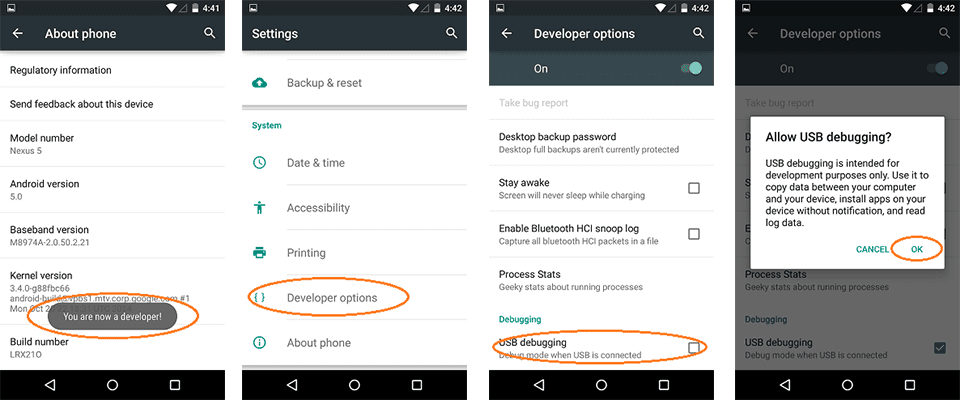
- Go to Settings, “For Developers.” On Android 9, for example, on Nokia – in Settings – System – Extra – For developers. On some Chinese phones, such as Xiaomi, Settings – Extras – For Developers or Settings – Advanced Settings – For Developers. If there is a switch at the top of the page that is set off, switch it to “On.”;
- In the Debugging section, turn on USB Debugging to enable USB debugging mode;
- Confirm the debugging in the USB Debugging window by carefully reading the warning.
That’s all it takes – USB debugging on your Android phone is on and you can use it for the purposes you want.
This will allow Android Studio and other SDK tools to recognize your phone when it is connected via USB and you can enable USB debugging.
For those who are not developers, it is necessary so that you can access, on the computer (Windows or macOS), some folders and settings just for devs.
Debugging options provide ways to configure access to the device and establish communication between the smartphone and the development computer.
Enable USB debugging so that your Android device can communicate with your machine via the Android Debug Bridge. Note, the “Wait for Debugger” option is unavailable until you use “Select debug app” to select the application to be debugged.
You may want to disable options like these, just go back to the settings screen and disable the general switch for developer options or learn how to disable USB debugging mod below.
How to Disable USB Debugging mode
Here’s what you can do to disable the USB debugging mode:
- Go back to Settings menu;
- Select the Developer Options;
- Turn off the USB Debugging option;
- Wait a few minutes for changes to be registered on your device.
You can also enter USB debugging into the search bar to go directly to this option.
In addition, there are a number of features that do not require root.
