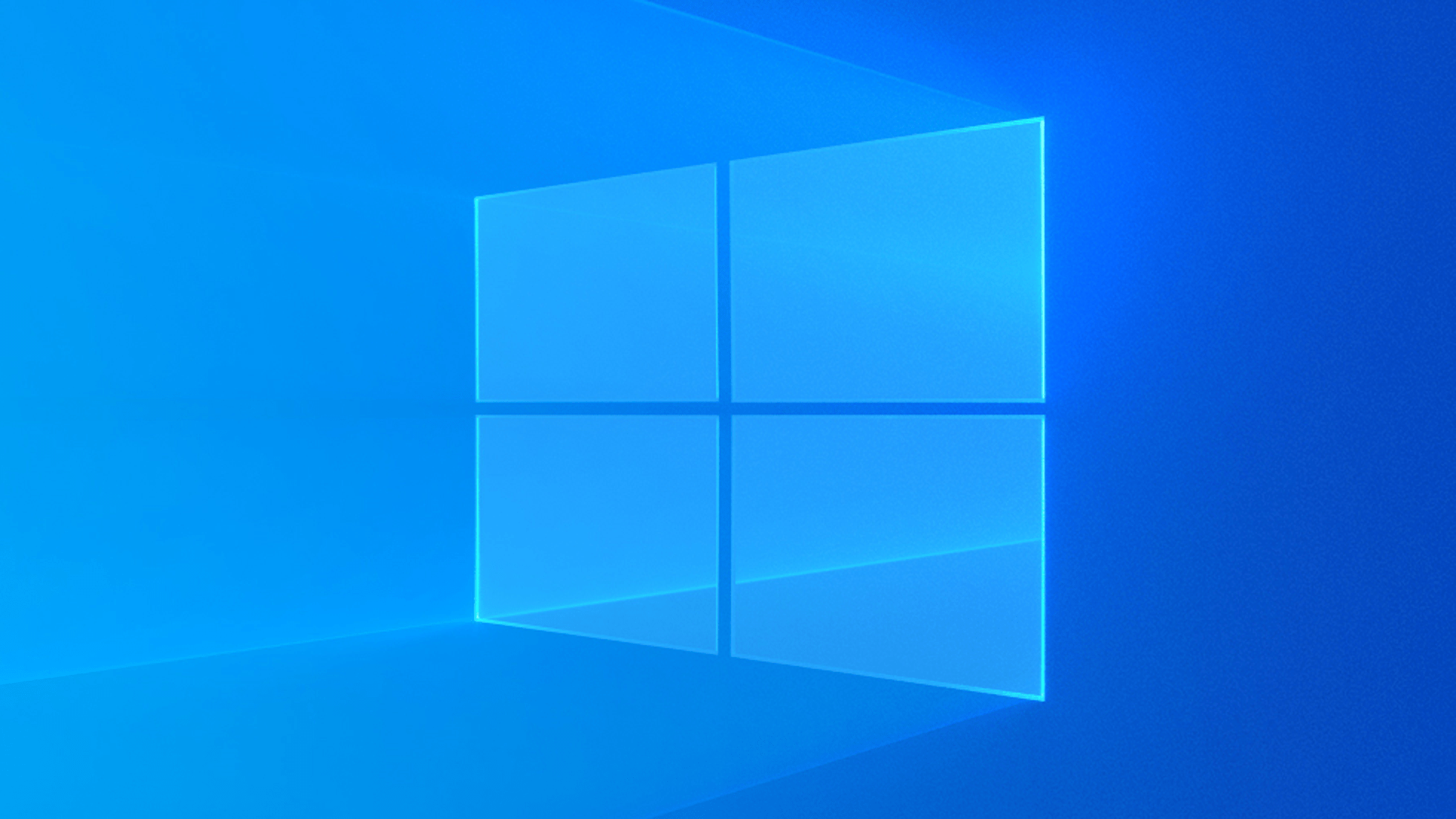Microsoft Edge is the default browser for Windows 10. Although it offers good features, you may no longer want to keep it installed on your PC, either because you haven’t gotten used to it or because you already use another browser. Below I will show you how to uninstall Microsoft Edge from Windows 10.
How to Uninstall Microsoft Edge from Windows 10
There are two ways to uninstall Microsoft Edge: via settings or using Command Prompt. The latter exists because Microsoft has implemented the Chromium version of the browser automatically through updates to replace the default version.
Because of this decision, the option to uninstall it faster is blocked. But through command lines, it is possible to remove the browser from your PC without any problem.
- Click on the search bar next to the Windows button in the lower left corner;
- Type “Command Prompt”, right-click on the result and then select “Run as administrator” — you can also click that same option in the tab on the right;
- Type “cd %PROGRAMFILES(X86)%\Microsoft\Edge\Application\9*\Installer” (without quotes) and press the “Enter” key;
- Type “setup –uninstall –force-uninstall –system-level” (without quotes) and press “Enter” to finish.
How to uninstall Microsoft Edge through settings
If you want to remove a manually installed version or one of the builds available from the Beta, Dev or Canary channels, the process can be done in the system settings menu.
- Click on the Windows icon in the lower left corner;
- Click the gear icon to open the settings;
- Click on “Applications” and then on “Apps and Features”;
- Scroll down and click on the Microsoft Edge icon — you can also use the search bar to speed up the process;
- Click “Uninstall” and then “Uninstall” again.
Okay, now you know how to uninstall Microsoft Edge from Windows 10 if you don’t like the experience or prefer another browser.
Also Read: How to Uninstall Programs via Command Prompt in Windows 10