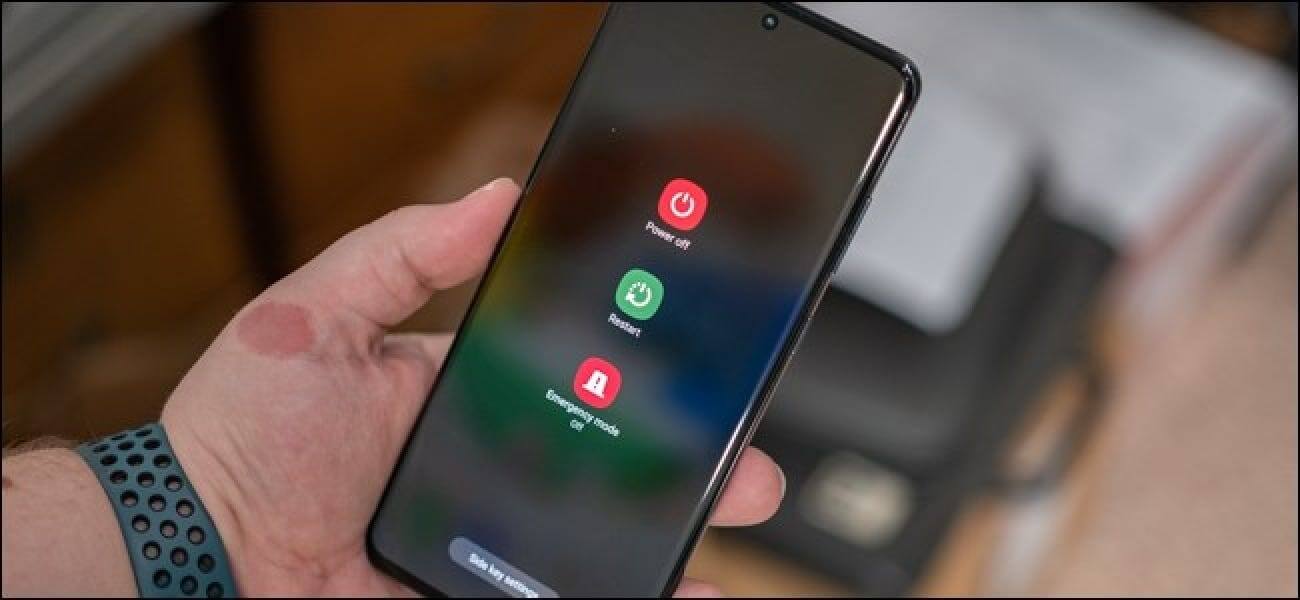Do you need to turn off your Samsung mobile because the screen has frozen? Or your power button doesn’t work? I have used this brand for a long time and decided to investigate if there are different methods to do this. However, it is important to be careful, as if you don’t do it right, you can damage your device.
But how to safely turn off a Galaxy or Note phone? In which cases should each method be applied? In this article, I will answer all those questions, although I must warn you that many of the steps may vary depending on the version of your phone.
How to turn off Samsung from the buttons?
The most practical way to turn off a Samsung smartphone or tablet is with the buttons. This method is not so dependent on the model, since most work in a similar way. Next, I will explain three ways to do it.
With the power button
All smartphones have a physical shutdown or restart button. An on and off key which turns out to be the safest method. It can also be used to activate or deactivate Android safe mode if necessary.
Using it to turn off your smartphone, regardless of the brand, is the most common and easiest thing to do on any phone:
- Press the on/off button located on the side of the mobile for a few seconds.
- On the screen, you will see these three options:
- Here you have to choose the option that best suits you.
- If your screen is frozen, the only thing you can do is hold that button for a longer time until it turns off completely. With this, you should be back to normal.
Side key combination and volume down
In case you have problems with the side button, try doing some key combinations and pressing them simultaneously. The results may vary depending on the model, but basically, you should follow these steps:
- Press and hold the volume down and power buttons at the same time for a few seconds.
- Wait for the option to appear on the screen and click on the button to turn off the phone.
Another option is to press both volume keys simultaneously. If you are redirected to the Android Recovery menu, manipulate the keys until you find the reboot option. Once located, just press the side power button.
Disable Bixby assistant from Settings
Some Samsung 2024 mobile models already have the Bixby app included, a voice assistant that is activated by pressing the side key. If you’re looking for the button to direct you to the shutdown/restart menu and not the wizard, you should change its settings like this:
- Enter “Settings”.
- Select “Advanced Features.”
- Look for a section that says “Function button”
- In the “Press and hold” section, check the “Menu off” box
Another option is to use the assistant itself. In this case, use the volume buttons to access the various functions or simply say out loud “Turn off my phone” to have it do its thing.
How to turn off a Samsung without buttons: all methods
One of the problems that mobile phones of this brand can have is that the power button gets damaged or, worse, comes off. Luckily, there are some native features, like com.samsung.android.dialer or low battery dump, that can get you out of trouble. In this case, try the following methods that I will detail below.
Use Bixby to Turn off or Restart Samsung Galaxy
The good thing about Bixby is that you don’t have to touch anything, just use your voice to give it commands, like Google Now. This makes it one of the best Samsung apps you can have.
In this case, activate that function in this way:
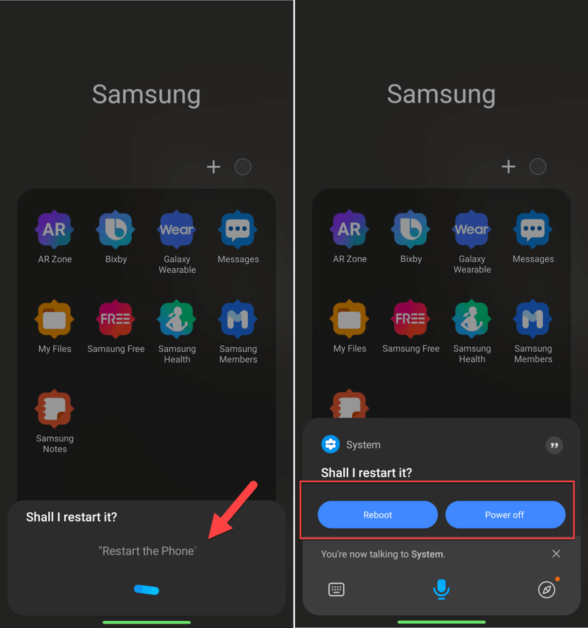
- Enter “Settings”.
- Click on “Applications”.
- Search for the app and enter the information page, which is where Bixby is activated.
- Activate the “Voice Activation” option.
- Try saying “Hi, Bixby” to call and open the assistant.
If it works, just tell it “Turn off my phone” and let it do its thing. You can also restart it or give it any other instructions without having to physically access the menu.
This is especially useful if the power button doesn’t work and you have to. However, this can completely drain the battery, so I recommend using the buttons to save more power.
It should be said that this assistant is compatible with models from the Galaxy S 8 series onwards and Note8 or higher. It wasn’t until the Galaxy S20/S20+/S20 Ultra that the Bixby key and power key were consolidated into a single side key compared to the previous S10 series device.
Schedule Auto Restart to Restart Samsung Phone
Most terminals offer the option to program the power on and off without installing any additional app. But, in the case of the Korean brand, it is not yet enabled.
In this case, to turn the Galaxy on and off, all you have to do is activate the restart function without a button by following these steps:
- Go to “Settings”.
- Click on “Maintenance and battery”
- Press the three vertical dots in the upper right corner and select “Auto Action.”
- Check the “Automatic restart at set times” box.
- Click on the section and set the time and day that it will restart automatically.
Before opting for this option, keep in mind that it only works if your screen is off and you are not using your phone. Likewise, your battery should not be below 30%, nor can you have the SIM card locked. Otherwise, it will not be able to restart properly.
Turn off or Restart your Samsung Phone from the Quick Settings Panel
The quick settings panel, where the time and battery level appear, also usually includes the power off button and any notifications from WhatsApp or other apps. Of course, it only appears on some models, so you may not have it if yours is one of the older ones.
To check its availability, you just have to slide the top of the screen down (just like displaying the notification panel) and look at the icons in the right corner. Normally, the “Settings”, “Menu” and “Search” signs usually appear. But, if in addition to that, the “Power” button appears, all you have to do is click on it and the “off” button will appear on the screen.
Use Assistant Menu to Power On/Off the Galaxy Phones
The accessibility menu, or assistance menu, is a feature that is present on all Samsung phones. This is especially useful if you don’t have Bixby Voice available or the buttons on your device don’t work. The steps may vary, but basically, you have to activate it this way:
- Enter “Settings”.
- Click on “Accessibility”.
- Click on the “Interaction and dexterity” option.
- Check the “Assitant Menu” box.
- Click on “Allow”.
- You will get a circle with four internal squares. Press on it to open the menu.
- Select “Menu off”.
- Click on “Turn off”.
In itself, this function takes control of the internal components of your device. Do not confuse it with safe mode on Android, because you can continue using it normally. You can also disable it at any time from the settings section.
Using third-party apps
Some applications offer you the function of turning off or restarting the device without using the buttons. Some of them are “Buttons Remapper” and “AutoOff” which also allow you to program the terminal to turn it off automatically according to the schedule.
- Download Buttons Remapper & Configure
- Download AutoOff – Shutdown Timer ROOT
Although they can be useful in case certain functions are not included from the factory, I recommend that you do without these apps, unless you think they are trustworthy. As you may have noticed, many native options work just as well and are less risky.
Wait for it to turn off by itself
As a last resort, the only thing left is to wait for the phone to turn off by itself. This happens when all the battery is used up. Depending on the apps you are using, it may take more or less time. Applications like YouTube or Netflix consume a lot, as well as keeping the screen brightness at maximum.
Turning off Samsung Galaxy or Note mobile: Related questions
Now that I have explained how to turn a Samsung on and off in different ways, it is time to clarify the most frequently asked questions on the subject. In any case, it is best that you search for more information about your device model to find other available functions.
How to turn off Samsung S22?
To turn off a Samsung s22, try pressing the power and volume down buttons at the same time. A pop-up menu will appear, where you must select the shutdown button. Remember that when you turn it on again you will need to enter the PIN code and, if you do not remember it, return to the PUK code.
How to force shutdown Samsung with the locked screen?
If your screen is frozen, press and hold the power and volume buttons for several seconds
until the phone turns off completely. You should know that you should only do this as a last resort and not as a first option because it could affect the operation of the device.
Why can’t I turn off my Samsung?
There are several reasons why you cannot turn off your Galaxy. The most common is that your power button is damaged or has fallen out of place. It may also be a software problem that prevents the device from functioning properly.
And finally, there is the temperature: if it is very high or very low, you will hardly be able to turn it off correctly. If it is the latter case, I recommend taking a look at these apps to cool your phone and these fans for smartphones.
I hope you were able to turn off your Samsung mobile without problems with one of the methods that I mentioned. If one does not appear on your device or you know other ways to do it, leave me your comments. I also invite you to share these tips to help others with the same problem. In case of doubts and solutions to more specific problems, browse this website or use the contact section. If this doesn’t work, go to customer service.