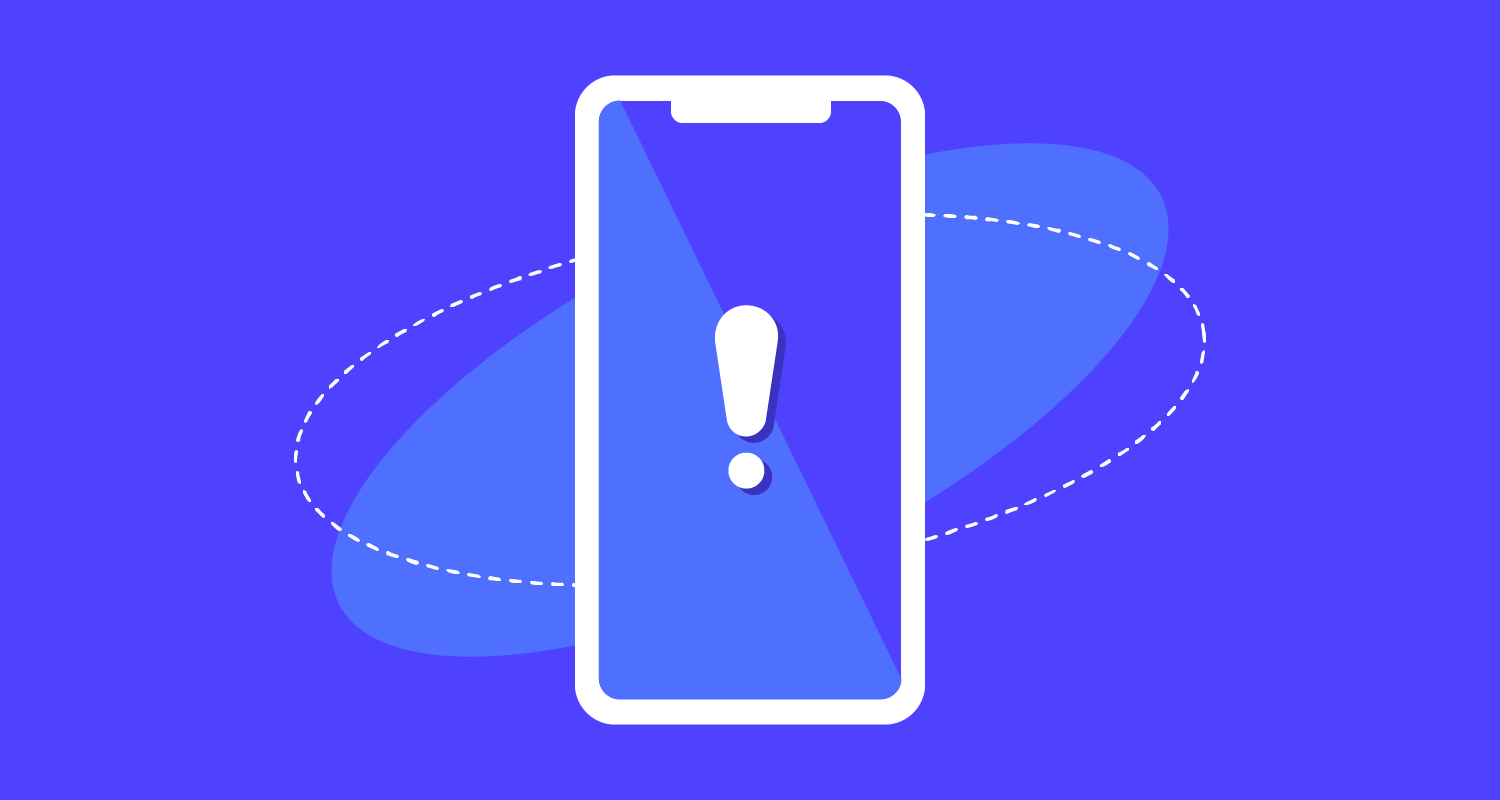Just when you’re about to pass a level in your favourite game or you’re having an important conversation on WhatsApp, boom! Suddenly your applications close by themselves. This problem is more common than you imagine, and the causes and solutions can vary.
Although each mobile phone is different, we have compared and tested the causes and solutions to avoid the unexpected closing of applications on Android that we are telling you about on different models and brands of smartphones. One or the other works guaranteed.
Some solutions will be a breeze for you; However, for others, you will need to dedicate a little more time. But, let’s not get ahead of ourselves and start talking about the reasons why this happens. And, when we have this clear, we will see the solutions.
Why do apps close by themselves?
Why do my applications close by themselves? Why does my phone quit apps? These are some of the most desperate questions on the web. And it’s no wonder: you can’t upload a photo to Instagram, it won’t let you answer a conversation on WhatsApp, the Gboard application has stopped, the game closes at the most exciting moment or Spotify stops while you’re in the shower.
There are several reasons why applications stop on a mobile, although the following are the most common:
- Problem with Android System Webview: Recently many users have reported that apps such as Gmail, Outlook, Paypal, Google or anyone that displays web content closes and does not work. No warnings, no error messages. Find out more about why Gmail is not working.
- Unexpected device behaviour. Your smartphone may have been around for a while, and planned obsolescence spares no one. It may be a good time to buy a new phone.
- The application works poorly because it was not developed correctly (bad code, internal errors, bugs, among other aspects).
- There is not enough RAM for the application to work.
- Application or user data is corrupted.
We can’t do anything about internal app errors. However, we recommend that you leave a comment to the developers so that they can fix the current bug, error or whatever is failing. You can do it from the application market itself, be it Google Play or the App Store.
If the failure is caused by the rest of the reasons, continue reading. The solution is coming!
What to do when an application closes by itself on Android?
If apps close on their own, there are several things you can do to fix them, just like you can fix advertising pages opening on their own in Chrome Android. We are going to see from the simplest to the most “complicated”. Try until you find the solution:
1. Uninstall Android System Webview updates
It does not occur in all phone models, but it has been a massive failure that has yet to be completely resolved. What is recommended is to uninstall Android System Webview updates. Don’t worry because it is very simple if you follow these steps:
- Go to Settings / Applications
- In the list of apps, look for Android System Webview. If it doesn’t appear, go to the top menu on the right (three vertical dots) and choose “Show system apps.”
- Once inside Android System WebView, click on “Uninstall updates”
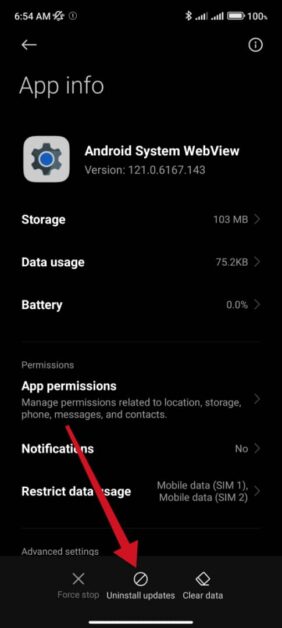
On some phones, you will see that you have this option disabled. This happens because your browser already fulfils the functions of the WebView and does not need the Android system. The fact that it is disabled means that you cannot update or uninstall updates. If this is your case, you have other solutions:
2. Update Google Chrome to its latest version
To do this, go to Play Store / My Apps and Games and search for Google Chrome. Click on “Update”. It seems that Google has already fixed this error and it should work for you.
If the issue of apps closing on their own persists, try uninstalling updates in Google Chrome. To do this, go to Settings / Applications / Google Chrome and click on “Uninstall Updates.
3. Turn your phone off and on again or restart the device
Clear the data and cache of the application that is giving you problems. To do this, go to “Settings/ Applications” and click on your app. There you can clear the cache (cleans the residual memory) or delete the data (leaves it clean, as if you had just installed it). This process may be different depending on your phone model, but the route is usually similar.
Following the same route, try “Force stop”. It’s a bit abrupt, but it can help.
4. Reinstall the problematic application
Go to “Settings / Applications” and (within the app that closes by itself) click “Uninstall”. Once it’s off your phone or tablet, download and install it again.
5. Check for app updates from Google Play
Go to Google Play, click on the three stripes (top left) and click on “My apps and games”. In the “Updates” tab you will see that you can review, check and update the ones you have installed.
If the application that closes by itself is a factory one that does not let you uninstall, go to it and click “Uninstall updates”. Remember that you can also DISABLE or DEACTIVATE it. If you do this you will not be able to use it again, so undo the process.
You can clear the cache of the entire device (don’t worry, no user data will be deleted).
6. Update your Phone’s Operating System to the latest version
It can save you these unexpected application closures since in each version the bugs of the previous one are solved. Therefore, try to update your Android so that the apps and your phone work better. You have to go to “Settings / System / Advanced / System update” and follow the steps that your mobile gives you depending on the model.
Have you checked that you really have an Internet connection? Although it seems basic (whether you connect via data or Wi-Fi), if you look closely, sometimes you get the message “Connected without network access.” If this is your case, try restarting the router.
8. Factory reset your phone
If you are on the verge of desperation, don’t hesitate to factory reset your phone. Sometimes, after using it so much, installing, updating, and uninstalling… the phone stays “halfway” and does not work well. Remember, before fully restoring it, make an Android backup so you don’t lose your photos, contacts and files.
- Go to “Settings”.
- Click on “Backup”.
- Click “Factory data reset” (wipe all phone data)
- Then click on “Reset phone”.
On some phones, this route may be slightly different, but in the end, it will be the same (you can use your phone’s internal search engine to find the option).
Is it 100% sure to fix the issue of apps closing on their own and stopping? No, but 90% yes. Avoid closing apps on Android is not something that is achieved miraculously. Remember to treat your device well, download apps from reliable sources and not push it to the limit… pamper it!
Other doubts about the unexpected closing of applications
How to prevent applications from closing on Android?
There is no magic solution to avoid closing Android applications, but you can have good habits that help. These include: having the app and operating system updated, always checking that you have an Internet connection and cleaning the mobile cache from time to time.
You will not 100% prevent these problems from happening to you, but they will be less frequent. On the other hand, it will improve the quality and speed of your smartphone.
Why does Facebook close itself?
The reasons why Facebook does not work or closes alone can be several, in the same way that happens with any other application, as we have told you. If you want to solve it, try some of the methods we show you in this article and tell us how they work for you. It also helps you if My Messenger doesn’t work.
What does it mean to force quit an application?
Many applications run in the background to function correctly, even if you are not using them, such as Facebook, Instagram or Gmail. This is the reason why you receive notifications, for example.
By forcing the application to close, you end it completely, without losing any data. To use the app again you have to access it again. This force quit option can be of great help, especially in applications that take up a lot of space or consume a large amount of data.
What do I do if my games close on Android?
Games on Android are a type of application, so the solutions to the unexpected closure of your favourite game are the same ones that we have told you about throughout this article. Haven’t you tried them yet?
WhatsApp closes by itself: what do I do?
WhatsApp is an application just like games, so the solutions to prevent it from closing by itself are the same as in the previous cases. It can be solved by simply updating WhatsApp, although on other occasions more drastic measures will be needed. It may also be that WhatsApp is down.
Why does Instagram close itself?
In the same way, as with WhatsApp and Facebook, Instagram is just another app on your phone. If you are not sure what is happening, we recommend taking a look at our post on why Instagram does not work and how to fix it. If you don’t feel like reading everything, try the first option, which is updating Instagram.
We hope you were able to solve the problem that applications close by themselves on Android. Remember to share this post if it has been helpful to you and don’t forget to leave us a comment.