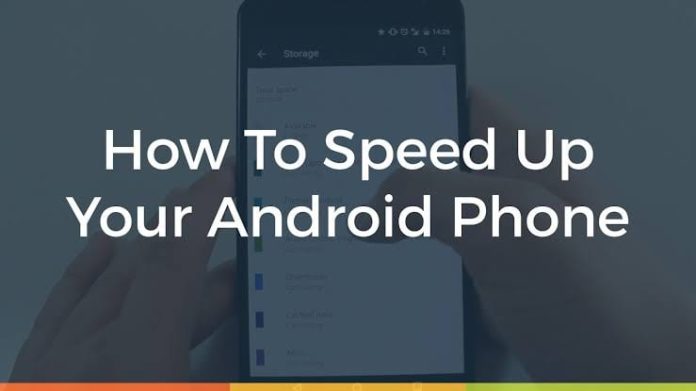Does your Android smartphone run slowly? Does your Android device lag unnecessarily? worry less because I will be sharing with you some easy and confirmed ways to bring your device back to speed again.
When Android phones begin to lag, it becomes very annoying and irritating. Here are a few steps to take that’ll definitely help you speed up your Android phone.
1. Restart your Android phone
Restarting your smartphone reduces the running of background apps and other activities by giving it a fresh start.
To restart your Android device just hold down the power button for 10 seconds and your phone will reboot immediately. It is recommended you try this first as this may be the only step you need to fix the issue and then speed up your Android device again especially if you use high-end devices, opening many tabs (multitasking) may use up the RAM and cause the device to lag or even overheat. In this case, all you have to do is simply restart the phone and that’s all.
2. Check for system updates
Google and Android smartphone manufacturers often release updates to the operating system of your smartphone which can fix bugs and make your Android device faster and run smoothly again.
To check for system updates and install updates, follow the steps below;
- Open your Android device settings menu
- Scroll down to About Phone and open it
- Select System Update
- You will see the last update. If a new update is ready to be downloaded, it will pop-up so you can just download and install the update.
3. Close / Uninstall Apps you no longer use
One of the main reasons why your Android device runs slowly is because you have lots of applications running that uses up the device’s memory. You can force stop the applications that are currently running and consuming your memory the most by following the steps below;
- Open your Android device settings menu
- Select APPLICATIONS
- Click app info on whichever app you want to force stop or uninstall
- Click on FORCE STOP / UNINSTALL.
4. Free up your Android phone storage to increase the speed
When you start running out of storage, Android UI will send a warning on your notification bar that your phone’s internal storage is almost full. To free up space on your Android smartphone so it works properly, you can uninstall apps as I have previously stated above, remove unnecessary files and clear the cache.
NOTE: clearing cache will remove some of the data it has saved on your device like current game time, log in data e.t.c. This means you might have to sign in to any user account like Facebook tied to those apps after you clear the cache.
5. Check for app updates
App developers do make improvements and updates to their apps to fix bugs and other issues.
To update your apps,
- Open Google Playstore
- Tap the three stacked lines at the top left corner
- Click My apps and games
- Applications with an available update will show UPDATE
- You can tap UPDATE ALL to install all the available app updates.
6. Turn off additional animations
Personally, I believe this is the most effective method on how to speed up your android device, it is 100% safe and perfect because it has been tested and confirmed. If you have a moving wallpaper or not you can save system memory with these steps. I personally recommend this particular step.
Now,
- Open up Settings and scroll to ABOUT PHONE
- Tap on BUILD NUMBER seven times to enable DEVELOPERS OPTION
- After you have enabled DEVELOPERS OPTION,
- Open it and scroll down to windows animation scale, Transition animation scale and animation duration scale
- TURN THEM OFF
This will definitely make a big improvement I can assure you.
7. Remove heavy widgets from Home Screen
If you have lots of widgets on your home screen then these can also affect your Android device speed and performance too. Yes, the device manufacturer may have placed some widgets on your home screen that you might not find useful than simply removing the ones you don’t need by holding and dragging them to remove them at the top of the screen. If you are still unhappy with the speed of your Android device then you can take the drastic step of RESETTING YOUR PHONE TO FACTORY SETTINGS.
8. Reset the phone to factory settings
A factory data reset will remove all data from your phone. All apps and their data will be deleted and uninstalled so it is recommended you do a backup first on your Google account as any data stored on it can be restored and for other files, you can backup with other platforms or apps like OneDrive or Google Drive. NOTE: This should be your last resort because it will return to the state it was when you firstly bought it and all the data you have on it will be lost.
To perform a factory reset:
- Open settings on your Android device
- Scroll down and tap on BACKUP AND RESET
- Click on FACTORY DATA RESET
- Then, select RESET PHONE.
You will notice that your Android device will start to run smoothly and work with speed as soon as it can. Make sure you return to these tips on how to speed up your Android device every time your Android device starts to slow down again. You can as well see how to charge your phone safely.
If you find this article helpful, kindly leave a comment in the comment section below. Don’t also forget to share, and follow us on Google News.