Telegram gained an “undo” feature, one that allows you to undo something regarding the history of deleted messages. That is, it is possible to recover. The messenger has made a change, and now when you delete a chat or clear your history, you’ll receive a confirmation request and an option to restore everything.
This only works if you deleted an entire message or chat “unintentionally”. Telegram will allow you to undo the action and retrieve the history within 5 seconds. When the time is up, the chat is irretrievably lost and there is no way.
Can deleted Telegram messages be recovered?
Can deleted Telegram messages be recovered? The short answer is no. When one of the participants in a conversation decides to delete the content of the chat completely, the text messages disappear permanently. Since this platform works in the cloud, the content is removed from the server and is no longer available to all participants.
However, two solutions are interesting to know and that may help you recover conversations that have been deleted from Telegram. Let’s get to know them.
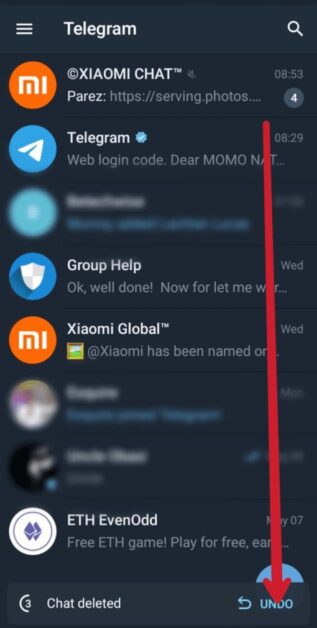
How to recover deleted Telegram messages
1. Telegram folders
All may not be lost, if you use a File Manager application it is easier to search. Search for Telegram Audio, Telegram Documents, Telegram Images or Telegram Video folders. When you receive media from someone, depending on your app configuration, it is saved and can be on the memory card or in the internal memory. They will not be deleted immediately, even if you delete the conversation.
2. Android cache folder
Another way is to find the Android cache folder where all deleted messages, photos, gifs, videos, audio and other conversation files are stored. To do this, go to the “Android” folder. There look for “data” and you will see data for a number of applications. Look for the “org.telegram” folder and its “cache”. When opening it, you should find files recently deleted from conversations.
3. Deleted / Corrupted File Retriever
If you recently cleaned your phone, you may have zeroed those folders. A data recovery application for Android or Windows / macOS can help. They usually have a free version but are limited to a small number of files. You can test and, if you find something, buy the license and recover as much as possible.
4. Open Telegram on another device you previously synced
Another option to recover Telegram messages that have been deleted is to check on a different device you synchronized your account.
For example, I’ve been using Telegram on my iPhone and a Windows PC. I deleted an entire conversation with a user on my iPhone. Quickly, I went to the computer and the first thing I did was disconnect the device from the internet and then open the Telegram app.
Since synchronization is not possible without the Internet, the Windows application continues to display all the chat messages that were there before they were deleted.
It is important to note that this method does not always work. It is usually effective with conversations that you have previously opened on the previous device. Since Telegram stores them locally, you can view them even without an Internet connection.
However, if you had not previously opened the conversation on the second device, you would not be able to read previous messages. The moment you connect to the network, the Telegram client syncs and the chat disappears.
Avoid losing your conversations on Telegram
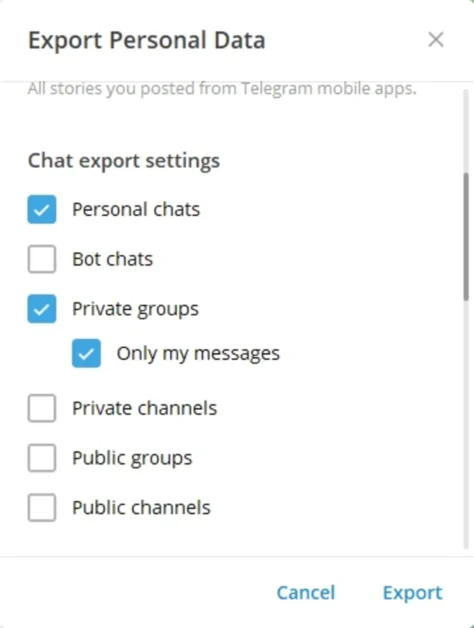
It is possible that nothing I tell you here may help you recover the content of your Telegram conversations. However, there are some things you can do to avoid losing your conversations. What do I mean?
Well, all you have to do is download Telegram Desktop on Windows, Mac or Linux. The official application for computers includes an option to export all chats. This way, you can save a copy of all of them on your computer. You will find the option in the advanced options section, at the end of everything.
Please note that you must follow these steps with the official Telegram application for your computer. You will not be able to export your data from other clients, such as Unigram.

