Hard drive data recovery is a process by which data from a hard drive can be recovered after it has been lost or damaged.
There are many reasons why you might need to recover data from your hard drive. It could be the result of accidental deletion, a failed software update, or even physical damage to the disk itself.
The first step is to determine if your system is still working properly and if there is any chance of recovering the data using other methods like using another computer.
If your hardware has been damaged, you may need to take it to a professional for repairs before trying to recover your data.
However, If there is no hope of recovering the data with other methods, then you will need to use software designed for hard drive recovery.
The Remo hard drive data recovery software is a software developed by Remo and is a very useful tool to recover data from a corrupted or damaged hard drive. Remo also provides other solutions for retrieving lost data and files also on SD cards, Windows and Macs.
However, in this post, you will only learn how to use Remo to recover data from hard drives.
How to use Remo to recover Data on a Hard Drive
- Download and install the Remo Recover software on your computer;
- Connect the hard drive from which you want to recover data from to your computer;
- Run the Remo software and select the drive to recover data from; If you can’t find the damaged or corrupted hard drive on the main window of the software, click Can’t find the drive option. And if happens that your computer could not detect the hard drive. Here are other ways to recover data from hard drive not detected;
- Now, Click Scan to start the recovery process; Remo will scan your entire hard drive for deleted and lost data;
- Once the scan is completed, check the Deep Scan folder to see all the data that have been recovered. You can also preview any file before you click to restore it;
- Select the desired files to recover from the hard drive, click on Recover and indicate another disk drive to save everything. For practical reasons, it is not advisable to save them again on the hard drive.
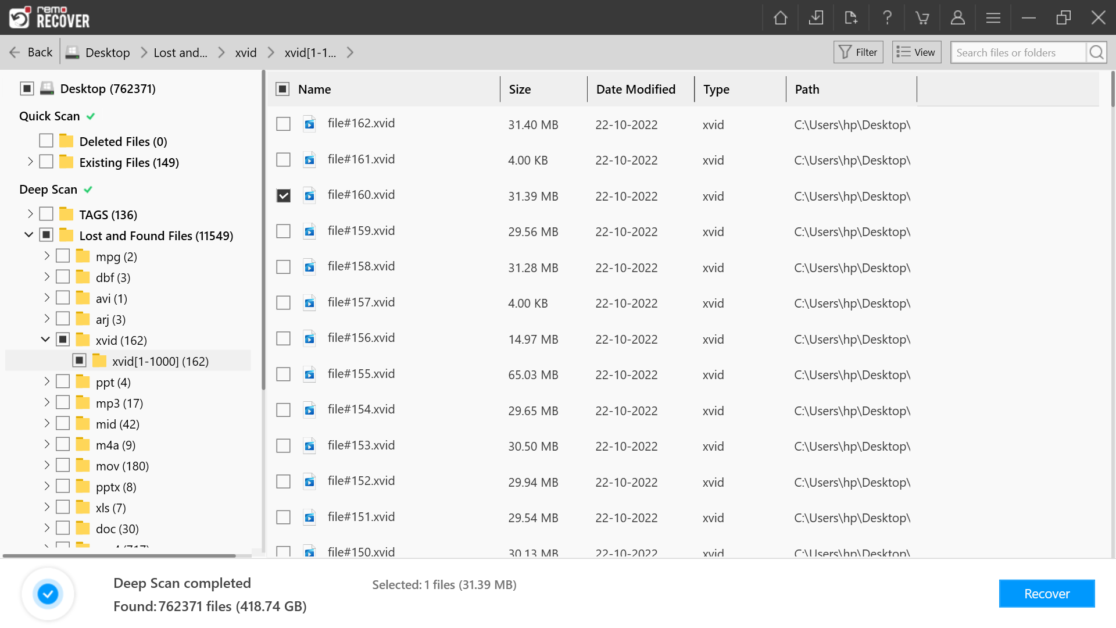
Always make Backups
No data recovery tool, however powerful, is capable of recovering all deleted data every time.
Remo is good, but even it does not guarantee that you will recover all the files that have been lost, with 100% efficiency. Therefore, the tip remains: always make backups of your data, and store them on external drives or in the cloud, to avoid losing important photos, videos and files.
To recover all types of data from a damaged hard drive, we can opt for native operating system tools or some programs.
Recover Data on a Hard Drive using native tools
CHKDSK (WINDOWS)
CHKDSK is a tool used to scan storage drives, so it is useful for error detection and data recovery.
Before seeing the procedure, very simple by the way, you have to connect an external drive to store the files.
To access it, you have to open the Windows menu and type “CMD”. Then, right-click and select “Run as administrator”.
The “Command Prompt” will open and there you type “CHKDSK” and the analysis of the computer will begin. Once finished, to recover the data, you have to execute the command: “CHKDSK c:/r”.
DISK UTILITY (MacOS)
The macOS equivalent of CHKDSK is the Disk Utility tool. The big difference is that it runs from the computer’s BIOS and not from the Desktop.
In any case, the procedure is very simple:
- Reboot the computer while holding “Command+R” until you are in the BIOS;
- Once here, you must go to “Disk Utility” > “Continue” > “Display” > “Show all devices”;
- You select the drive to repair -the hard drive- and click on “First Help” and then on “Run”.
These are the native tools offered by the two most used operating systems in the world.
Related:
Author’s Bio
John is a senior editor, who develops and publishes informational content on troubleshooting articles for Windows and Mac user queries on Trending topics. He has been a data recovery specialist for 8+ years. He is a keen learner and an enthusiast, who loves to speak about data recovery. John is very fond of testing his intelligence, making him a huge fan of Chess.

En alternative vous avez Emjysoft Cleaner qui est conçu pour nettoyer ce qui est réellement indispensable en privilégiant au maximum les outils natifs de Windows. La philosophie de ce logiciel n’est pas de supprimer un maximum de données (effet marketing) mais d’effacer l’indispensable avec le moins de risque possible pour votre ordinateur.