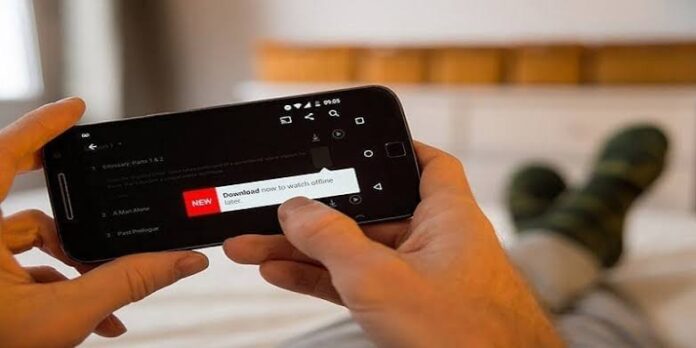Netflix introduced its download feature for offline viewing back in 2016, which allows users to download content and watch it offline on the go.
This feature has really caught on in the Indian market and many daily commuters rely on it on a daily basis to keep themselves entertained even when they don’t have internet access.
This feature is also very useful when you don’t have access to an unlimited data plan on your mobile device or in places where WiFi charges are unreasonably exorbitant (luxury hotels are looking at you).
However, Netflix’s download feature has some limitations that you may already be aware of if you use this feature very often. If you are a big user who downloads a bunch of Bollywood movies or TV shows, then you might be already faced some download-limiting bugs on Netflix.
So what’s the download limit on Netflix and how to get around it? Read on to find out:
What’s the Netflix download limit?
While the platform allows users to download Netflix movies for offline viewing, there is a set limit that prevents users from downloading too many movies or TV shows.
According to Netflix’s support page on the matter, a user can download no more than 100 titles from a single device at any given time, after which they will be greeted with an error that prevents them from downloading more content to that device. Plus, depending on the Netflix subscription plan you use, you’ll only be able to download titles on one, two, or four devices at a time.
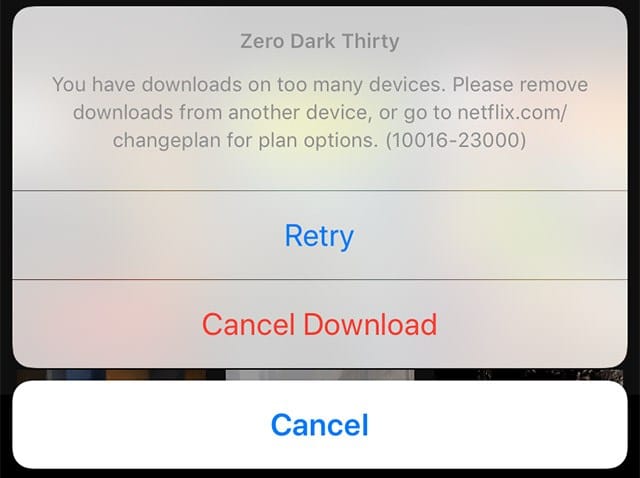
Downloaded titles also have an expiration time set, but this varies from title to title depending on the licensing agreement that Netflix has with the creator of that title.
Users are only notified of an expiring download 7 days prior to its expiration, and if any downloaded content is removed from the platform, the download stops immediately.
But why does Netflix have a download limit to start with? You already pay for a subscription, so why is the platform restricting you from downloading content that you have already paid for? To answer that question, let’s take a look at Netflix’s download policy.
Why does Netflix have a download limit?
Netflix has invested heavily in original content in recent years and has built a powerful library of movies, TV shows, and documentaries, but the platform still has a lot of content that it licenses from other content creators.
The download restriction on Netflix is controlled by these licensees and varies from title to title.
Netflix does not disclose the download limit set for each title, and users are only notified of the download limit when there is only one last download left.
The upload expiration of titles owned by other creators is also a job for the content creators themselves, and it also varies greatly from creator to creator.
This means that while some uploaded titles may expire for weeks on end, some others may expire in as little as 48 hours.
There is no way to know the exact expiration date of the header, which is certainly quite inconvenient, especially if you cannot view the header within the expiration limit, which will still count towards the total downloads.
After you’ve spent the number of downloads of a particular title, you may have to wait a while before you can download the same title again, provided the content creator has the relevant terms in their agreement with Netflix.
The same reason for the download restriction should not apply to Netflix Originals, the platform does not provide any clarification as to why there is also a download restriction for original content.
Common Netflix Download Limiting Errors You May Face
Since the platform does not know in advance about its download limits, it is impossible to know when you have exceeded the limit until you receive an error message when you try to download a Netflix show.
There are several different errors you can run into when downloading Netflix movies for offline viewing, and you need to know what these errors mean before trying to work around them.
Here are some of the most common errors you can run into when downloading Netflix content for offline viewing:
You have downloaded too many videos (Netflix error code: 10016-22005)
According to Netflix, users can store a maximum of 100 unique titles on one device at any given time. If you exceed this download limit, which seems unlikely, you will see an error in your application that says you have too many downloaded videos on your device. To download any more titles, you need to delete the older downloads from your device.
You have downloaded on too many devices (error code: 10016-23000)
Depending on your subscription plan, Netflix lets you download content to one, two, or four devices at any given time. If you try to download any more titles, an error message will appear warning you that you have downloaded on too many devices.
To continue downloading movies or TV shows to your new device, you must first delete all old downloads from the other device, or upgrade your subscription plan to support more devices.
You have reached the annual download limit for this video (Error Code: 10016-22007)
As mentioned earlier, Netflix can prevent the same title from being downloaded more than twice, with the number of downloads depending on the licensing agreement the platform has with the content creator.
If you download one specific file multiple times, Netflix will tell you that you have reached the annual download limit for that specific title.
There is no way to get around this download limit, and you will have to wait for a stipulated amount of time before you can download the title again.
How can you solve these Netflix errors?
Now that you are familiar with the most common download limit errors you may encounter on Netflix, let’s see how you can troubleshoot the errors:
How to fix the “you have too many downloaded videos” error on Netflix
If you’re trying to download a video and Netflix warns you that you’ve downloaded too many videos, you’ll need to delete older downloads before you can continue with your current download.
You can delete old downloads by going to the downloads section of the Netflix app on Android, iOS, or Windows 10 and select the titles you want to download.
The platform also allows you to delete all previous downloads at the same time to free up a significant amount of space, which will then give you the ability to download multiple titles at the same time.
In case you run into problems deleting old downloads, this Netflix support page lists quick and easy instructions on how to delete old downloads on Netflix for iOS, Android and Windows 10.
How to fix Netflix “You have downloads on too many devices” error
If you encounter the “You have downloads on too many devices” error, you need to delete all downloads from the old device to start downloading on the new device.
You can use the same method as above to remove all downloads from your old device, but if you don’t have access to your device, you can follow these steps to remove downloads from your old device:
- Open your Netflix account in a browser, hover over the profile icon in the upper right corner and select the Account option from the drop-down menu.
- Click on “Manage device downloads” in the “Settings” section, and you will be redirected to a page listing all connected devices that have downloaded content.
- Remove the old device from the list by clicking the “Remove device” button under the corresponding device.
Your old device and all videos uploaded to it should be removed, allowing you to download more books to your new device.
Using Netflix Smart Downloads to Manage Downloaded Content
If you don’t want to experience the hassle of saving downloaded videos on your devices, you can take advantage of the Netflix Smart Downloads feature.
The feature, which was released for Android devices earlier this year, automatically downloads the next episode (only if you are connected to WiFi) into the episode you’re watching and also deletes episodes you’ve already seen.
This feature is only available on Android devices and as you’d expect, it only works with TV shows.
You can enable the Smart Downloads feature on your Android device by going to the Downloads tab and clicking on the Smart Downloads option in the upper left corner.
Please note that the function “smart download” will only work if your series have additional episodes to download, if there could be no episode, the last viewed scene will not be deleted.
Watch Netflix Offline Without Worrying About Download Restrictions
Armed with all the aforementioned information, you shouldn’t face any issues with restrictions on downloading videos and movies from Netflix.
However, you still need to be careful about how many times you’ve downloaded a particular title, or you may have to wait a whole year before you can download it again.
If you hit the maximum download limit for a specific video, you can still stream it online, but you won’t be able to download it. You can also learn how to set age rating on Netflix if you’re a parent.
Are you among the millions of people who watch Netflix offline? What are your thoughts on Netflix’s restrictions on downloadable content? Share your views in the comments below.