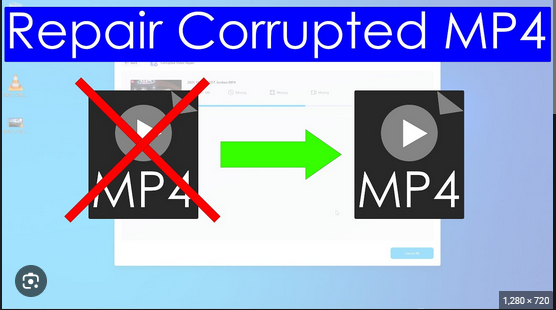In today’s digital world, video files have become a very important part of our daily lives. You must also have a habit of saving memorable or important videos on multiple devices. There are several video file formats, like MP4, MOV, AVI, MKV, etc. in which you can save your multimedia files, MP4 being the most popular one. Sometimes, you may encounter issues of sudden corruption of MP4 video files on your device.
Such instances usually occur due to reasons like software/application error, system crash or a virus/malware attack. Whatever is the cause for your corrupted or inaccessible video files, you can apply proper video repair methods to restore the original video files. Here, in this article, we will discuss various methods to repair MP4 video files. Just go with these methods one by one!
Common Causes for MP4 Video Files Corruption
Before you apply MP4 file repair methods to fix your corrupted videos, it’s important to find the exact cause of this issue. Some common reasons why video files get corrupted on your device are as follows:
- There may be problems while reading or writing data on any storage drive due to bad sectors in it, which eventually corrupt or sometimes delete stored files.
- If you are trying to download videos off the internet and the download process gets interrupted by an internet shutdown, it corrupts your video.
- Improper or frequent downloads on your device impact all files stored on it including MP4 videos.
- Malicious programs, such as viruses or malware, can affect the files by interfering with the writing and reading process, which can also damage your device and its stored content.
How do I Repair Corrupted/Inaccessible MP4 Videos?
When your MP4 videos get corrupted or become inaccessible due to any of the aforementioned reasons, don’t freak out! In this section, we will dive into multiple MP4 file repair methods so that you can try to repair inaccessible or corrupted MP4 video files:
Method 01: Use Stellar Repair for Video Software to Repair Corrupted MP4 Videos
If you are looking for quick and easy-to-repair video files that are corrupted or inaccessible on your device, then one of the best video repair software i.e. Stellar Repair for Video will help. The software is specially designed to repair your videos corrupted due to any reason in a few simple steps. You can repair your corrupted or inaccessible MP4 files using this amazing tool in a few simple clicks.
The Stellar Repair for Video software is compatible with both Windows and Mac devices. Not only this, the software also offers an easy-to-use interface that even beginners can use to repair and restore corrupted video files.
Apart from this, the software is known for many features which make it best for your video repair. These features include:
- It supports repairing corrupted videos stored on any internal or external storage devices, including SD cards, SSDs, Hard Drives, etc.
- Supports repairing of video files corrupted/broken/damaged due to any reason.
- Allows you to preview the repaired videos before saving them on your device.
- 100% safe and secure to download and use.
Here’s how to repair inaccessible or corrupted MP4 video files using the professional Stellar Repair for Video tool:
Step 1: Download and install the Stellar Repair for Video tool on your device. Launch the software and upload the video file(s) you need to repair.
Step 2: Click the Repair button to begin the repairing process. After completing the repair process, preview the repaired video files and select the files you want to save back to your device.
Step 3: Click the Save Repaired Files button to save the selected video files at your chosen location.
Method 02: Use VLC Player to Repair MP4 Videos
Windows in-built VLC Media Player is an all-in-one video-playing software that not only allows you to play videos, but also allows you to repair them in multiple ways. This media player offers the Repair AVI files option that you can use to fix the corruption issues caused due to file index and file header of any video. To repair your corrupted MP4 video files using this method, you need to follow these steps:
- Firstly, you need to convert your MP4 video to the .avi format. For this, right-click on your corrupted video file and select Rename.
- Now, change the format of your video to .avi and save the changes.
- Launch VLC, go to Tools and then select Preferences.
- Go to Input/Codecs and from the drop-down next to select the Always Fix option next to the “Damaged or incomplete AVI file” option.
- Lastly, click the Save button to conclude the process.
Method 03: Increase Cache Values in VLC Player
Another way to repair MP4 videos using VLC player is by increasing the cache value of your corrupted video files. This method is very helpful to fix corrupted or inaccessible MP4 files and video lags, and stutters associated with them. All you need to do is:
- Launch the VLC player and click on Tools from the menu bar located at the top.
- In the Tools menu, select Preferences. Now, click the All button appearing in the Show Settings section.
- Lastly, tap on the Input/Codec option and increase the cache value next to the File caching(ms) option to 1000.
- Click the Save button; restart the VLC app and try playing your corrupt video.
Once you are done with the above steps, check if you can play your corrupt .MP4 files with VLC. It will definitely play!
Conclusion
This blog discussed various methods to repair inaccessible or corrupted MP4 video files. Go through all the manual methods to repair MP4 video if they don’t work properly, you can use third-party repairing software to instantly fix the severe corruption issues. Stellar Repair for Video is an all-in-one video repairing software that can help you to repair your video files corrupted/damaged due to any reason in no time.