If you are thinking of buying a used MacBook or are having power problems, you may have been told to check the battery cycle count. The orientation is valid as there are a limited amount of load cycles before they are considered fully consumed—and replacement is indicated. It is indeed possible to use the battery after maximum cycles, but there will be a reduction in duration.
How MacBook battery cycles are counted
According to Apple, when you use a MacBook, the battery will go through charge cycles. A charge cycle is counted when all battery power is consumed, which does not necessarily mean a single charge. It is possible, for example, to use half the charge in a day and then fully recharge the battery up to 100%.
If you do the same thing the next day (consume another half), it will be considered as a load cycle, not two. That way, the full cycle can take several days.
Knowing how many charge cycles your MacBook battery already has and how many are left helps determine when you need to replace the battery and can influence your computer’s purchase/sale value. For best performance, switch if you have to.
How to check the Battery cycle count on your MacBook
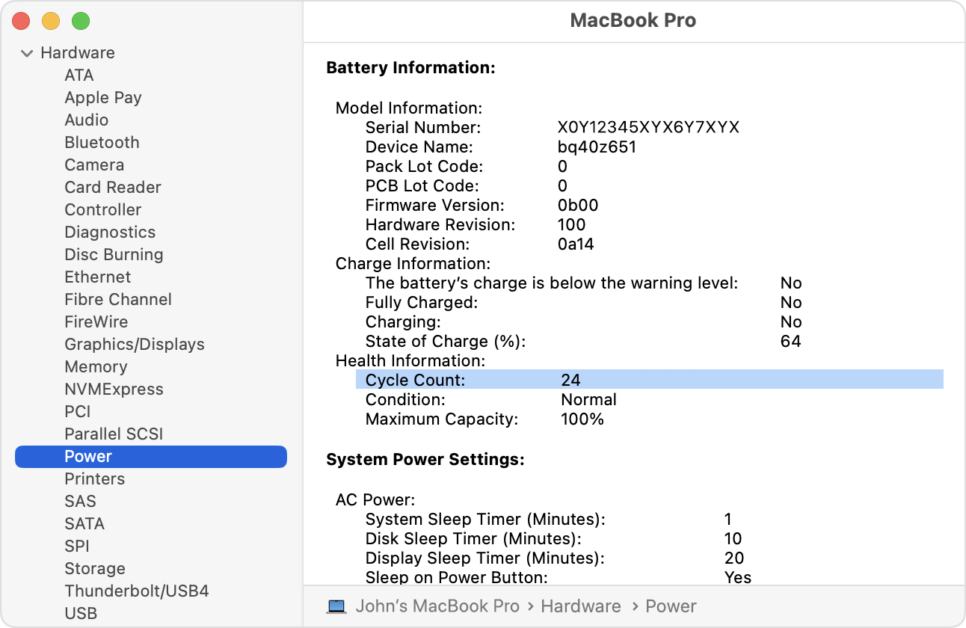
- Hold down the Option key and/or click the Apple menu;
- Select “System Information”;
- Under “Hardware”, from the “System Information” window, select “Power”;
- The current cycle count is displayed in the “Battery Information” section.
5 Important Things About MacBook Battery
A quick summary:
- Cycle count: Batteries must run for a certain number of cycles. This number represents the sum of total and partial discharge cycles over battery life. There is a limit on the computer’s cycle count.
- Maximum charge: it is measured in mAh (milliamp/hour), which refers to the amount of power that the battery can retain less power needed to turn off the device. This number decreases as the battery runs out of use.
- Remaining charge: Represents the current amount of power remaining in the battery, measured in mAh (milliamp/hour). Using the computer when it is not connected to an AC power supply causes that number to decrease.
- Consumed/exhausted: due to chemical components, batteries are considered consumable and lose the ability to retain charge over time. If the cycle count exceeds the limit, the battery is consumed.
- Defective: Batteries are considered defective when they stop working due to material or manufacturing problems. Defective batteries are covered by the one-year limited warranty and extended maintenance.
Speaking of defects, what do Apple’s alerts mean?
To see battery health — and check for possible defect situations — hold down the “Option” key and click the battery icon in the menu bar at the top to show the battery status menu. Status indicators are:
- Normal: the battery works normally;
- You need to change it soon: it retains less load than when it was young;
- You need to change it now: the retained load is considerably smaller than when it was young. If reduced capacity is affecting use, it is recommended to change the battery;
- Check battery: Your Mac can be safely used when connected to a suitable power adapter, but you should take it to maintenance.
What is the battery cycle limit for each Macbook?
And now, what do you want to know, really?
| computer | Maximum cycle count |
| MacBook | |
| MacBook (Retina, 12-inch, 2017)MacBook (Retina, 12-inch, Early 2016)MacBook (Retina, 12-inch, Early 2015)MacBook (13-inch, Mid 2010)MacBook (13-inch, Late 2009) | 1.000 |
| MacBook (13-inch, Aluminum, Late 2008) | 500 |
| MacBook (Mid 2009)MacBook (Early 2009)MacBook (Late 2008)MacBook (Early 2008)MacBook (Late 2007)MacBook (Mid 2007)MacBook (Late 2006)MacBook (13-inch) | 300 |
| MacBook Pro | |
| MacBook Pro (16-inch, 2019)MacBook Pro (15-inches, 2019)MacBook Pro (13-inches, 2019, Four Thunderbolt 3 Ports)MacBook Pro (15-inch, 2018)MacBook Pro (13-inch, 2018, Four Thunderbolt 3 Ports)MacBook Pro (15-inches, 2017) MacBook Pro (13-inches, 2017, Four Thunderbolt 3 Ports)MacBook Pro (13-inch, 2017, Two Thunderbolt 3 Ports)MacBook Pro (15 inches, 2016)MacBook Pro (13-inches, 2016, Four Thunderbolt 3 Ports) MacBook Pro (13 inch, 2016, dual ports Thunderbolt 3)MacBook Pro (Retina, 13-inch, Early 2015)MacBook Pro (Retina, 13-inch, Mid 2014)MacBook Pro (Retina, 13-inch, Late 2013)MacBook Pro (Retina, 13-inch, Early 2013)MacBook Pro (Retina, 13-inch, Late 2012)MacBook Pro (13-inch, Mid 2012)MacBook Pro (13-inch, Late 2011)MacBook Pro (13-inch, Early 2011)MacBook Pro (13-inch, Mid 2010)MacBook Pro (13-inch, Mid 2009)MacBook Pro (Retina, 15 inch, mid 2015)MacBook Pro (Retina, 15 inches, Mid 2014)MacBook Pro (Retina, 15 inches, Late 2013)MacBook Pro (Retina, 15 inches, beginning of 2013)MacBook Pro (Retina, Mid 2012)MacBook Pro (15 inches, mid 2012)MacBook Pro (15 inches, end of 2011)MacBook Pro (15 inches, beginning of 2011)MacBook Pro (15 inches, mid 2010)MacBook Pro (15-inch, 2.53 GHz, Mid 2009)MacBook Pro (15 inches, mid 2009)MacBook Pro (17 inches, end of 2011)MacBook Pro (17 inches, beginning of 2011)MacBook Pro (17 inches, mid 2010)MacBook Pro (17 inches, mid 2009)MacBook Pro (17 inches, beginning of 2009) | 1.000 |
| MacBook Pro (15 inches, end of 2008) | 500 |
| MacBook Pro (15 inches, beginning of 2008)MacBook Pro (15-inch, 2.4/2.2 GHz)MacBook Pro (15-inch, Core 2 Duo)MacBook Pro (15-inch, bright)MacBook Pro (15-inch)MacBook Pro (17 inches, end of 2008)MacBook Pro (17 inches, beginning of 2008)MacBook Pro (17-inch, 2.4GHz)MacBook Pro (17-inch, Core 2 Duo)MacBook Pro (17-inch) | 300 |
| MacBook Air | |
| MacBook Air (Retina, 13-inch, 2018)MacBook Air (13-inch, 2017)MacBook Air (11-inch, Early 2015)MacBook Air (11-inch, Early 2014)MacBook Air (11-inch, Mid 2013)MacBook Air (11-inch, Mid 2012)MacBook Air (11-inch, Mid 2011)MacBook Air (11-inch, Late 2010)MacBook Air (13-inch, Early 2015)MacBook Air (13-inch, Early 2014)MacBook Air (13-inch, Mid 2013)MacBook Air (13-inch, Mid 2012)MacBook Air (13 inches, Mid 2011)MacBook Air (13 inches, Late 2010) | 1.000 |
| MacBook Air (Mid 2009) | 500 |
| MacBook Air (Late 2008)MacBook Air | 300 |
