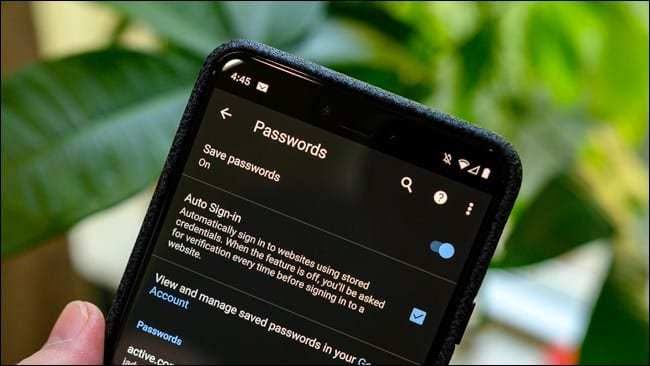If you lost a password, don’t despair. If you are in the habit of using Google Chrome, the browser stores memories of passwords already used in a restricted area of the settings. To access it, however, you need to know your PC’s password.
This output works for anyone who uses Chrome sync or Google Smart Lock for passwords on Android, smartphone or any browser, visiting the passwords.google.com page or accessing directly via the Google browser menu. Not only that, if you have forgotten the password of your device you can learn how to unlock it in this post.
How to View Saved Passwords in Chrome
To see the passwords you’ve saved, visit passwords.google.com.
OR
- In Google Chrome, click the three dot menu at the top;
- Click on “Settings”;
- In the window that opens, click on “Passwords”;
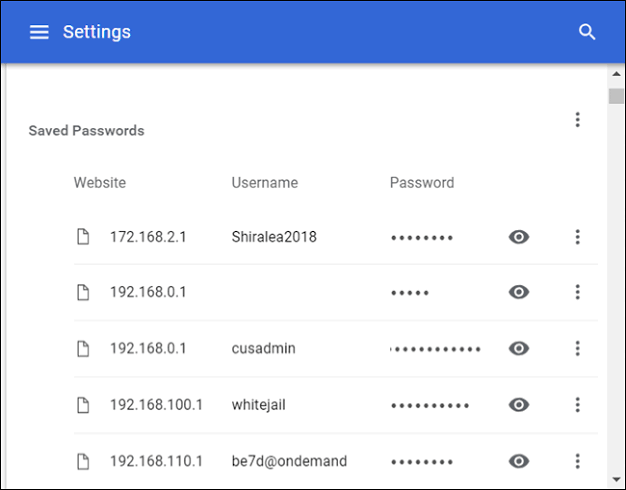
There, you’ll find a list of accounts with saved passwords you’ve used in Chrome.
- To see a password, select “see” (eye).
- To delete a password, select “delete” (trash can).
When asking to see a password, it is possible for the browser to ask for the password of the computer you are using to make sure that you are the owner or responsible for the PC.
To always save passwords in Chrome and sign in automatically, use these features.