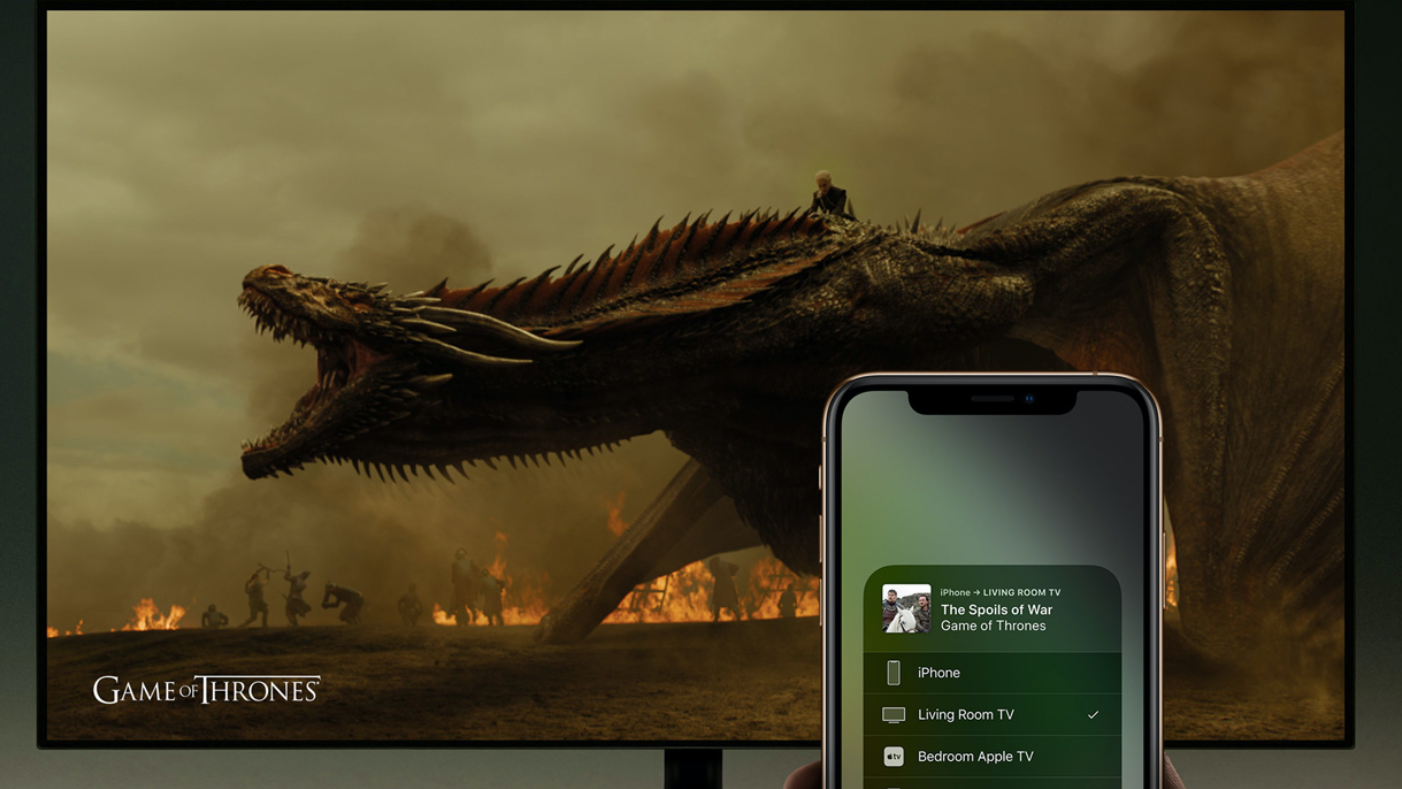One of the conveniences of having a smartphone is that it is not very difficult to control your TV through it. If your smartphone has an infrared sensor, the possibilities are even greater to control basically anything that accepts a remote control. Just use the right app.
If your smartphone has an infrared sensor, everything is easier, since the device you are going to control does not need an internet connection (or Bluetooth, for that matter) to receive the commands. To find out this information, consult the manual of your device or see if your phone is in this list of infrared for Android phones, incomplete, however, but that already gives a basis.
One of the best apps to take advantage of your IR sensor is AnyMote Universal Remote, which, as the name suggests, turns your phone into a universal control. The application also allows you to organize devices by room, so when you open the menu of the room, it will bring together the controls for the TV and DVD player, for example.
If AnyMore doesn’t work well for you, you can also test Mi Remote, ASmart Remote IR, Sure, Peel and the IR Universal TV Remote. The latter allows you to customize the controls for each device, organizing the setup in the way that is most convenient for you.
What if the phone does not have an IR sensor?
You can still try something if your smartphone does not have an infrared sensor. The Easy Universal TV Remote app lets you control TVs from more than 100 different brands; it makes it easy if they have a Wi-Fi connection.
In addition, you can be a little more specific and look for a remote control app made by your own manufacturer. Especially for Smart TVs, you should find something that fits what you need. Here are the official apps for major television brands: Samsung, LG, Sony and Panasonic.
How to use your phone as a remote control for free

Would you like to use your smartphone as a remote control to control your smart TV? Then you’re in luck because, in the following information, I’ll give you everything you need to know about universal remote control apps for Smart TVs.
Are you ready to learn how to turn your smartphone into a universal remote control? Let’s get started!
What do you need to use your cell phone as a remote control?
So, how do you make a remote control with your mobile? Well, you need two things :
The first is to determine if there is a Smart TV app specialized in the brand of television you have.
The second is to know if my phone has infrared.
If your mobile phone does not have this function, don’t worry, because there are also other options that I explain later. However, I recommend that you check these two features before continuing with the following instructions.
What other options are there if your cell phone does not have an infrared emitter?
One option is to buy an external adapter that connects to the USB port or headphone jack of your phone that allows you to send infrared signals. Another way to achieve this is to use an app that connects to your devices via Wi-Fi or Bluetooth.
This way, you can control your TV without having to point your phone at it. Some of the best Android controllers allow you to connect to the TV, as well as streaming devices like Roku or Chromecast. However, there are many alternative apps that offer the same service and you can find them in the following list.
Best applications to convert a mobile phone into a TV remote
Although some devices have pre-installed TV remote applications, most do not have this feature. The good thing is that many options are available with the same performance you are looking for. Below, I leave you the most suitable ones for Android.
Remote control for Samsung TV
This is one of the most recommended applications for Samsung Smart TV because it meets all the features you need in a remote control. In its interface, you will find a quick and easy way to perform actions, such as modifying the volume, changing channels and much more.
LG Smart TV Remote Control
This is an app for LG Smart TV that specialises only in televisions of this brand. Thanks to its system, you can use practically all the buttons that the original remote control has, but from your mobile phone. In addition, it incorporates a trackpad with which you can navigate the web more easily.
My Remote controller
If you have a Xiaomi device, this app is ideal for you. With it you can control not only your television but also other devices such as air conditioning, projector, DVD player and more. You just have to select “Smart TV” and synchronize it using infrared, WiFi or as a Bluetooth remote control for Android.
All TV
Whether you are looking for a remote control app without infrared or one to control any television with an Internet connection, this is the best one. It offers you a channel search engine, a virtual keyboard and the option to stream content from your mobile to your television using applications to watch free TV on Android.
Universal Remote Control
Another one you should give a try is Universal Remote Control. This is a versatile and very useful TV remote control app. To use it you just have to scan the QR code that appears on the screen of your Smart TV and that’s it. This way you will have your mobile phone with all the basic functions, plus mouse mode or game mode.
TeamViewer
TeamViewer allows you to remotely access your Smart TV from your mobile and control it as if you were in front of it. This way, you can view documents, play videos, open applications and much more. Basically, you will be able to view things from the TV screen on your phone.
Remote Control for Android TV
It was created specifically for televisions that run the Android TV operating system. With it, it is possible to navigate the interface of your TV with touch gestures, use your voice to search for content, launch applications and more. At the same time, it is an app compatible with Chromecast and Google Assistant.
Universal TV Remote Control
This app is another alternative to control your television with your mobile. It works using infrared, so you need your phone to have this function or buy an external adapter. Once you have it, you just have to select the brand of your TV and configure the remote control according to your preferences.
Yatse: Kodi controller and transmitter
As for Yatse, it is essential if you use Kodi on your Smart TV, since it is used to perform all types of actions within this manager. For example, some of the things you can do are play music, videos, photos, podcasts, and more. You can also send content from your mobile to Kodi or vice versa. If you want to know more, read our guide on how Kodi works.
Now tell me, have you tried any TV remote app on this list? Tell me what you think in the comments and don’t forget to share this article on your social networks if you liked it.
Read Also: