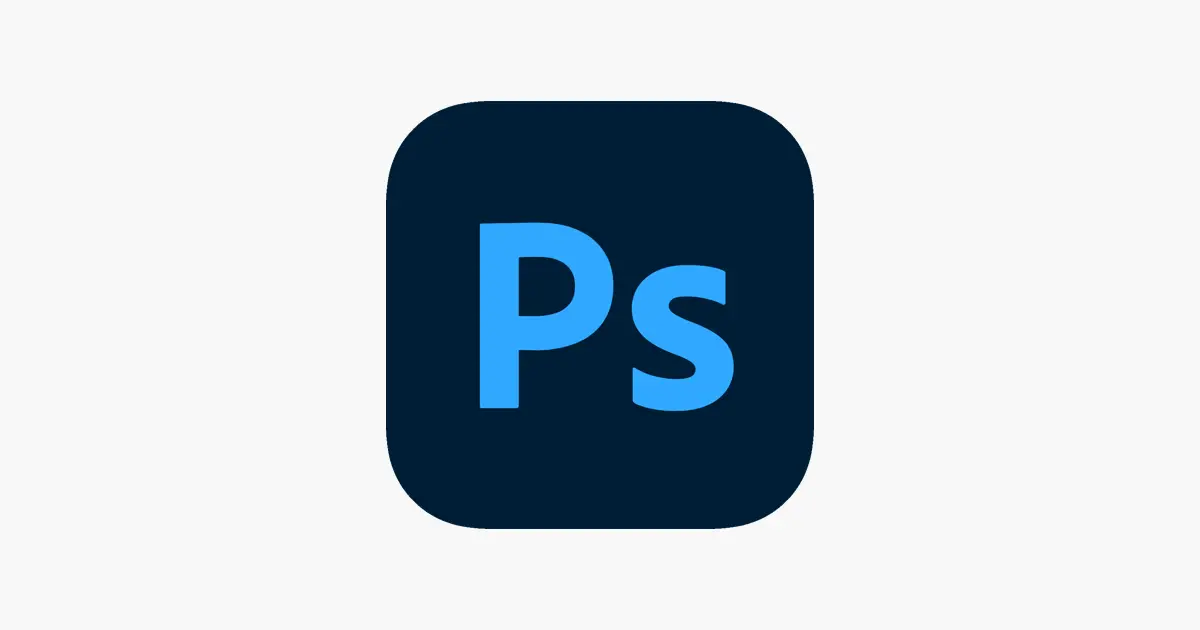Are you in front of a perfect photo, but maybe not so perfect because your ex is in it or some detail should just not exist? By learning how to use the stamp tool in Photoshop, you’ll be able to flexibly use your photos in different formats and eliminate anything that no longer works.
Detox aside, it’s a fact that there are many photo editing apps that do a lot for you, requiring the simple movement of a finger. However, professional features are often more sensitive to details and can bring better results. With this tool, you can even restore old photos.
How to Use Stamp Tool in Photoshop
- Open Photoshop;
- Menu “File” > “Open”; Or follow the shortcut “⌘ + O” ( macOS ) or “Control + O” ( Windows );
- Locate the image you want to edit and click “Open” again;
- “Tools” menu, select the “Clone Stamp Tool”; Or follow the shortcut with the “S” key;
- Place the cursor on the area where you want to clone, pressing the “Alt” key – the cursor will turn into a stamp;
- Use it to copy the desired image area;
- Release the “Alt” key and replicate the area where you want;
- Repeat the procedure as many times as necessary until you eliminate or insert the desired or unwanted in the image.
The procedure itself is quite simple, but it requires patience and a lot of visual acuities to perceive details and obtain better results. If you can afford to invest, a tablet can make things simpler.
That’s it. Stamp as many times as you deem necessary and pay attention to the following details:
- Choose a solid or smoky brush – according to the desired effect;
- Check and control the opacity percentage – maybe all you need is a few soft stamps and that’s it;
- Do not use a brush size larger than the area you want to stamp;
- Note that the stamp is an area delimiter – it will replicate exactly what happens in the demarcated location;
- Do not make successive stamps without revisiting the starting point, or your result may be too artificial;
- Moving the stamp in the detail cloning phase also means moving the cloning start point;
- Don’t be afraid to make mistakes – “Control” + Z solves almost everything in your adventures through graphics software.