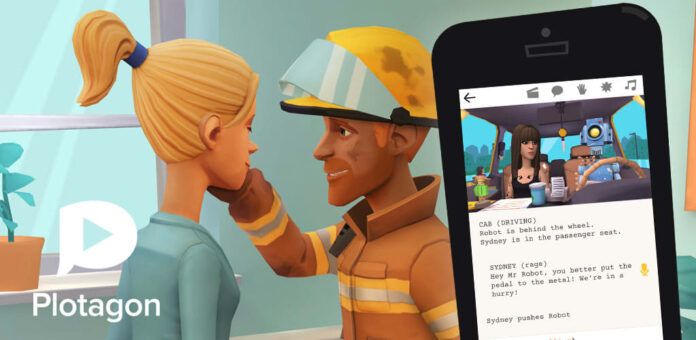A few weeks ago I discovered Plotagon Story, an application to make 3D animated videos, in its Android version. The Plotagon Story is free to download on PlayStore, Windows and App Store, so I decided to try it, and these days I have not stopped making 3D animated video projects with it.
The first project I recorded with this Plotagon Story was actually very nice and I even started making 3D animated videos for business adverts and presentations with this application.
So if you have been looking for a free application to make 3D animated videos, Plotagon Story is the perfect application for you.
In this tutorial, you will learn how to use Plotagon Story to make animated videos for free. You don’t even need to have or learn any special skill to make fun 3D videos with this Plotagon Story application.
An application that works like programming
When you open Plotagon, the first thing you find are the Plots, which are what they call the video montages you make and then you find the characters, which is where you can customize your own doll and create as many as you want. In this case, you previously created the dolls you wanted, although it already has many by default. It is important to give the doll a name, so that later when you put it in the video you are creating, you can quickly locate it within the list of characters that there are.
Once the characters are made, we enter plots, and there we find a left panel in which the entire sequence to be programmed is found. The clapperboard indicates the place where the scene takes place, in this case, you can choose between dozens of options and I imagine that scenes will be updated little by little. Then you choose which character you want to speak, to and then the other character.
You can make them speak according to what you write, and you can also record the character’s voice yourself by clicking on the microphone.
Interact and put sounds in the video
To continue making 3D animated videos with Plotagon Story, Once you have decided on the place, the characters and what they speak, you can enrich the video by adding sounds that sound in the context of the video, and in turn, you can also do actions between the characters so that they interact with each other.
Also, if you have written the dialogue between the characters, pressing the «T» key, the video will be subtitled if you need it. Once the video is made, you can also move the actions by moving the block slightly to the left and moving it from top to bottom, or you can also delete it by pressing the cross. Once the video is ready, you can export it to the camera roll and voila, you will have your video ready to share wherever you want.
Related: