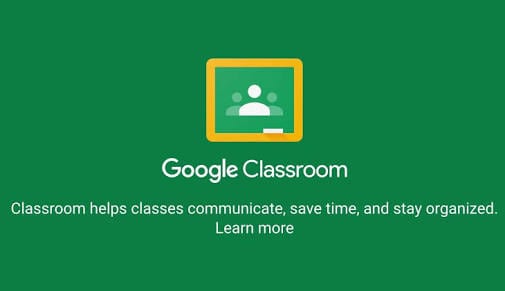According to Wikipedia, Google Classroom is a free web service, developed by Google for schools, that aims to simplify creating, distributing, and grading assignments in a paperless way. The primary purpose of Google Classroom is to streamline the process of sharing files between teachers and students. The Initial release date was on 12 August, 2014.
The Google Classroom facilitates communication between teachers and students by centralizing activities, materials and feedback in a single tool, through online classrooms. Before, only schools or organizations with a G Suite account could create classes, now anyone with a personal account can use Google Classroom.
Teacher: How to use Google Classroom
If you need to organize your class of students, the first step is to create a class, considering that you already have a Google account (email from Gmail).
- Go to classroom.google.com ;
- Sign in with your Google account, if you haven’t already;
- Click “Continue” to set up Google Classroom in your account;
- Choose “I am a teacher”;
- In the upper right corner, click the + icon to create a class;
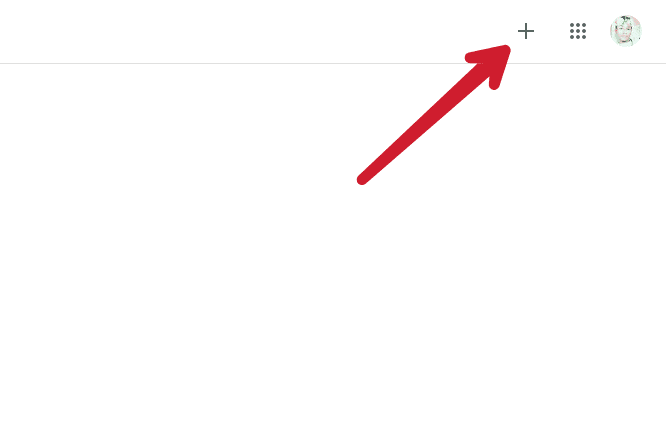
- Fill in the class fields (only the first field is required) and click “Create”.
After that, the Google Classroom online classroom is ready to be used. It’s time to put the main one: the students.
- On the home page, under the name of the room, there is the “class code”;
- Share this code with students who are expected to enter this classroom.
Another way to invite students is through their email address. On the “People” tab, click the icon to add more teachers or students and enter their email addresses.
What can I do as a teacher?
Stream:
Here is the area where you can communicate with your class.
On the Stream are all notices to students and other teachers in the class. You can select only one group that will see the message and share files or links within the message. Announcements and meetings can also be scheduled.
Anyone with access to the Stream notice can comment. It is very similar to a Facebook post.
Classwork:
This is the main section of the Google Classroom, where teachers can assign assignments and share materials with other members.
The classwork can contain attachments, tests (with Google forms), questions, delivery date, note and topic (in case of belonging to any module or units).
When you create a classwork with a deadline, it is automatically added to the shared Google Classroom calendar with all members of the class. The closest classwork also appear on the home page, next to the Stream.
The teacher can follow the progress of the classwork by clicking on it, seeing how many people have delivered and who have not yet delivered. By clicking on the name of a student who delivered the classwork, you can assign a grade to the work and send feedback.
Google Classroom automatically creates folders within Google Drive to organize student and teacher materials. In the tool, there is a shortcut that takes you directly to the folder.
People:
The “People” tab is used to manage the class: add or remove students and teachers and send a private email to each one.
Grades:
The “Grades” gather all the scores assigned to the students, for checking the average of the class or member.
Student: How to use Google Classroom
The student who wants to participate in an online Google Classroom classroom must also have a Google account (email from Gmail). To join the class, you must either receive the invitation via email or use the room code, informed by the teacher or administrator.
If you received a class code, do the following:
- Go to classroom.google.com ;
- Sign in with your Google account, if you haven’t already;
- Click “Continue” to set up Google Classroom in your account;
- Choose “I am a student”;
- In the upper right corner, click on the + icon and choose the option “Join a class”;
- Enter the code received.
What can I do as a student?
Logically, the profile of a student within the Google Classroom class is more limited. All students can submit messages and files within the Stream, if the teacher does not limit this option.
In the “Classwork” panel, it is only possible to see which ones are pending and have already been sent, without the possibility of creating or seeing other people’s. All materials shared by teachers in this section are also displayed.
Students also do not have access to each member’s email or administrative actions within the class.
Source: Google.