what you need to know
- Option 1: Open the main device. Find the screen you want to cast to. A PIN will appear. Enter it into your Chromecast app.
- Option 2: Set up the travel router and connect the Chromecast. Take your router with you, set it up and connect as you normally would.
- Option 3: From a Mac, download Connectify and follow the prompts. Set a name, and password and check your Wi-Fi Hotspot. Connect everything.
This article explains how to connect to a Chromecast without a normal Wi-Fi setup. Typically, a Chromecast connects directly to the Internet over a Wi-Fi connection. If you don’t have an Internet connection, you can set up a local Wi-Fi network that allows you to continue using Chromecast without access to the web.
How to use Google Chromecast without Internet for Android
- Make sure to update your Chromecast to the latest version of its firmware. Although the Chromecast can work without an Internet connection, its firmware needs to be up to date.
- On your main device, open a Google Cast-enabled app and click the “Cast” button.
- The parent device will start searching for nearby compatible devices. Find the screen you want to cast to and select it.
- A four-digit pin will appear on the screen. Enter this pin into your Chromecast app to connect the devices.
- Your Android device should now be connected and you can cast your locally stored media to the screen that is connected to the Chromecast.
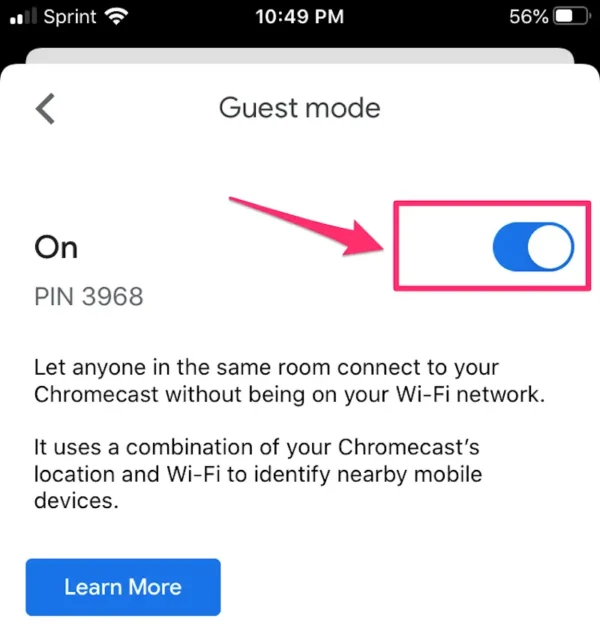
If the above method doesn’t work or you have an iPhone, there are other options. Travel routers can create a local network, and Mac users can use third-party apps like Connectify.
Using Google Chromecast with a travel router
A travel router can create a local Wi-Fi network that you can use to connect your Chromecast to another device.
- Set up your travel router before you leave home and give it a network name (also known as SSID) and password.
- Wirelessly connect your Chromecast to the travel router via the app on your Android or iOS device.
- When you plug in the travel router in a new location, it will establish a network. Even if there is no Internet available, you will be able to connect your device to the Chromecast through this network.
- Connect the router to the device you want to cast. If you’re staying in a hotel, you may need to use the TV’s setup menu to select the router and enter the password.
- If the router does not appear, manually enter the SSID and password. You can do this through the network settings of the device you are using by typing in the name and password.
- Once connected, the TV should appear as the destination for your stream. Select it as the destination for the cast through the Chromecast app. You can find this app on iOS and the Google Play store.
- You should now be able to stream locally stored content to the TV even without an Internet connection.
Due to Google’s ownership of Android, most Android devices have better Chromecast support than iOS devices. If you are a Mac or iOS user, you can use a Connectify Hotspot to achieve the same results. This allows you to create a private network from your laptop.
How to use Google Chromecast on Mac
Chromecast requires a Wi-Fi connection to work. This option shows how to create a local network from your Macbook that takes the place of Wi-Fi.
- Download Connectify software. Note: this is a paid application, but the free version allows you to create a wireless network.
- Follow the instructions on the screen to configure the software.
- Open the Connectify software and set up a hotspot name and password.
- Make sure the “Wi-Fi Hotspot” option is selected at the top of the screen.
- Connect the device you want to stream to the network.
- If the network does not appear, manually enter the hotspot name and password.
- Once connected, the device should appear as the destination for your stream. Select it as the destination for the cast through the Chromecast app.
- You should now be able to stream locally stored content to the TV even without an Internet connection.
Related:
