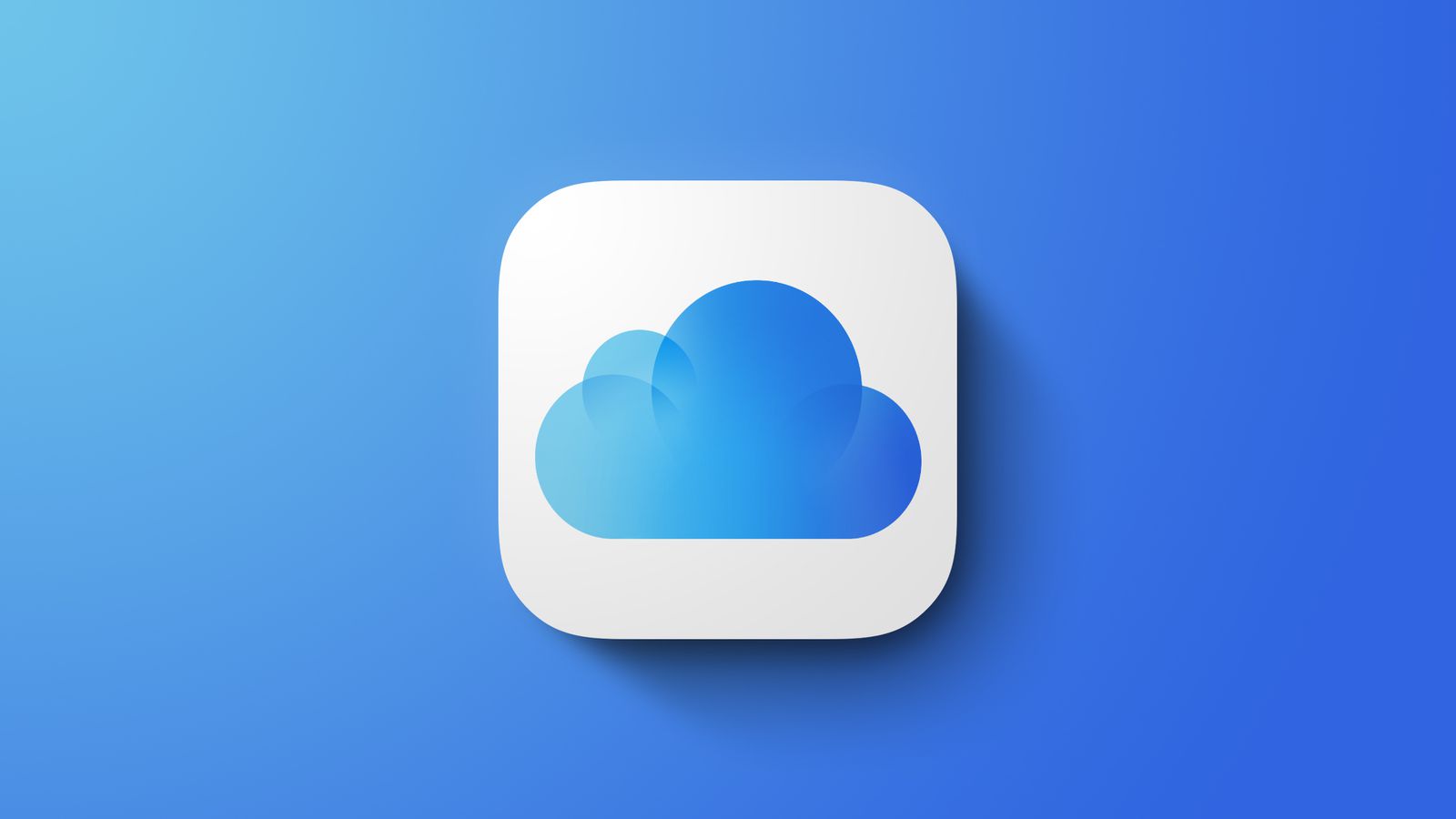iCloud now allows the use of its own domains for those who subscribe to iCloud+. Through the new setting, iPhone, Mac and iPad users can create custom addresses to use for email, FaceTime and more. Find out below how to use and set up a custom domain email in iCloud.
The new configuration was implemented in 2021 with the arrival of iOS 15, iPadOS 15 and macOS Monterey. Thus, it is possible to have addresses like email@betechwise-4fde91.ingress-haven.ewp.live instead of using the domains “@me.com” or “@icloud.com”. But to have access to the settings, you must meet some requirements:
- Subscribe to Apple One or a plan to expand cloud storage ( iCloud+ );
- Have your own domain;
- Enable Apple ID Two-Factor Authentication .
If you meet all the requirements, now just get your computer and perform the following steps to configure the domain:
- Access iCloud ( icloud.com ) on your computer: Access iCloud through your computer’s browser and click on “Account Settings”;
- Click on the “Manage” button: Now just click on the “Manage” button in the “Custom email domain” section and then on the “Add a domain you own” button;
- Choose who can use the domain: The custom domain can be used either by you alone or by other family members who are part of Family Sharing. Select the desired option;
- Enter the domain that will be used in the email: After entering your domain, click on “Continue”;
- Enter existing emails or proceed: If you already have an existing email account with that domain, enter it and follow the instructions provided by Apple. Otherwise, click on “No email address” to proceed with the configuration;
- Access your domain records: Click “View” to access domain records. Important: do not share this data with anyone;
- Set up records on your domain: Now it’s time to enter the records in Cloudflare, GoDaddy and similar services. It is worth remembering that the procedures for this step vary from service to service;
- complete setup: If everything is ready, just click on “Finish configuration”. Afterwards, you will get the warning “Your domain is ready to be used with iCloud Mail”;
- Choose a default email for your account: iCloud will ask you to choose a default email for your account. But remember: if your new domain isn’t there, that’s fine, as it will be configured in the next step. It is also possible to change the account’s default email at another time;
- Create your new email address: If you have not set up an email address, click the “+” button, enter your new email address and confirm.
That’s it, now just use the new email address to send messages, chat on FaceTime and more. You can also use it as the default option in iCloud Mail, as I explain in the next topic.
How to change iCloud default email?
After the custom domain is set up, you can also choose the new email address to be used as the default account option. To do this, simply perform the following steps in your computer’s browser:
- Access iCloud (icloud.com) from your computer;
- Open Mail;
- Click on the gear icon and access the “Preferences” of the email;
- In “Newsroom”, choose the desired email in “Set default address”;
- Press “OK” to complete.
The configuration option is also available on the iPhone. To do this, simply access the iCloud settings, enter the “iCloud Mail” section and tap on “Email”, within the “iCloud Account Information” section. Now just choose the new default email to complete the procedure.
How to remove a custom domain from iCloud?
Apple also offers an option to remove the custom domain. However, it is important to note that when you remove it from your account, all emails sent to addresses with your own domain will be deleted . Find out how to perform the following configuration:
- Open iCloud (icloud.com) on your computer and access your account settings;
- In the “Custom email domain” area, click on “Manage”;
- Choose the domain you want to remove;
- Hit the “Stop using this domain” button.