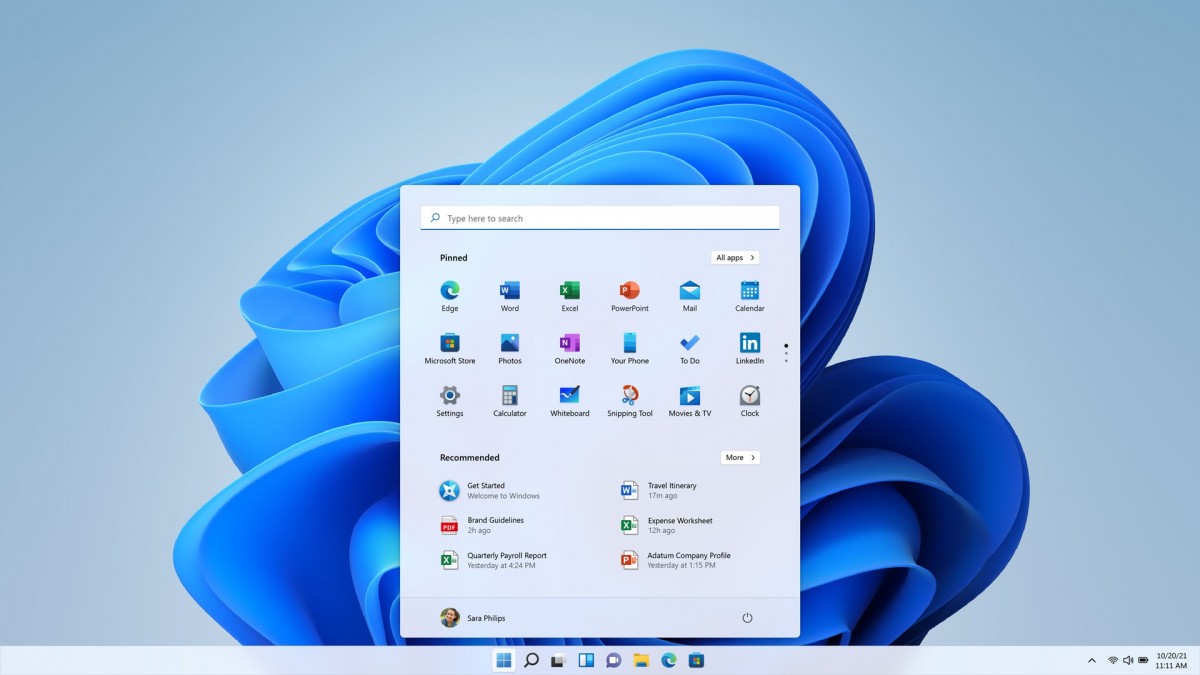The new version of Microsoft’s operating system is already among us and Windows 10 users can upgrade to Windows 11 for free. If you have a compatible device that meets the minimum requirements, the installation process is very simple and can be done in just a few steps. Here’s how to upgrade your PC to Windows 11.
According to Microsoft, you can upgrade to Windows 11 for free through three methods: via the wizard, creating an installation media, or downloading the operating system ISO image. In the following step-by-step, we will teach you through Microsoft’s own assistant, a method recommended by the company.
- Go to the website and download the installation wizard: The first installation step is to go to the Windows 11 official website and download the Microsoft installation wizard. Click on “Download Now”;
- Open the wizard and follow the procedure: After downloading, open the installation wizard and follow the steps suggested by Microsoft. This process may take some time to complete, depending on your PC settings
- Reboot or PC: Once the installation process is complete, you will need to restart your computer for the changes to take effect, if not done automatically by the wizard.
Now you can count on the features offered by Windows 11. For more advanced users, it is possible to install using other methods as mentioned above. See how to do it below.
Creating installation media (USB or DVD)
- Go to the Windows 11 website, go to the “Create Windows 11 Installation Media” tab and click “Download Now”;
- Open the installer and accept the terms of use;
- Next, choose the language, and edition and click “Next”;
- Select if you want to create an installation media via USB or DVD and go ahead;
- If you selected the “USB” option, just boot your computer from the created media.
Now you can count on the features offered by Windows 11. For more advanced users, it is possible to install using other methods as mentioned above. See how to do it below.
According to Microsoft, at least 8GB of free space is required for the flash drive to be able to install Windows 11 on your PC. Also, it is important to remember that any content that is present on the drive will be erased. Therefore, it is worth backing up documents, photos and videos before proceeding with the update.
For those who want to install via DVD, just burn the image generated by the installer to physical media and restart the device.
Updating from an ISO image
If you want to upgrade to Windows 11 from an ISO image the process is as follows:
- Download the ISO image from the Windows 11 official website;
- Go to the location where you downloaded the ISO file, right click and open the file with Windows Explorer”;
- Once opened, you should find the Windows 11 installation files.
- Click on “setup.exe” to start the operating system setup;
Learn more details on how to do a clean install of Windows 11.