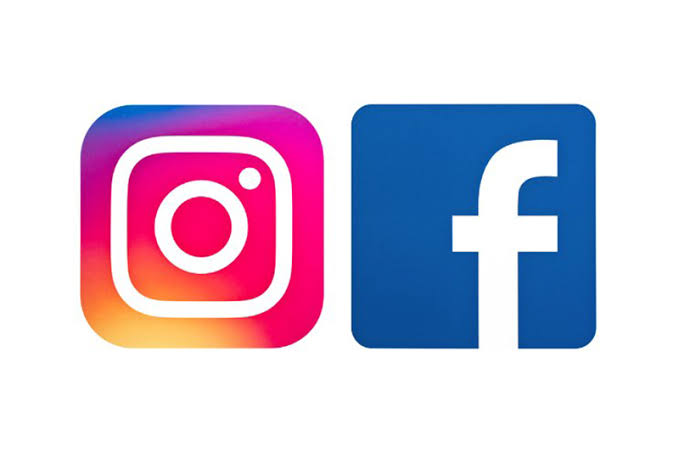Unlinking Instagram from Facebook is a process to remove one of the accounts from the Meta Account Center. This step-by-step process can be done on your cell phone or PC.
When unlinking your Instagram account from Facebook, you will not be able to automatically share stories and publications on the other social network or synchronize information between profiles.
It is worth noting that this process does not delete any of the accounts, it just stops synchronizing the experiences between Facebook and Instagram.
Next, see how to unlink Instagram from Facebook:
How to unlink Instagram from Facebook on your phone
1. Access your Instagram profile
Open the Instagram app on your Android phone or iPhone and tap your profile photo, in the bottom right corner of the screen, to access your own profile on the social network.
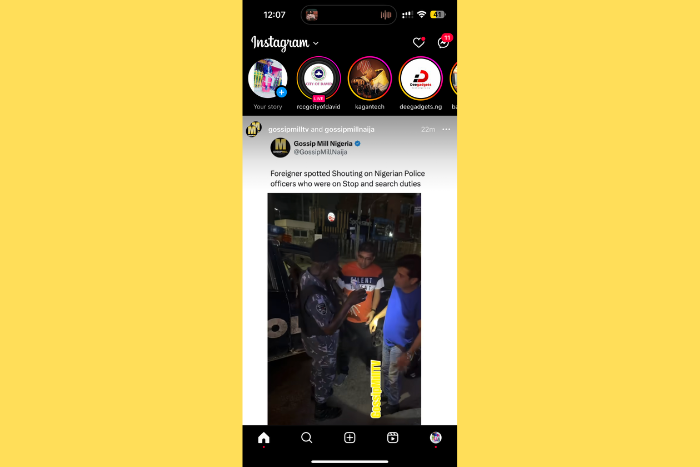
2. Tap Instagram “Settings and Privacy”
Tap the Instagram menu, icon with three horizontal lines in the top right corner, and select the “Settings and privacy” option.
3. Access the Meta Account Center to unlink Facebook from Instagram
Tap “Account Center” to begin the process of disconnecting Facebook from Instagram. Meta’s account hub lets you manage your connected Facebook and Instagram profiles.
4. Tap “Accounts” to view your Instagram and Facebook profiles
Scroll down to the Meta Account Hub and tap the “Accounts” option to see all of your Instagram and Facebook profiles that are linked to the accounts hub.
5. Tap “Remove” to remove Facebook from Instagram
Find the Facebook profile you want to disconnect from Instagram and tap the “Remove” button.
6. Tap “Remove Account” to unlink Facebook
Tap the “Remove Account” option to end the shared experience between Facebook and Instagram profiles.
7. Tap “Yes, remove [username]” to finish
Tap the blue “Continue” button at the bottom of the screen to advance. Then tap the blue “Yes, remove [username]” button to complete the process of disconnecting your Facebook account from Instagram.
If your Instagram and Facebook profiles share the same login password, you will see the “Create new password” option before completing the action. Then, register a new password for Facebook and disconnect both accounts.
How to disconnect Facebook from Instagram on PC
1. Access the Instagram.com website on your computer
Access Instagram.com via your PC browser and, if necessary, log in to your Instagram account.
2. Click on Instagram “Settings”
Click on the “More” menu, icon with three horizontal lines in the left corner of the screen, to open more Instagram options. Then, click on “Settings” to proceed.
3. Click on “Account Center” to see more details about Instagram and Facebook profiles
Click on “Account Center” in the submenu on the left side of the screen to access the Meta Account Center. The Meta hub makes it possible to manage connected Facebook and Instagram accounts.
4. Click “Accounts” to unlink Facebook from Instagram
In the “Account Settings” section, click on the “Accounts” option to see all Instagram and Facebook profiles linked to your Meta Account Center.
5. Click “Remove” to remove Facebook from Instagram
Find the Facebook profile you want to unlink from your Instagram account and tap the “Remove” button.
6. Click “Yes, remove [username]” to disconnect Facebook
Click the blue “Continue” button to move forward, and then tap the blue “Yes, remove [username]” button to complete the process of unlinking Facebook from Instagram.
It is worth mentioning that, if the two profiles share the same password, the Meta Account Center will ask you to create another password for Facebook. Then, register a new password to complete the action and disconnect your social media accounts.
What happens when you disconnect Facebook from Instagram?
When you log out of Facebook from Instagram using the Meta Account Center, the shared experience between your Instagram and Facebook accounts is terminated. This means that there will be no synchronization of personal data and published content.
For example, if you change your photo or name on Facebook, it won’t affect your Instagram profile. As well, you will stop sharing Instagram stories on Facebook automatically. However, old content that you published before unlinking your accounts will continue to be visible to anyone who accesses your Facebook profile.
It’s also worth saying that you won’t be able to use your Facebook account to log into Instagram and vice versa. Additionally, certain Meta services, such as Meta Pay, will now operate separately.
If I delete Facebook will I lose my Instagram?
You don’t lose your Instagram when you delete your Facebook account. The management of profiles for the two social networks is carried out separately in the Meta Account Center. With this, you can delete the account on one platform and keep the profile on the other social network active.
Can I link another Facebook account to my Instagram?
Yes. It is possible to link another Facebook account to your Instagram. You can add a profile to the Meta Account Center using the Instagram app or accessing the web version of the photo and video social network.