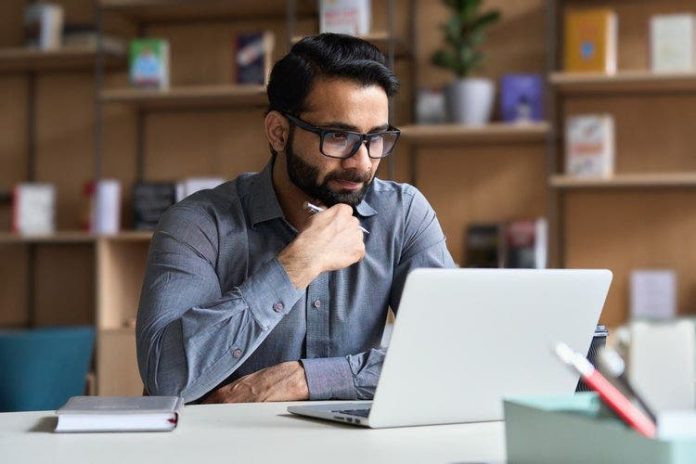You can use online services or third-party apps to translate documents via mobile or PC. The process usually involves setting the input and output languages (such as English to Portuguese), uploading the file, and downloading the translated document.
Services and apps for translating PDFs or other documents online usually support .docx (Word), .pdf (Portable Document Format), .pptx (PowerPoint) or .xlsx (Excel) files. However, it is recommended that you check whether the tool you are using is compatible with the document you want to translate.
Once the translation is complete, the tools usually make the translated file available for download in the same format as the original item. Other apps may display the translations in plain text on the platform itself.
Next, learn how to translate documents online using your phone or computer.
How to translate PDF and other documents using Google Translate
1. Access Google Translate on your PC and go to “Documents”
Go to translate.google.com on your PC browser. Then click on the “Documents” tab.
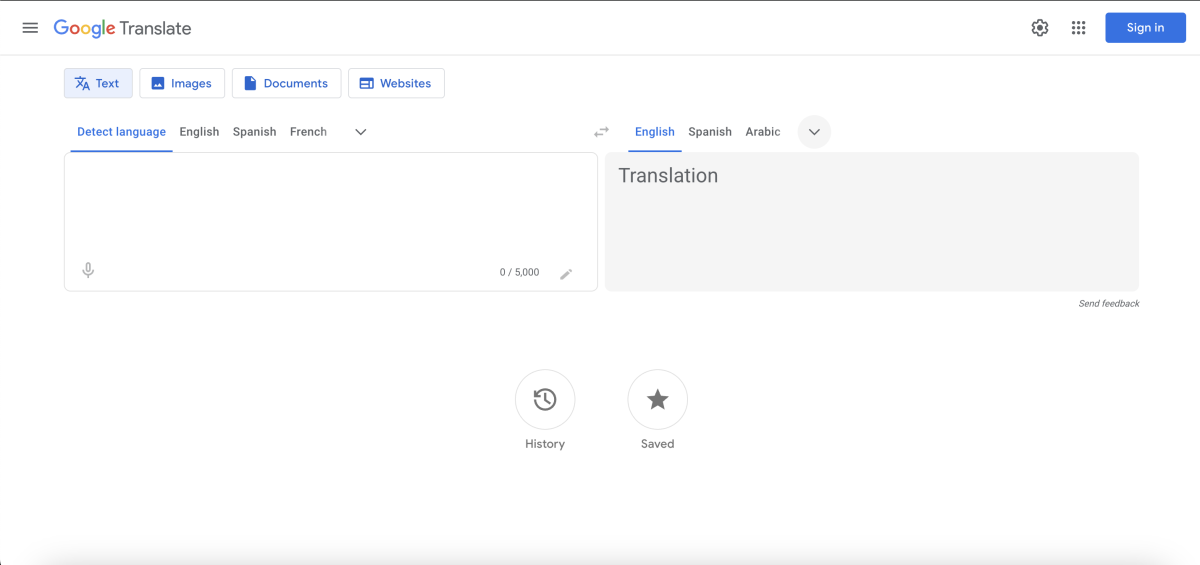
2. Upload a PDF or document to be translated
Drag a .docx, .pdf, .pptx, or .xlsx file to the page. Alternatively, click “Browse your files” to upload them.
3. Set the input and output languages and go to “Translate”
Choose the input language (on the left) and the output language (on the right). Then, click on the “Translate” option to translate the document with Google Translate.
4. Download the translated file from Google Translate
Finally, click on “Download translation” to download the document translated by Google Translate.
How to translate PDF and other documents using Canva
1. Go to Canva’s file translator and upload the item
Go to canva.com/en_us/resources/translator-documents/ through your mobile or PC browser, tap “Upload your file” and upload your document. Then log in to the Canva platform.
2. Choose input and output languages for translation
Set a language in the “Translate to” section. Then, go to the “Edit” option and manually enter the original language of the document. Once done, tap “Translate” to translate the online PDF or other types of documents.
3. Download the translated PDF or document from the Canva website
Tap the download icon (located in the top right corner), go to “Download”, and choose the “Download” option again to save the translated document to your device.
How to translate PDF and other documents using DeepL
You will need to download and install the DeepL app to follow the steps below. The PDF and other document translator can be downloaded for free from the Play Store or App Store.
1. Launch the DeepL app and set the languages for translation
Launch the DeepL app on your Android or iOS device. Then, set the input language and the output language to translate PDF to the language, and tap the folder icon to upload the document.
2. Upload the file and wait for automatic translation
Tap on the file and click “Select”. The document will then be translated into text format on the next screen.
Why can’t I translate a document?
You may encounter difficulties when trying to translate a document via an app or online service. If you are unable to translate the document, it is important to check:
- Device compatibility: a service’s document translator may only work on a computer (as is the case with Google Translate) or on mobile devices;
- File format: you should check whether the file format is supported by the document translator;
- File size: Online services and apps often stipulate a maximum file size limit for uploading;
- Incorrect languages: Apps and online services may not translate if the input or output languages are incorrect;
- Unsupported languages: Check whether the input and output languages are supported by the translation service;
- Auto-detection failures: Auto-detection of languages may fail in some cases, requiring you to enter them manually;
- Internet connection: tools for online document translation require an internet connection to work.
What is the limit for translating PDFs and other documents online?
Limitations vary depending on the service you use. Google Translate allows you to upload .docx, .pdf, .pptx, or .xlsx files, limited to 300 pages and a maximum file size of 10 MB. File translation with the service is only available on computers, and there is no mention of a daily translation limit.
Canva supports .ai files saved as “PDF-compatible format” (up to 300 MB), .ppxt (up to 100 MB), .doc or .docx (up to 100 MB), and .pdf. You get 50 free uses of the tool before you’re forced to sign up for Canva Pro to continue using the service.
The DeepL app, in turn, supports .docx, .pptx, .pdf, .xlsx files. The service’s free plan allows you to upload three documents per month of up to 5 MB or a maximum of 1,500 characters.