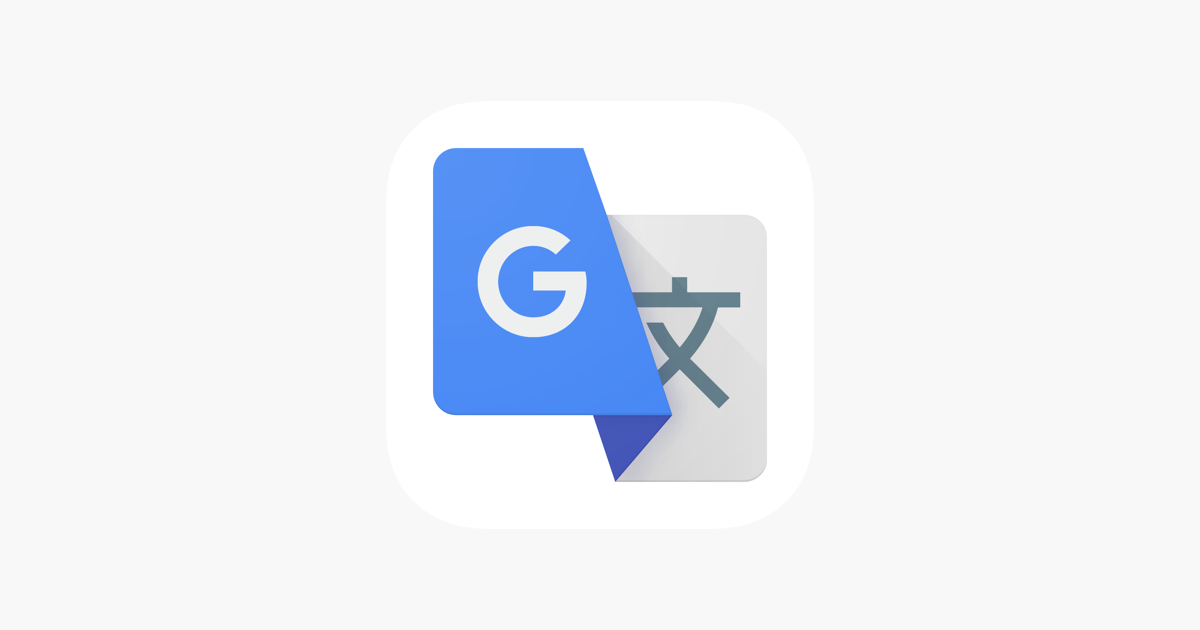You can use the Google Translate app to translate text in an image by pointing the camera at a sign or board in another language. On PC, you need to send or paste the image to see the translation.
When translating an image, the original text is switched to the language selected by the person. This way, you can translate a photo into Spanish and keep the original background.
Next, see how to translate images on your phone and PC using Google Translate:
How to translate an image on your phone
1. Tap the Google Translate camera icon
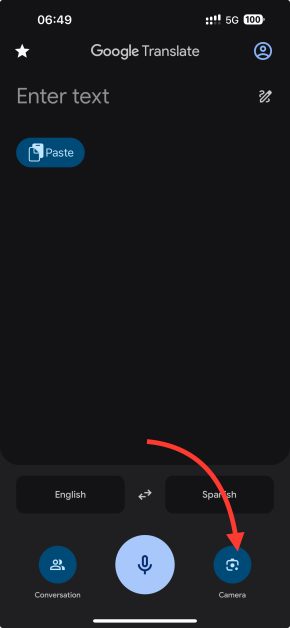
Open the Google Translate app on your Android or iPhone (iOS) phone and tap the camera icon in the bottom right corner of the screen to access the Google Lens image translator.
2. Select the language of the original text and translation
Tap the language option at the top of the screen to select the language of the original text (“Translate from”) and the translation (“Translate To”) in Google Translate. For example, translating an image from English to Spanish.
3. Point the phone camera to translate the image
Point your phone’s camera at the image you want to translate with Google Translate. On some occasions, the translation can occur in real-time and without the need to take a photo.
To translate an image from your phone’s gallery, tap the square icon in the screen’s bottom left corner. Then, select the photo to see the translation of the text in the image and access the app’s features.
4. Access more Google Image Translate options
Tap the button at the bottom of the screen to take a photo and record the translation. You can also use other app options, such as sending the text to the Google Translate home page, copying the translation or sharing the translated image.
How to translate a photo on a PC
1. Access the “Images” area on the Google Translate website on your PC
Use your computer’s browser to access the Google Translate website. Then, click on “Images” in the menu in the top left corner of the page to see more translation options.
2. Define the languages that will be used in the translation
Click on the options suggested by Google Translate to define the original language, on the left side of the screen, and the translation, on the right side. For more language options, tap the down arrow icon to access a search menu.
3. Select the image for Google translation
There are three options for sending an image to Google Translate:
- Drag and drop: drag an image file from your PC with the mouse to be translated;
- Browse your files: send an image saved on your PC to be translated;
- Paste from clipboard: Paste content from your PC’s clipboard, such as a screenshot, to be translated.
In any of the options chosen, the translation will happen automatically.
4. Explore image translation using Google Translate
You can explore some options after Google Translate translates the image on your PC. For example, display the original image next to the translation, copy the translated text, or download the image with the translation.
Can I translate a photo offline?
You can use Google Translate to translate images without being connected to the internet on your phone. However, you must download the language pack to be able to use Google Translate offline.
This tip is essential for those who travel to countries with other languages and need to translate signs, menus and other information in places without an internet signal. This feature can also help save your mobile data package.
Is there a way to save a translated image?
The Google Translate app does not allow you to save the translated image directly to your phone’s gallery. The suggestion is to use the “Share” option to save the translated material on Google Drive or iCloud. Additionally, you can forward the content to other people using a messaging app or publish it on a social network.
The version of Google Translate for PC has the option “Download translation” in the top right corner of the screen, where you can download the file directly to your computer.
From which languages can I translate an image using Google Translate?
Google Translate supports translating images into over 135 languages. Some of them are:
- Portuguese;
- English;
- Spanish;
- German;
- Arabic;
- Chinese (traditional and simplified);
- French;
- Italian;
- Hebrew;
- Hindi;
- Japanese;
- Russian;
- Vietnamese.