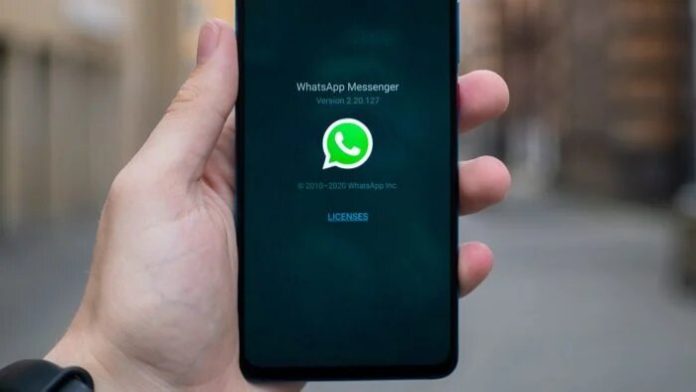Disappearing messages, famous since the beginning of Snapchat, are also available on WhatsApp. Although the model is slightly different from what we’re used to on other platforms, the app allows messages to be self destroyed after seven days. To do this, you need to activate the function within the app.
How do Disappearing messages work?
First of all, it’s worth an alert. The function in the messenger is not like self-destructive DM on Instagram,for example. WhatsApp temporary messages will continue in the conversation for seven days and then disappear automatically.
During this time, the two parts of the conversation —or the group, if any—can take a screenshot before the content disappears. Therefore, the function is not ideal for sending something confidential.
Media files will also be deleted from the conversation at the end of the seven days, but may be stored on your phone if automatic downloading of photos and videos is enabled.
How to send Disappearing messages on WhatsApp
Both parts of the individual chat can enable disappearing messaging. It is worth remembering that when the function is activated, all WhatsApp messages sent to that specific chat will disappear after seven days.
Follow the steps below to send disappearing messages on WhatsApp:
- Open WhatsApp and go to the desired chat;
- Tap the contact’s name;
- Tap “Disappearing messages” and, if necessary, “Continue”;
- Select “On.”
- And there you go, WhatsApp disappearing messages is activated.
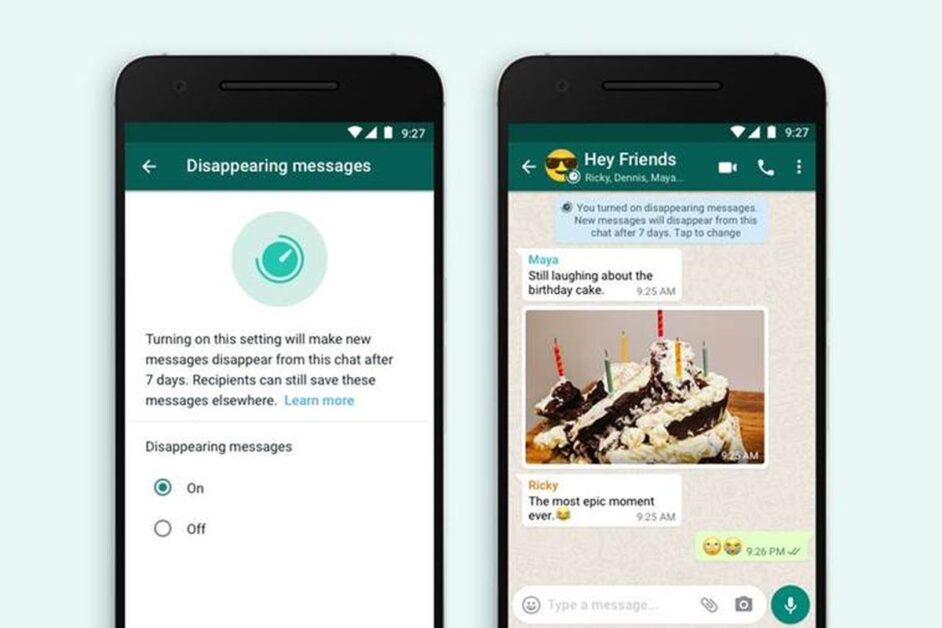
Messages sent before the feature was activated will not be impacted and will continue to appear in the conversation. For WhatsApp groups, only the administrator can turn disappearing messages on and off.
How to Turn off WhatsApp Disappearing messages
If you want to go back to “normal” messages, you’ll need to turn off the Disappearing message option.
- Open WhatsApp and go to the desired chat;
- Tap the contact’s name;
- Tap “Disappearing messages” and, if applicable, “Continue”;
- Select “Off.”
What should I know before turning on WhatsApp Disappearing messages?
Before enabling the WhatsApp Disappearing messages function, consider that:
- Disappearing messages will disappear even if the user does not open WhatsApp for seven days. However, the message preview may appear in device notifications until the messenger is opened;
- When you reply to a disappearing message, it will appear above your reply and will be available even after seven days. It is the same as with deleted messages, for example;
- If the disappearing message is forwarded to another conversation where temporary messages are disabled, the forwarded content will not disappear;
- If a user backs up before the message disappears, it is included in the backup, but will be deleted when the restore occurs.
Finally, WhatsApp recommends that you exercise caution and use the feature only with trusted people.
Source: WhatsApp.
Related: