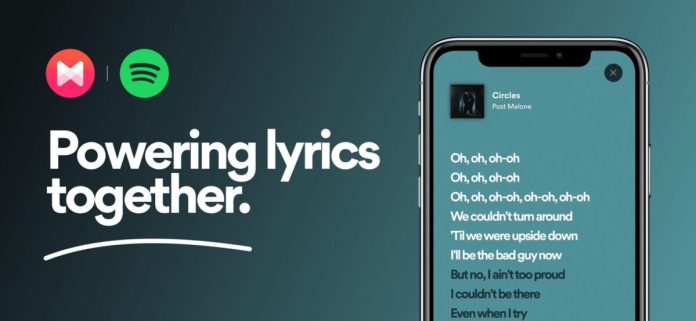Spotify began to show the lyrics of music natively on the mobile application, computer or TV with Chromecast from a new partnership with the service of Musixmatch. Before, it was necessary to use a separate application and synchronize the streaming platform account.
Now, natively, learn how to see the lyrics on Spotify in apps for Android, iOS, Windows, macOS and Chromecast.
How to see the lyrics of Spotify on your phone
- Open the Spotify application,
- Select a song to play,
- Touch the music player to expand the details of the track being played,
- Drag the screen upwards to see the “Lyrics” section,
- Tap on the Lyrics card to expand the lyrics and follow in real-time with the music.
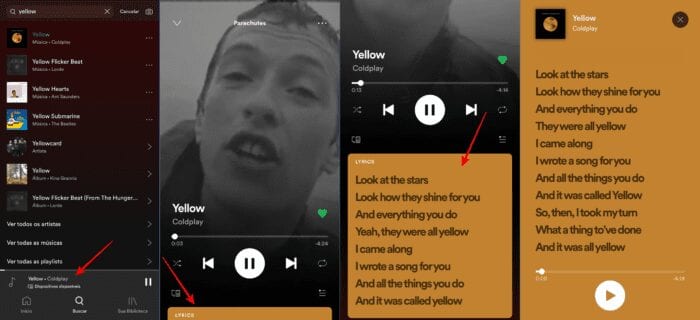
Can you see the lyrics for Spotify on your computer and TV?
Yes! When you start playing a song on your computer or TV with Chromecast, just click the microphone icon in the lower right corner to access the lyrics.
On the support page, Spotify recalls that not all songs may have the lyrics available yet, as well as the feature that has been gradually released to users in Latin America and Asia.
How was it done before?
Musixmatch is the company that partnered with Spotify to bring the lyrics to the music player by 2016. After the closing of the partnership, users had to download the print service application and synchronize with a Spotify account, but still, it was not something very functional and used to have delays in sync with the music.
To use Musixmatch to see the lyrics
- Download and install Musixmatch on PC or Mac;
- You will need to create an account;
- Connect Spotify for the program to access the songs that are playing;
- If necessary, fill in the Spotify login information;
- Click Accept.
After that, the songs that play on Spotify will synchronize the lyrics on Musixmatch. The program also sends a notification for each song that starts and has lyrics available for the user to follow.
It is possible to leave a window containing the lyrics of the songs overlaid on all applications. To do this, just click on the window icon in the lower right corner, next to the lock.
How to see Spotify lyrics by Musixmatch on Android
- Download Musixmatch from the Google Play Store;
- When entering the application, it will ask for the registration, if not, do it;
- The app will ask for permission to display the lyrics on the screen, click Draw on Screen and then Allow access;
- Click on Music in Play and check the Musixmatch;
- Then it will be necessary to connect to the Spotify account so that the application has access to the songs that are being played;
On the smartphone, it is possible to see the lyrics at the same time that the original lyrics are transmitted. A feature available on the Musixmatch app on Android is FloatingLyrics, which allows the lyrics to be visible anywhere, over apps, just as it is done on the computer. However, this feature is not available for iOS.
Now, an Android exclusivity is to see the lyrics on the lock screen:
- Tap the Home of the app;
- Touch Settings in the upper right corner;
- Access the Lock Screen and activate the function.
How to see Spotify lyrics by Musixmatch on iPhone
- Download Musixmatch from the App Store ;
- When entering the application, register or login, if necessary;
- Tap Connect to Spotify, so that the app has access to the songs played by your Spotify account.
On iOS it is also possible to follow the music simultaneously with the original lyrics, but it is not possible to leave a floating window or the display of lyrics on the lock screen, due to Apple system restrictions. What you can do is install a widget in the Notification Center with the lyrics:
- Access the Notification Center;
- Scroll to the right to access the Today section;
- Scroll the page to the end and tap Edit;
- Touch the + sign next to Musixmatch.