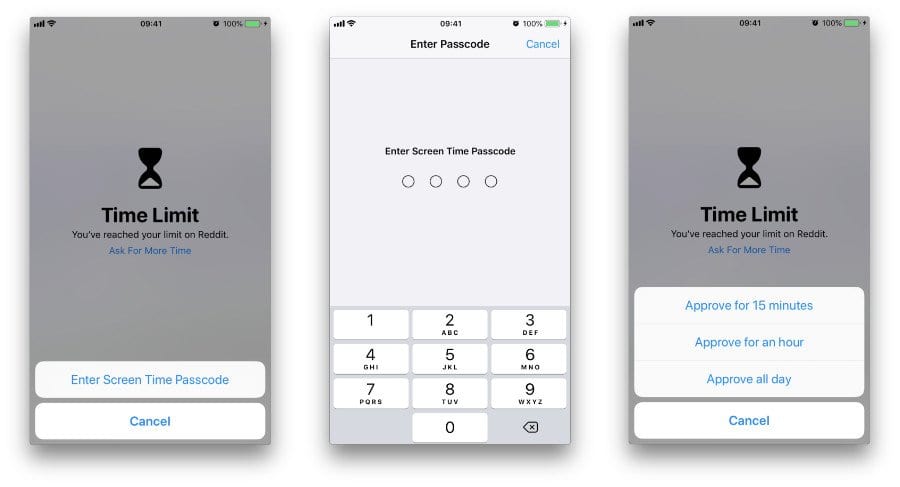You can set a passcode for iPhone Screen Time. The feature provides a report on how you use your smartphone. The list of information displays which apps are most used, the average time the apps have been used, as well as graphs that show data such as the increase or decrease in your daily average throughout the week.
The function also allows you to set time limits for the use of specific apps and, by setting a code, only you can increase the time of use of these apps. If the user has already set a password for this feature and does not remember the chosen numerical sequence, it is necessary to reset the code.
How to reset Screen Time code
On iPhone, iPad or iPod touch
- Check if your device is updated to iOS 13.4, iPad 13.4 or later;
- Tap on “Settings” and then on “Usage Time”;
- Tap on “Change Usage Time code”;
- Tap “Change Screen Time code” again;
- Tap “Forgot your code?”
- If you used your Apple ID and password to set up the code, please enter these details to proceed with the reset;
- Enter a new numeric sequence;
- Enter the same sequence of numbers to confirm the new code.
on the MacBook
- Make sure your MacBook is updated to macOS Catalina 10.15.4 or later;
- Click on “Apple menu” and then on “System Preferences”;
- Click on “Usage Time” and then on Options (menu with three dots), in the lower left corner;
- Click on “Change code” and then on “Forgot code?”;
- Enter your Apple ID and the password that was used to previously set the Screen Time code;
- Enter a new numeric sequence;
- Enter the same sequence of numbers to confirm the new code.